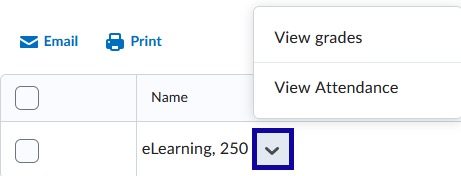Additional Grade Features
Dropped Students Grades
Dropped Students Grades
- From the Communication menu within a D2L course, select Classlist.
- Select Enrollment Statistics.
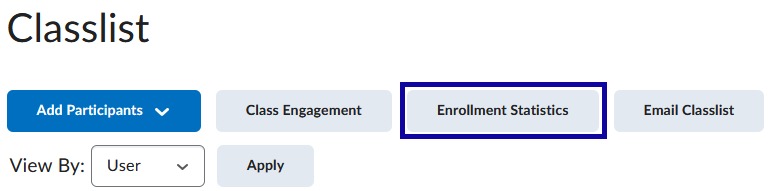
- Navigate to the Withdrawals section.
- From the student's name Actions menu, select to View Grades or View Attendance.
- View Grades: Displays all assignment grades entered prior to the drop date.
- View Attendance: If an Attendance Register has been used, the attendance will display for all entered
sessions prior to the drop date.