Additional Grade Features
Associate Assessment(s) to Gradebook
Associate Assessment(s) to Gradebook
Assignments
- From the Assessments menu within a D2L course, select Assignments.
- Locate the Assignment Title to be connected to the gradebook.
- From the Actions dropdown menu next to the Assignment Title, select Edit Assignment.
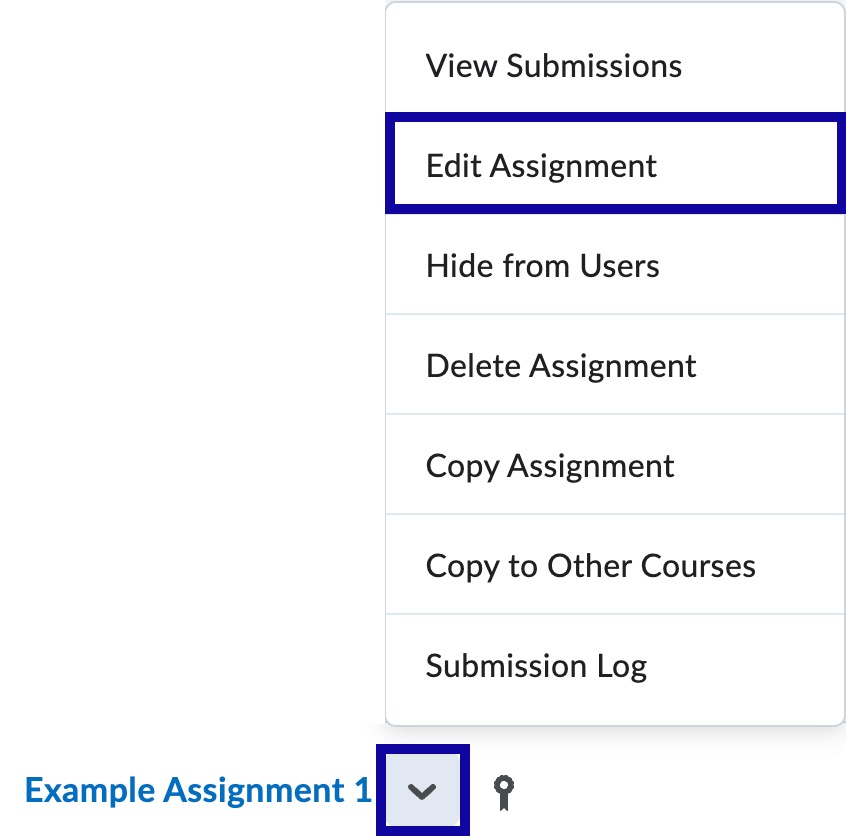
- From the Grade Out Of text field, enter the total number of points possible.
- From the In Grade Book menu, select Edit or Link to Existing.
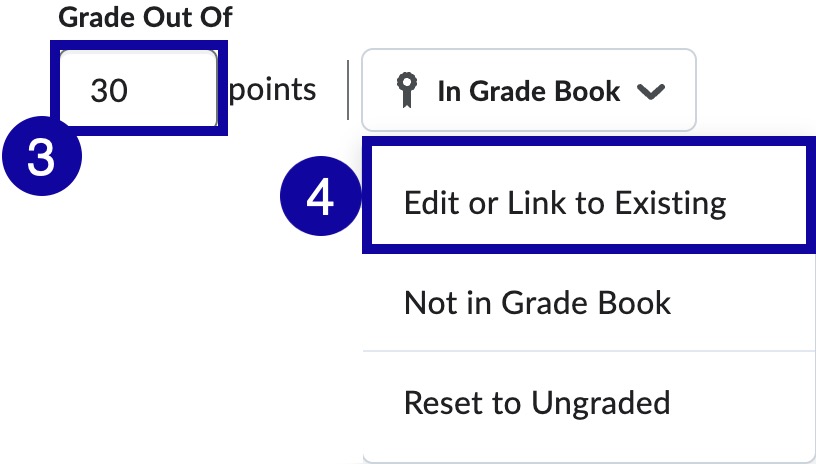
- From the Edit or Link to Existing window, select the Link to an existing grade item radio button, and select the assignment to link from the Link to an existing grade item menu.
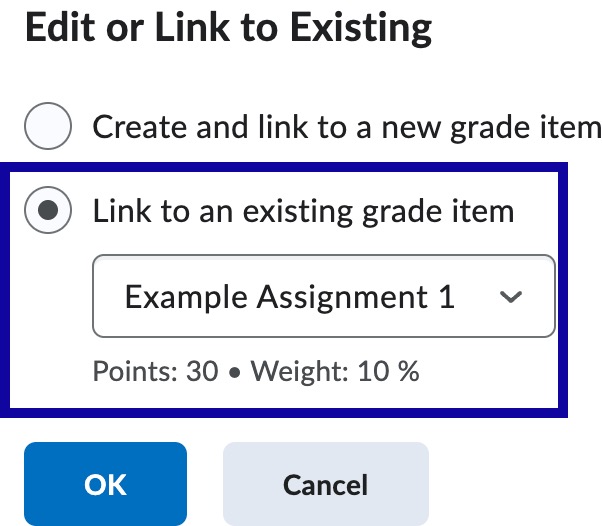
- Select OK.
- Select Save and Close.
Discussions
- From the Assessments or Communication menu within a D2L course, select Discussions.
- Select the Discussions List tab, if needed.
- Locate the Topic Title to be connected to the gradebook.
- From the Actions dropdown menu next to the Topic Title, select Edit Topic.

- From the Grade Out Of text field, enter the total number of points possible.
- From the In Grade Book menu, select Edit or Link to Existing.
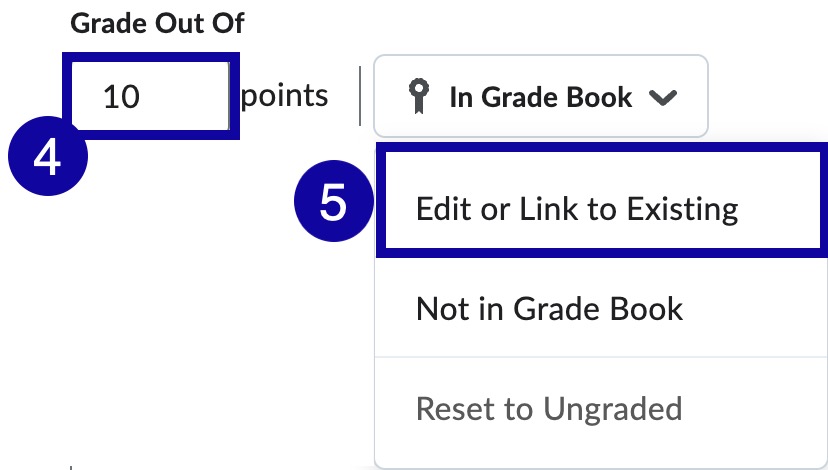
- From the Edit or Link to Existing window, select the Link to an existing grade item radio button, and select the discussion to link from the Link to an existing grade item menu.
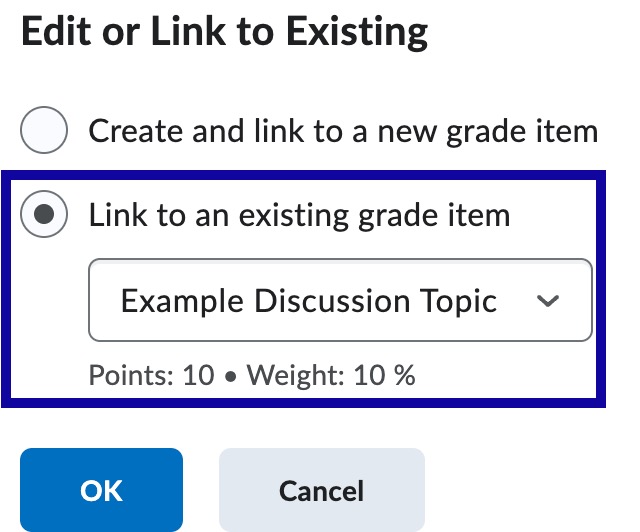
- Select OK.
- Select Save and Close.
Quizzes
- From the Assessments menu within a D2L course, select Quizzes.
- Select the Manage Quizzes tab, if needed.
- Locate the Quiz Title to be connected to the gradebook.
- From the Actions dropdown menu next to the Quiz Title, select Edit.
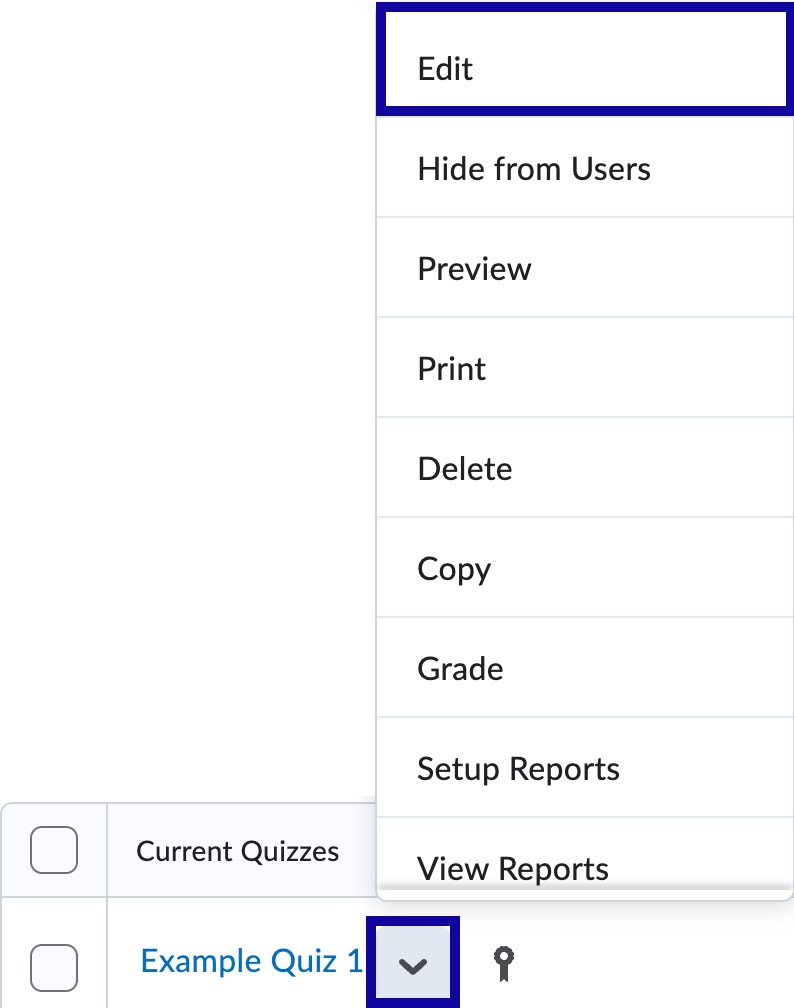
- From the In Grade Book menu, select Edit or Link to Existing.
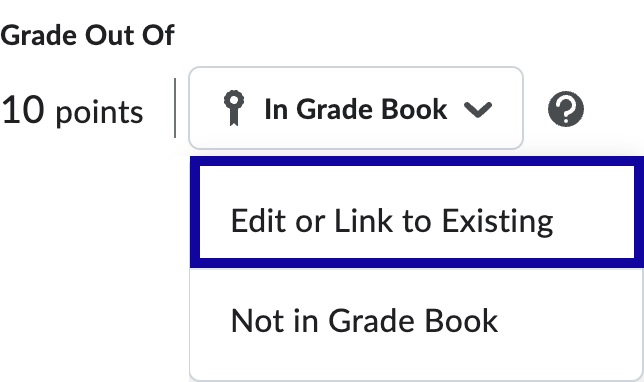
- From the Edit or Link to Existing window, select the Link to an existing grade item radio button, and select the quiz to link from the Link to an existing grade item menu.
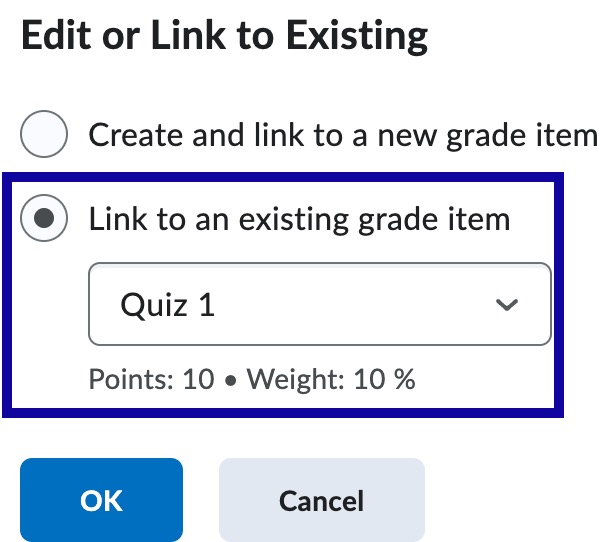
- Select OK.
- Select Save and Close.