Course Home
Activity Feed Widget
Activity Feed Widget
The Activity Feed is a widget on the course homepage that allows instructors and students to share messages with the entire class. The Activity Feed supports two-way communication with customizable permissions for student posting or commenting. Instructors can enable or disable comments and attach files, links, or course activities to messages.
Note:
To add the Activity Feed widget to a course(s) homepage, visit Homepage Customization and Add Widgets.
Create Message Post
- From the My Home page, navigate to the Activity Feed widget and select Create a post.
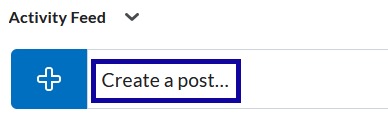
- Enter text in the Create a Message textbox.
- Optional: Add an attachment, including files, existing course activities, weblinks, links from Google Drive or OneDrive, or videos.
- Select Post.
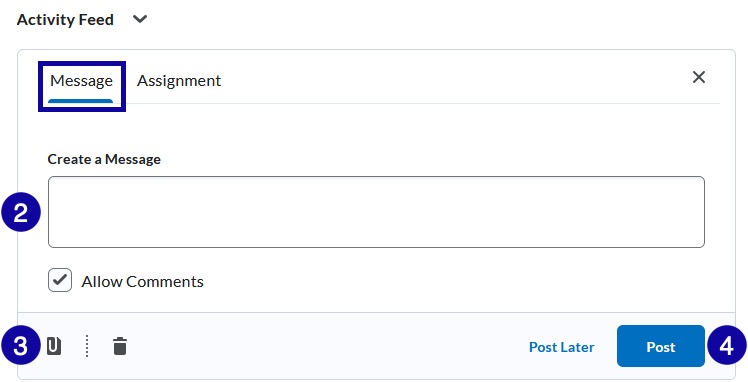
Note:
Activity feed messages and assignment posts WILL NOT COPY when a course copy or component copy is completed. Use the Announcements tool for the content to be more formal and/or permanent in the course.
Create Assignment Post
- From the My Home page, navigate to the Activity Feed widget and select Create a post.
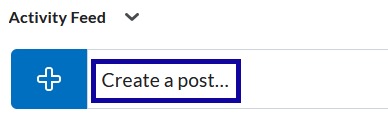
- Enter an Assignment Name.
- Optional: Add instructions, select a due date, and/or select the Add to Grades checkbox.
- Select the Submission type.
- Check or uncheck Allow Comments.
- Select Post.
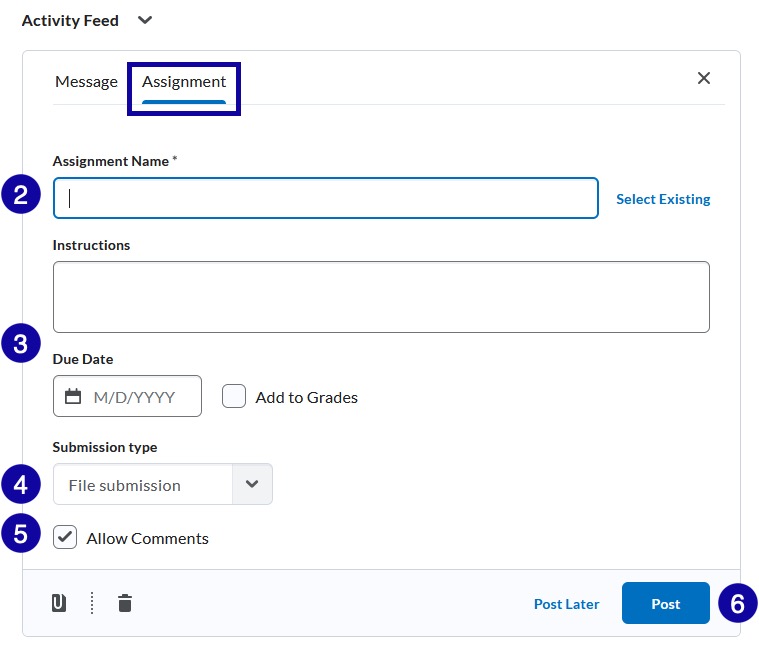
Note:
Select Existing allows Instructors to link to an existing assignment folder. Edits CANNOT be made to the assignment folder (including due dates, instructions, etc.) within the Activity Feed. To edit an assignment folder, access the assignment folder via the Assessments > Assignment’s tool.
Note:
Activity feed messages and assignment posts WILL NOT COPY when a course copy or component copy is completed. Use the Announcements tool for the content to be more formal and/or permanent in the course.
Manage Post
Comment on posts:
- From within the Activity Feed widget, navigate to the post.
- Below the post, enter text into the Write a comment text box.
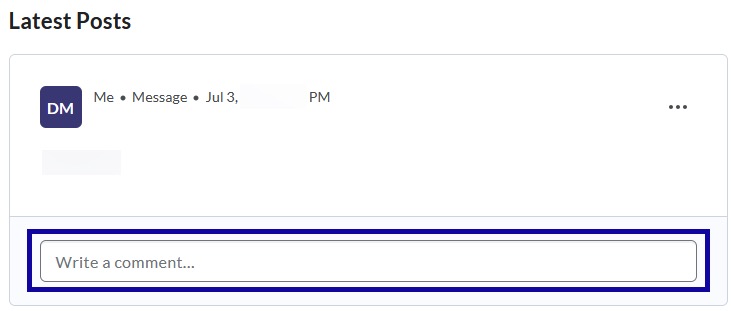
- Select Post.
Disable comments on posts:
- From within the Activity Feed widget, select the Activity Feed dropdown menu and select Manage commenting and posting.
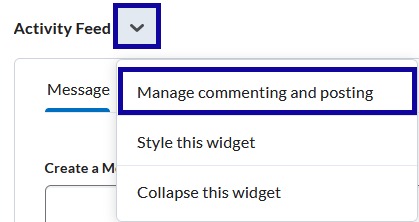
- Uncheck the Enable comments on post box.
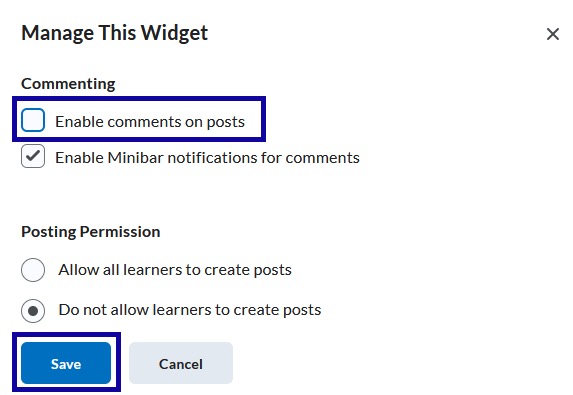
- Select Save.
Pin or Unpin Post
- From within the Activity Feed widget, select the ... Options.
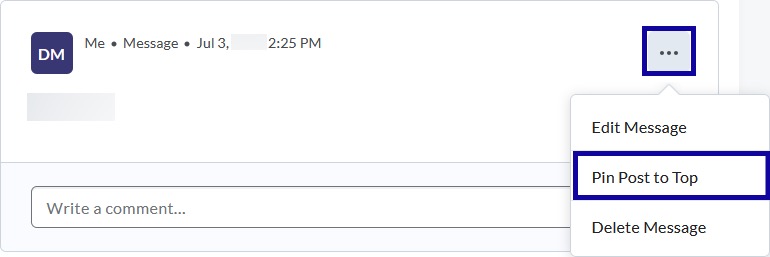
- From the ... Options dropdown menu, select Pin Post to Top or Unpin Post.