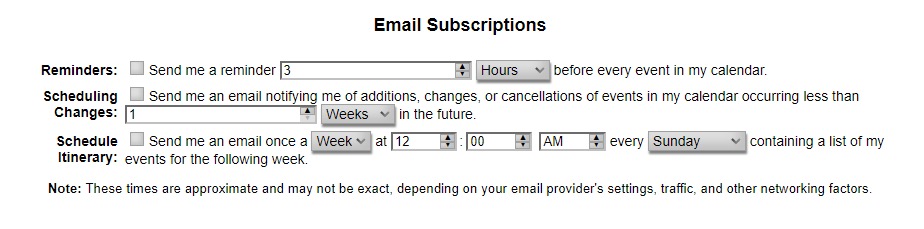Schedule and Start Webex
Send Email Notifications
Send Email Notifications
Send Notifications
Instructors can send a link for Webex Meetings to students and attendees.
- From the Communications menu within a D2L course, select Webex.
- From the Event Calendar tab, expand the event options.
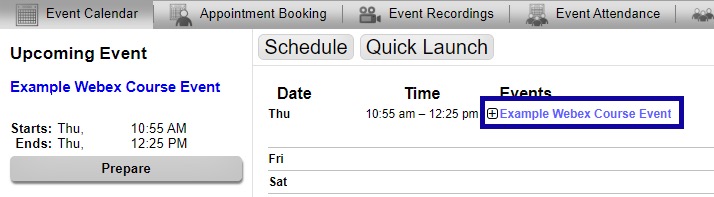
- Select the Invite Guests icon.
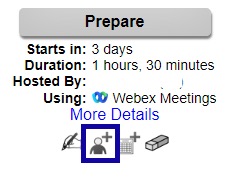
-
- To create your own email, select Get Link to copy and paste.
- To send an email from Webex, select Send link in an email.
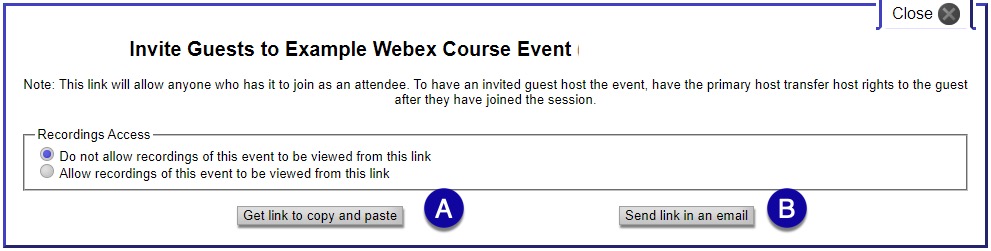
Subscribe to Notifications
Instructors can sign up for Webex Email Subscriptions to receive email notification reminders for scheduled Webex meetings and appointments.
- From the Communications menu within a D2L course, select Webex.
- From the Account Settings menu, select Email.

- Select the checkbox for each Email Subscription you wish to receive.