Schedule and Start Webex
Schedule and Start Appointments
Schedule and Start Appointments
Appointment Booking provides opportunities for hosting private, online meetings with students. Appointments can be used for office hours, tutoring, counseling and other private meeting options.
Schedule Appointments
- From the Communications menu within a D2L course, select Webex.
- From the Appointment Booking tab, select the Offer Slots button.

- Fill in the required fields denoted with an asterisk (*) to schedule new appointment
slots.
Note:
For the Conferencing Account option, select Webex Meetings.

- Select Save.
Reserve Time Slots for Students
Students can reserve time slots for appointments or instructors can reserve a time slot for a student:
- Expand an available time slot.
- Select the student name from the list.
- Enter an Appointment Topic (required), and an Appointment Purpose (optional).
- Select Reserve Appointment.
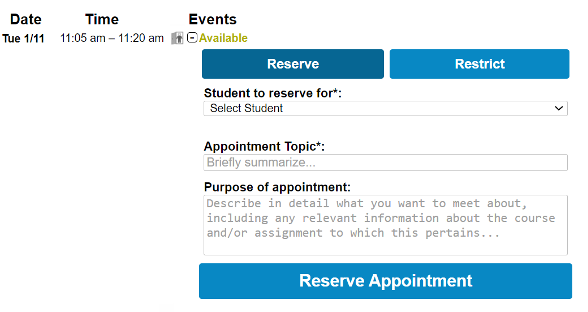
Start Appointment
- From the Communications menu within a D2L course, select Webex.
- From the Appointment Booking tab, select Host to launch a scheduled appointment.
