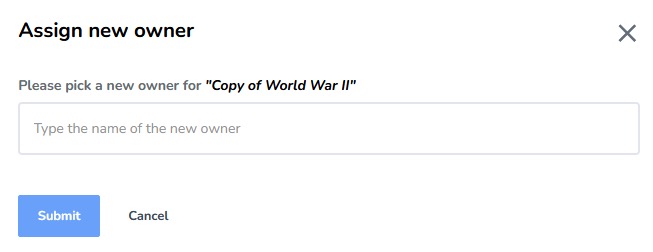Interactives Platform
Clone Interactives
Clone Interactives
Note:
- The best way to share a H5P interactive with another instructor is to Clone the interactive and then Assign Owner to the other instructor. Cloning Interactives creates a copy of the H5P Interactive and edits made to cloned content will not impact the original interactive.
- The Share with organization option will allow others to edit and view student activity in the original H5P interactive. Also copying D2L courses with H5P Interactives using Import/Export/Copy Components will add a link to the original H5P Interactives. Only the owners and collaborators of the H5P interactives will be able to edit or view student activity.
To clone H5P Interactives:
- From within the H5P Interactives, select the three dots on the interactive, and select Clone.
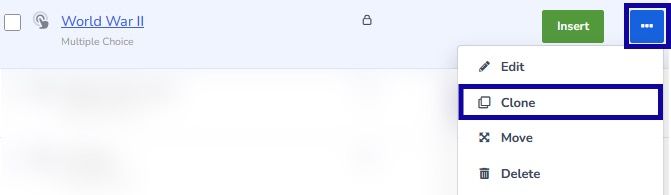
- Select Clone from the top-right of the window.
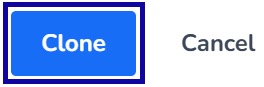
- On the cloned interactive, select the three dots, and select Assign Owner.
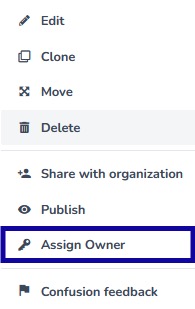
- Type in the name to share.
- Select Submit.