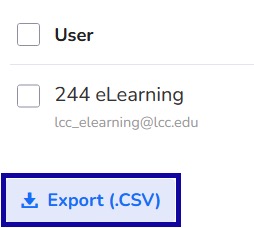Interactives in a Course
Reporting and Analytics
Reporting and Analytics
Note:
Reports will only appear on interactives for the owner.
- Open the interactive to view the analytics.
- Select Reports.
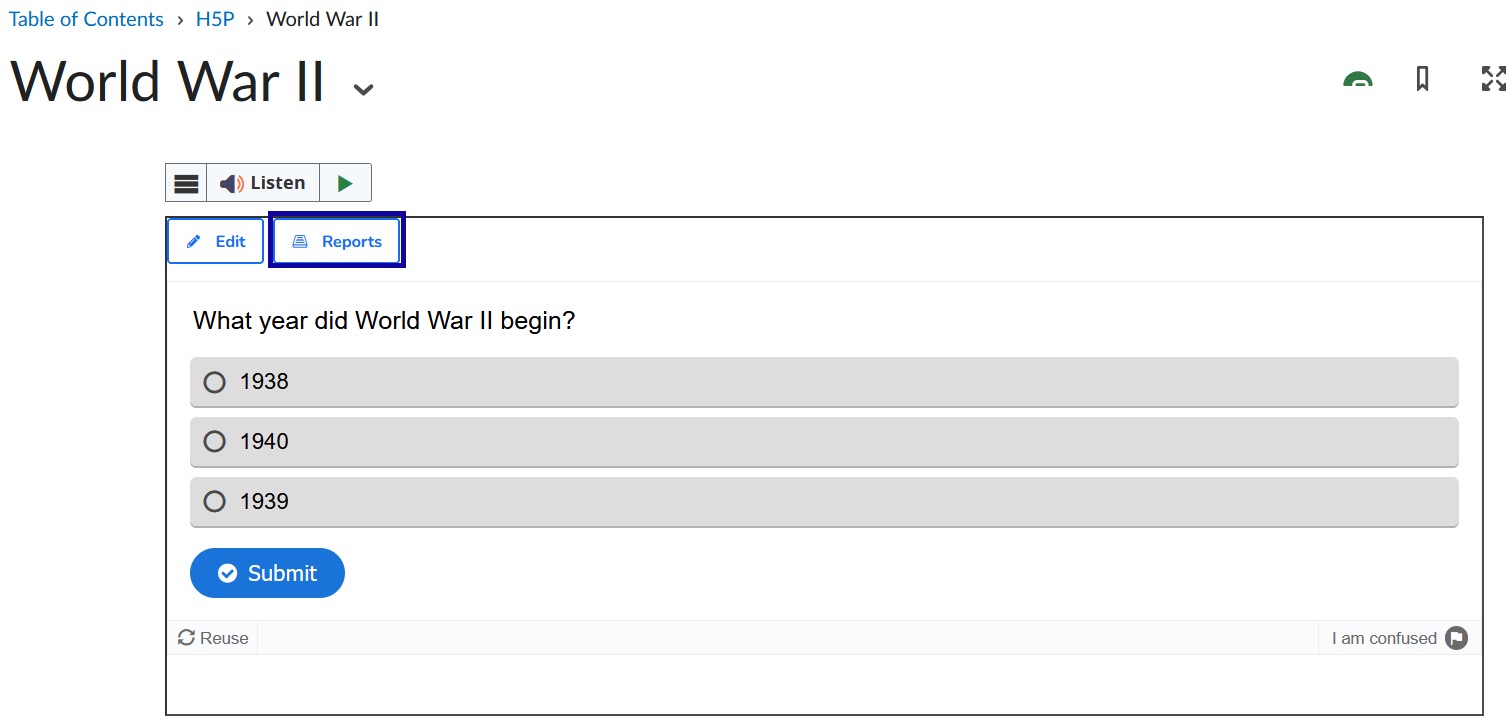
Note:
If the Reports button does not appear, there are no completions on the activity.
- To view all attempts for a user, select the name of the user.

- To view the details of a specific attempt, select the End Time timestamp.
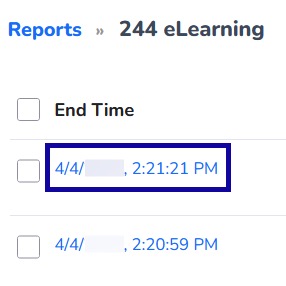
- To export all user activity data, select Export (.CSV).