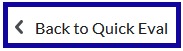Quick Eval
Quick Eval
Quick Eval
Quick Eval allows instructors to view assessment items for either all of their courses at once or just an individual course by filtering courses. Selecting a student submission from within Quick Eval brings up the assessment screen for that D2L tool, allowing instructors to evaluate and grade that submission directly from Quick Eval, and then move on to the next. Quick Eval can be accessed either from the Online Tools menu on the My Home page of D2L or from the Manage Course menu within a D2L course.
- From the Online Tools menu on the My Home page, select Quick Eval.
- View by: Submissions
- New Posts or New Submissions: to view and grade the new submissions.
- Evaluate All: to view and grade the all of the submissions.
- Submission List: to view the list of submissions.
- Submissions: to switch the view to back to submissions.
- Filter: to filter the list by Activity Name or Course.
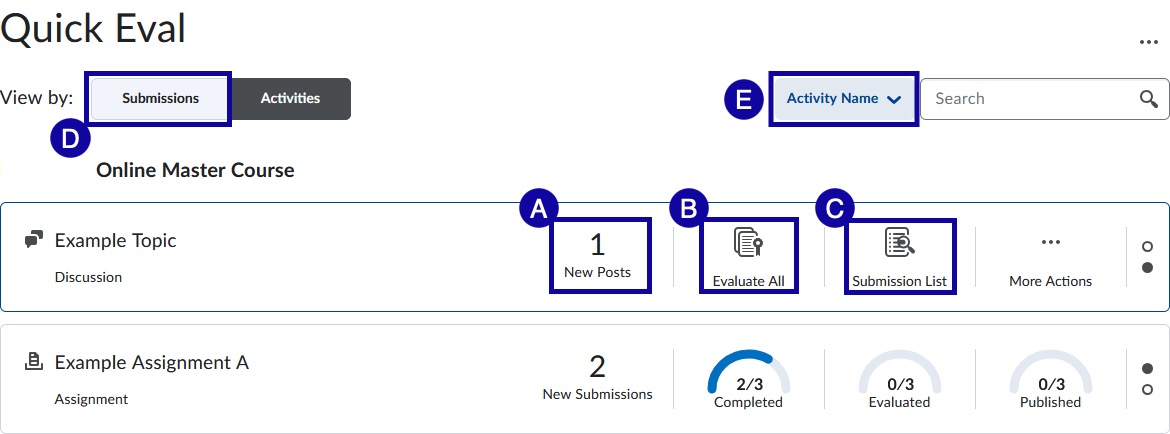
Note:
Icons in the Activity Name shows the submission type, Assignment, Quiz or Discussion.
- View by: Activities
- Student’s name: to access and evaluate the new submission.
- Activities: to switch the view to activities.
- Filter: to filter the list by Activity Name, Course or Date.
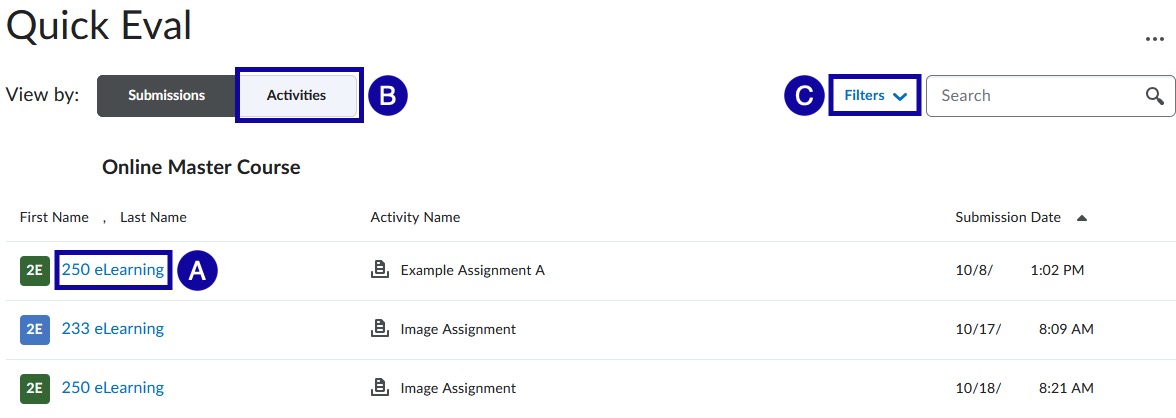
- When finished evaluating submissions, select Back to Quick Eval to return to Quick Eval to select another submission or activity.