Profiles and Notifications
Enable Pulse Notifications
Enable Pulse Notifications
- Download and install the Pulse app from the App Store or Google Play.
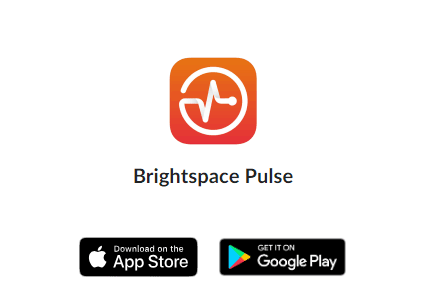
- Once installed, select the app to open it.
- Enter “LCC” within the Find your school or institution search bar, and select Lansing Community
College https://myd2l.lcc.edu (Opens a New Window) .
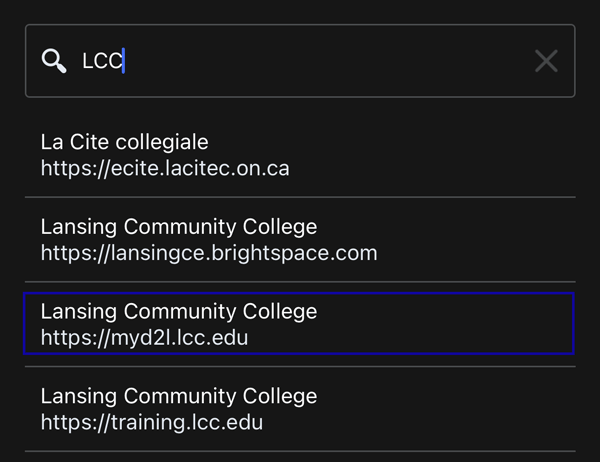
- Login to D2L using your username and password.
- Select the LCC logo located in the upper left corner of the app.
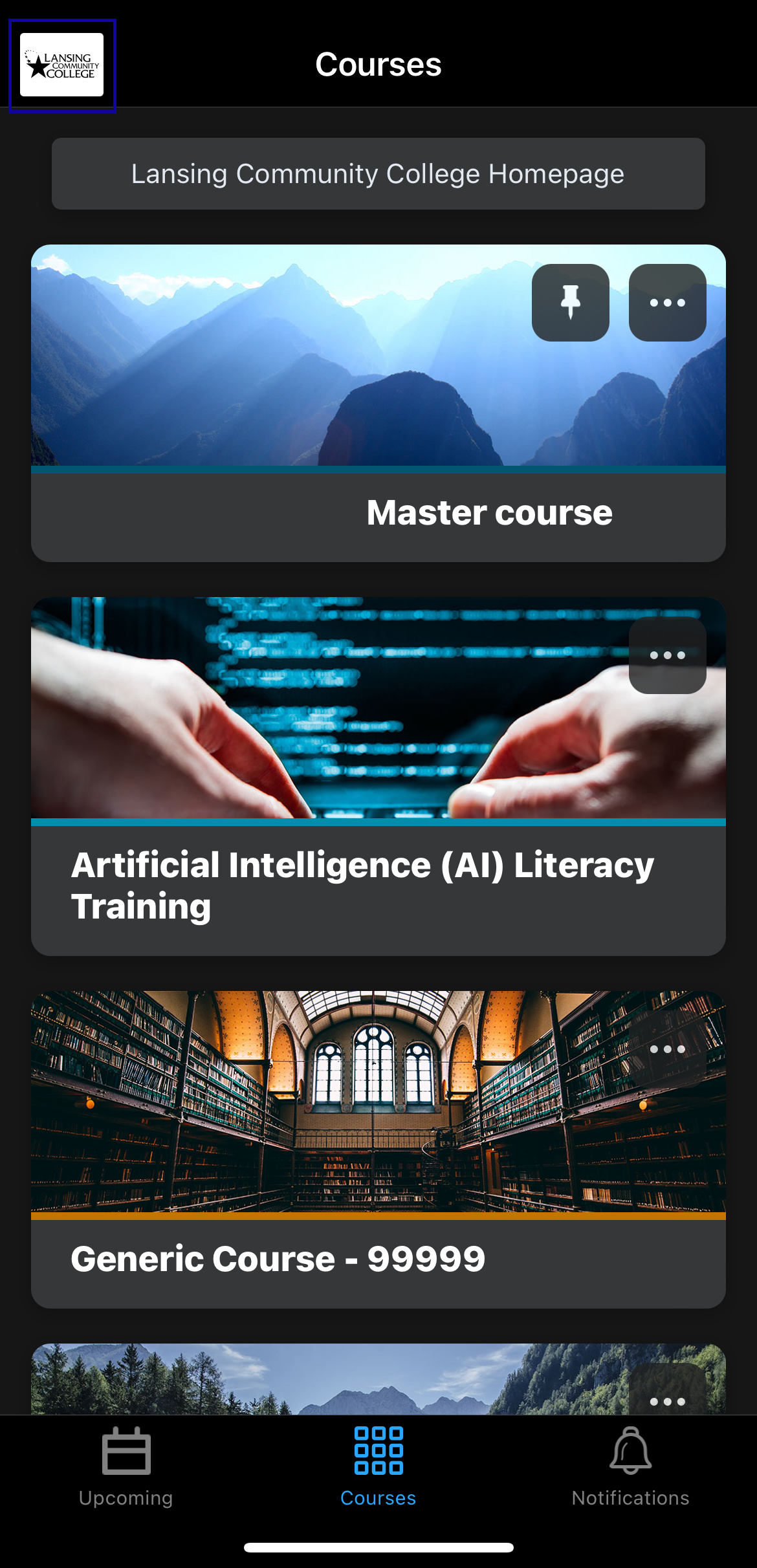
- Select Settings.
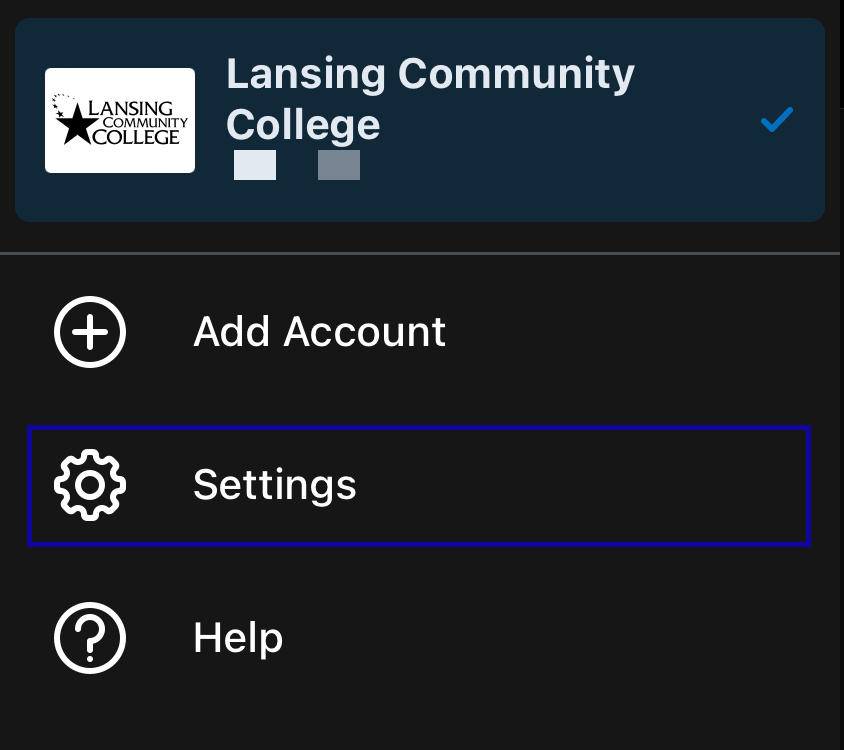
- Select Push Notifications.
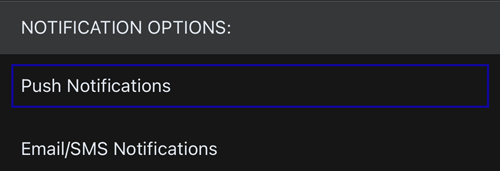
- Tap the notification options you wish to enable.
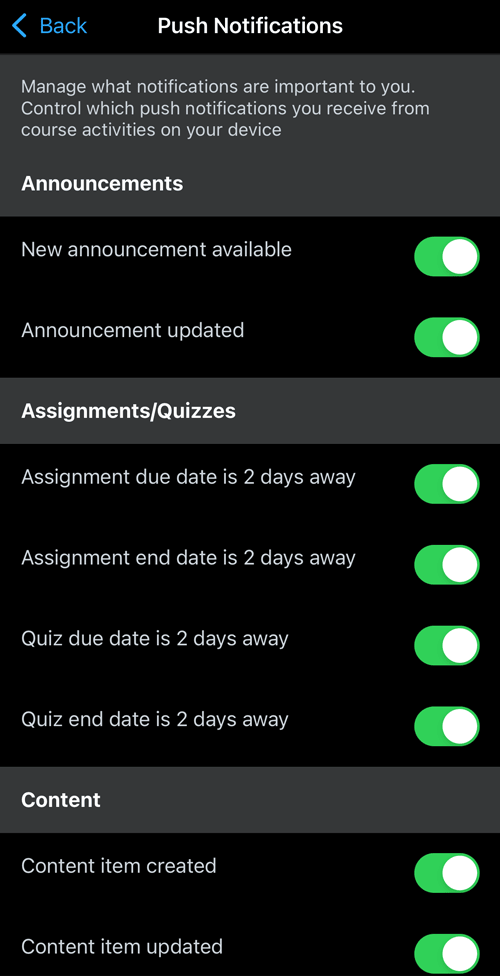
- Select Back to exit the Settings menu.