Course Tools
Subscribing to Calendar Feed
Subscribing to Calendar Feed
Note:
In order for the Calendar Feed to populate content, Instructors need to include Due Dates and Calendar entries to their courses.
- Select Calendar on the Course Home page.
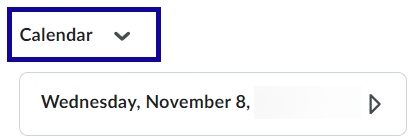
- Select Settings.

- Select Enable Calendar Feeds in the calendar options.
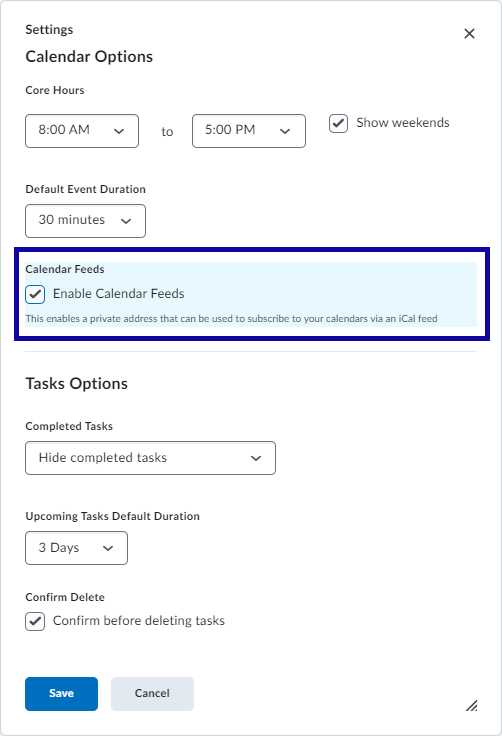
- Select Save.
- Select Subscribe.

- Copy and paste the URL into any external calendar like Google Calendar, Outlook Calendar or Apple Calendar.
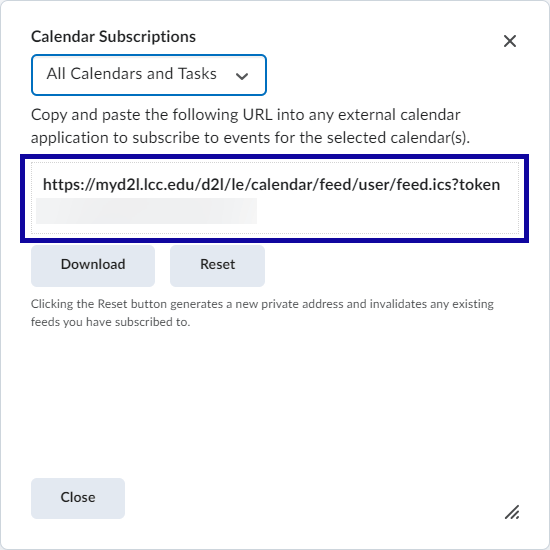
Note:
Select the link below for directions on adding the D2L calendar to Outlook, Apple Calendar or Google.
- Select Close.