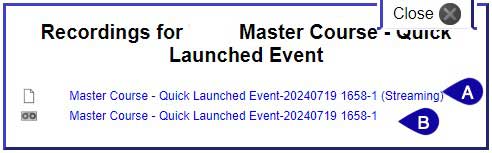Webex Meetings
View Recorded Meetings
View Recorded Meetings
- From the Communications menu within a D2L course, select Webex.
- From the Event Recordings tab, select View Recordings for the meeting you wish to view.
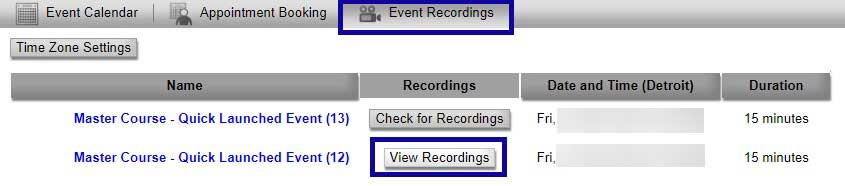
-
- Select to view the recording online.
- Select to download the recording as an .mp4 file to save to your computer.