Webex Meetings
In-Meeting Options
In-Meeting Options
Audio and Video Connection
When entering a Webex meeting, users will be prompted to select Audio and Video connections.
- Select the Audio and Video Options to set up microphones and webcams.
- Select Join Meeting to continue to the meeting.
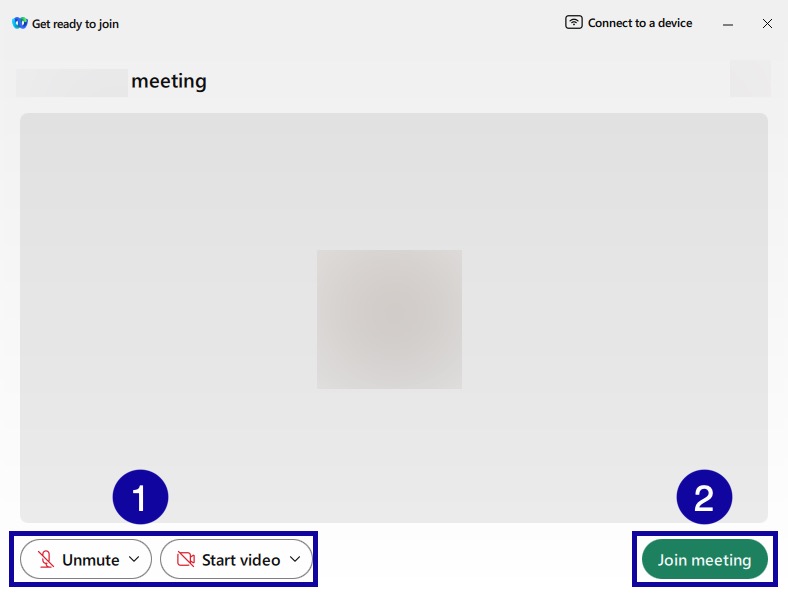
Meeting Controls

- Audio Controls: Select to mute and unmute your microphone, as well as access meeting audio options such as microphone and speaker settings as well as audio testing options.
- Webcam Controls: Select to turn on or off your webcam as well as access webcam options.
- Share Content: Select to share the screen, applications, files or whiteboard with session participants.
- Reactions: Select to Raise Your Hand or Add a reaction emoji.
- Meeting Options: Select to access meeting audio options and meeting link.
- Leave Meeting: Select to leave the meeting.
- Participants: Select to view a list of attendees.
- Chats: Select to open the Chat tool.
- More Options: Select to access more options including meeting notes.
Share Content
- Select the Share Content button.

- Select the screen, application, or file to share.
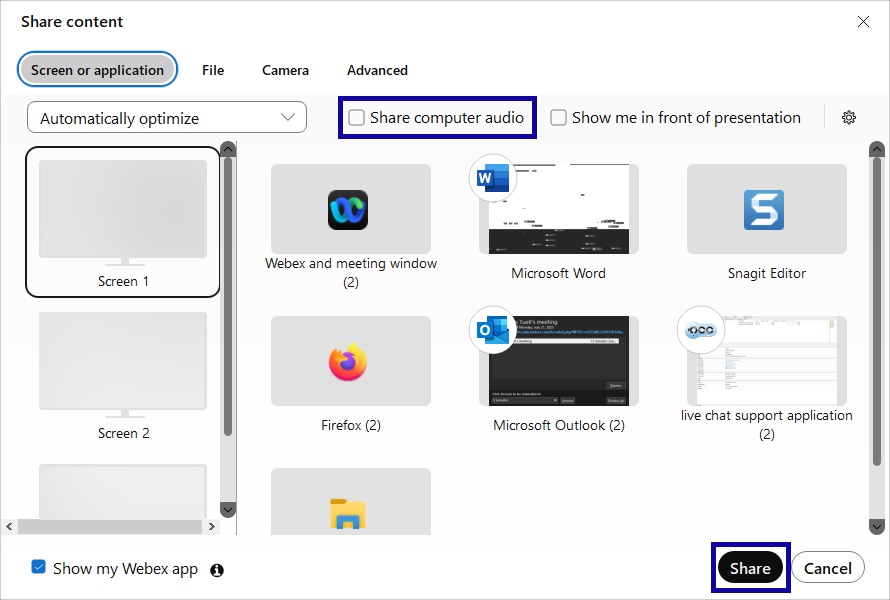
- Optional: For participants to hear video or other audio from the share, select Share computer audio.