Kaltura
Insert Media
Insert Media
Insert Media provides tools for embedding of video, audio, and image files from Kaltura in D2L to assignment submission folders and discussion board posts.
- Navigate to the area of your course where the video is to be inserted.
- From within the HTML Editor toolbar, select Insert Stuff.
Note:
The HTML Editor toolbar appears when creating a new Assignment Folder Submissions and starting a new thread in Discussions, for example.

- From the Insert Stuff options, select Insert Kaltura.
Note:
This will open your Kaltura My Media.
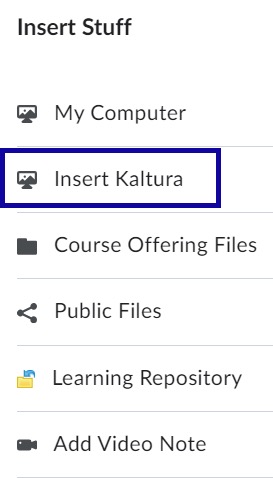
- Select the video to embed and select Embed.
- Select Insert.