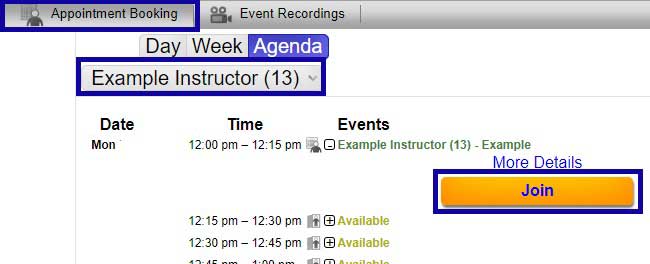Webex Meetings
Reserve and Join Appointment
Reserve and Join Appointment
Once an Instructor has created a Webex Appointment Block, students can reserve and join scheduled blocks of time using Webex through D2L.
Reserve Appointment
- From the Communications menu within a D2L course, select Webex.
- From the Appointment Booking tab, select the Instructor from the menu to view available appointment blocks.
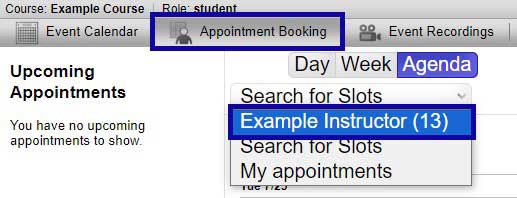
- Select an available appointment block.
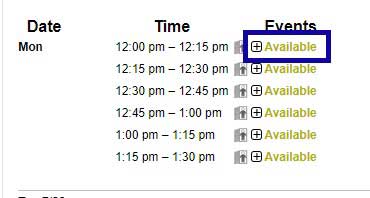
- Leave the Name field as the default title.
- Enter the Purpose of appointment (optional).
- Select Reserve Appointment.
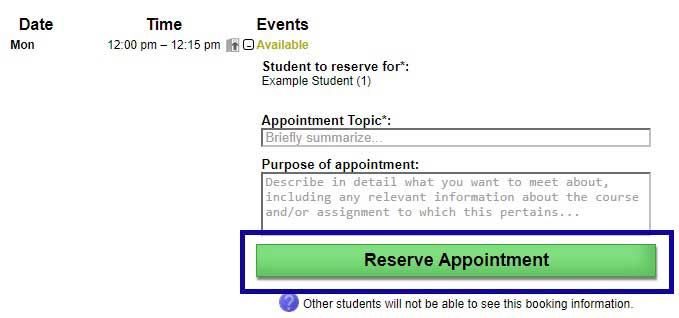
Join Appointment
- From the Communications menu within a D2L course, select Webex.
- From the Appointment Booking tab, select the Join button.