Discussions
Discussion Audio and Video
Discussion Audio and Video
Note:
Recording audio works in Chrome, Edge, Safari and Internet Explorer. It does NOT work with Firefox. Students can record audio in discussions and assignments within a D2L course.
- From the Assessments or Communication menu within a D2L course, select Discussions.
- Select the Topic to record.
- Select Start a New Thread.
- Enter a Subject and Text into the editor.
- Select Record dropdown, in the Attachments section, and select Record Audio or Record Video.
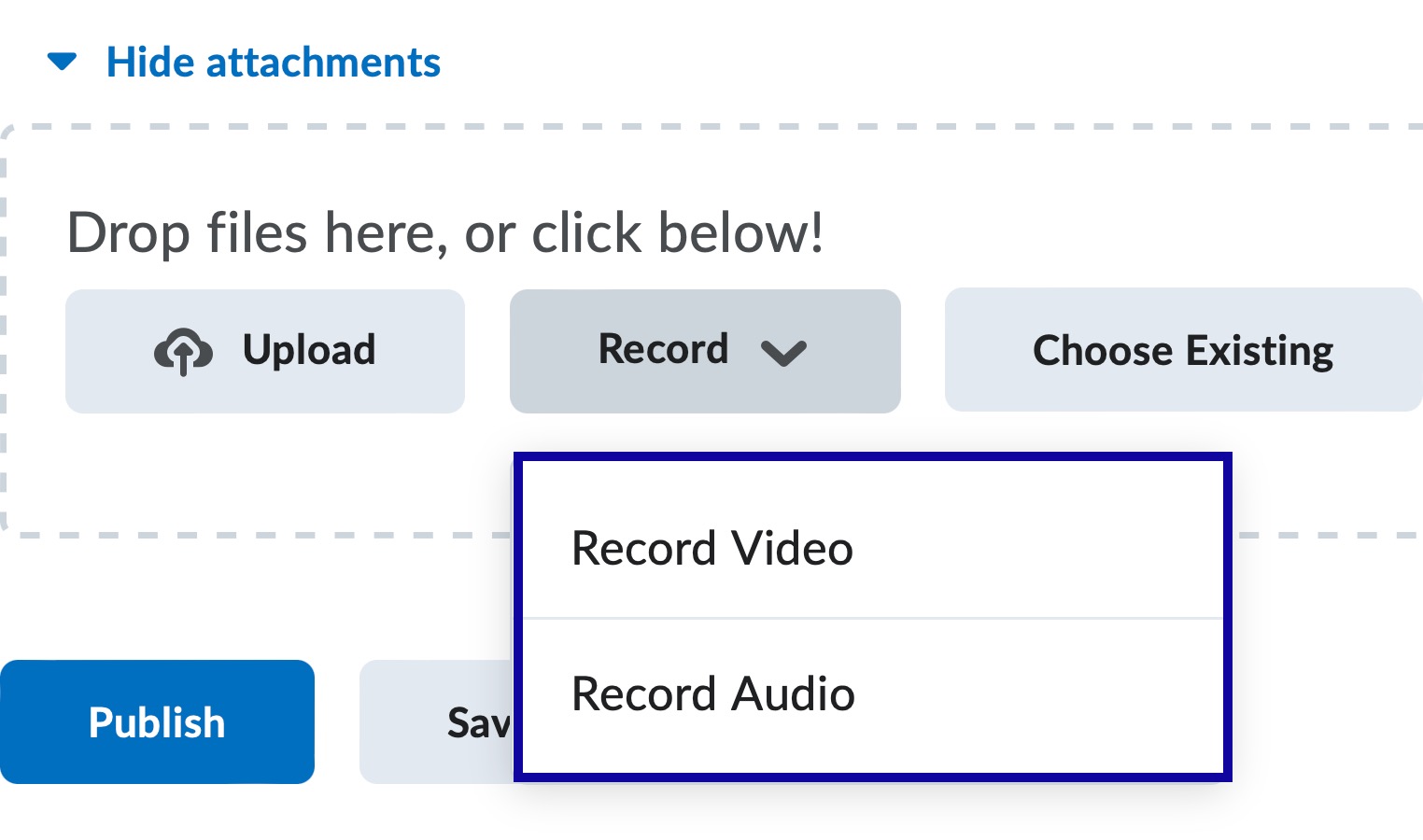
- Select Allow to allow myd2l.lcc.edu to access the computer’s microphone or camera.
- When ready to begin recording, select New Recording.
Note:
Recorded message must be less than thirty minutes.
- Speak into the microphone.
- When finished, select Stop Recording.
- Select Add.
- Optional: Add title and description of audio recording.
- Select Add.
- Select Post.