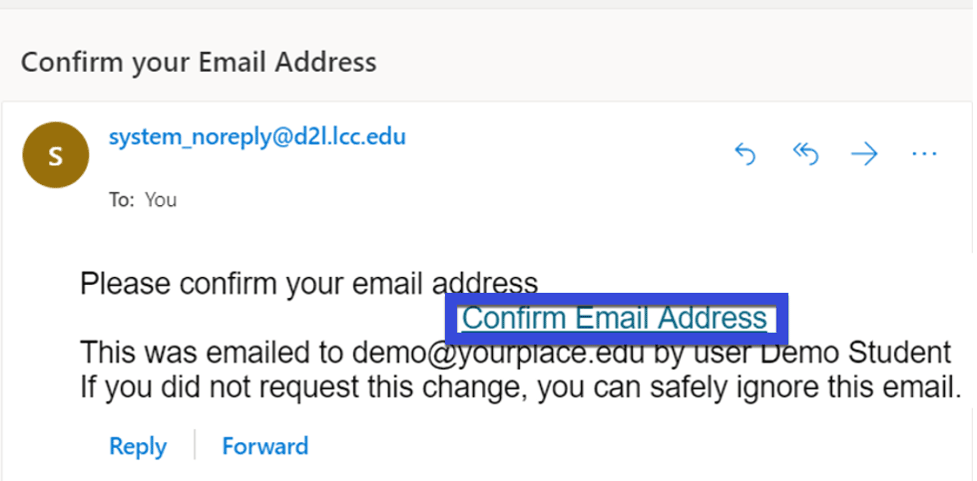Email Settings
Email Settings
Note:
As a best practice we recommend checking your all messages folder when checking email in D2L, NOT just the folder associated with a course.
- From the Communication menu, select Email.
- Select Settings.
NOTE:
If you are having trouble accessing Settings, check that your browser settings allow popups.
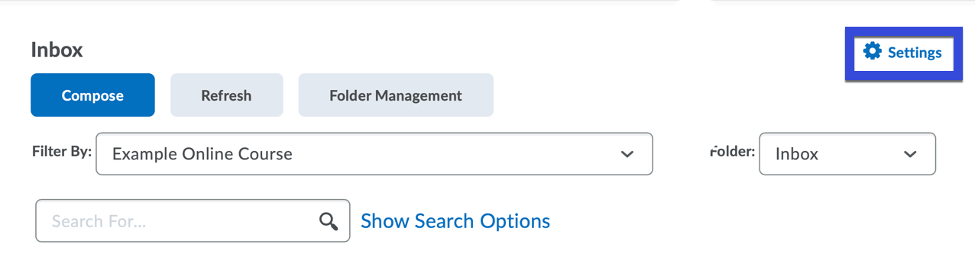
- Scroll through the Email, Display, and Forwarding options to select the options you wish to use.
Forwarding:
- To forward incoming messages to an alternate account, under the Forwarding Options section select the checkbox to Forward incoming messages to an alternate email account.
- Select a Forwarding Option from the three listed options.
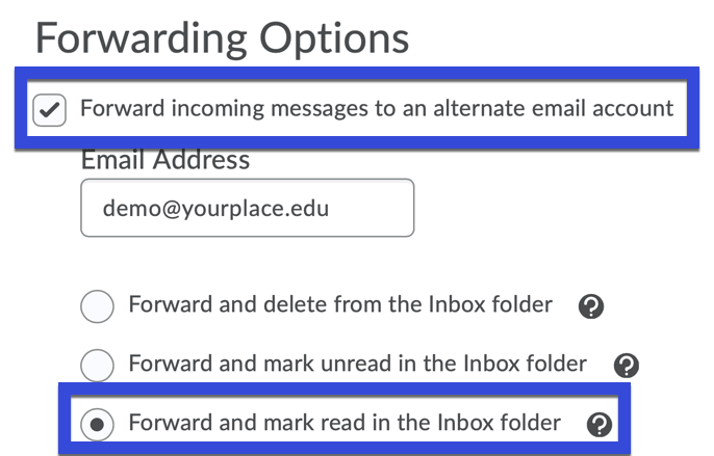
- Select Save.
- Access your alternate email account to confirm your email address.
- From within the Confirm your Email Address email, select Confirm Email Address.