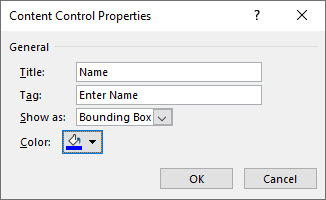Accessibility
Word: Dynamic Forms
Word: Dynamic Forms
It's essential to use and tag form fields for user responses when creating forms to ensure users can navigate using only a keyboard, as some users cannot use a mouse.
Use form fields for user responses
- Add the Developer tab.
- Select File.
- Select Options then Customize Ribbon.
- Select the Developer check box (Under Customize the Ribbon and under Main Tabs).
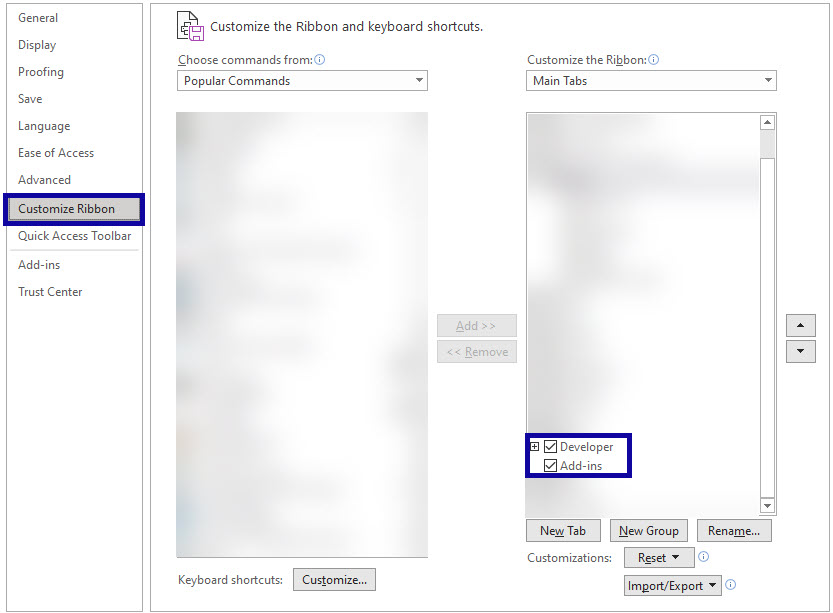
Once the Developer tab is added to the ribbon
- Go to the Control tab.
- Select the appropriate form field, for example Plain Text Content Controls.
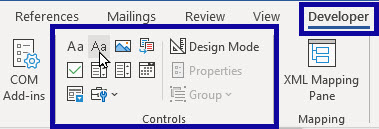
To tag a form field
- From the Developer Tab on the Toolbar, select Design Mode.
- Right-click in the Content Control.
- Select Properties.
- Enter text to the Tag text field? (Required).
- Select Ok.