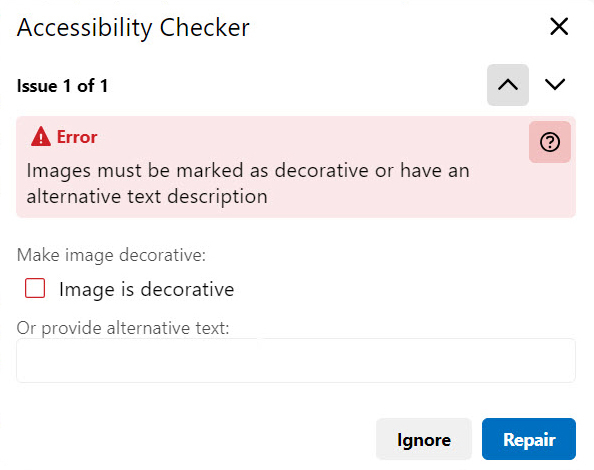Accessibility Resources
D2L Accessibility Checker
D2L Accessibility Checker
- Type or copy/paste content into the HTML Editor.
- Select the More Actions icon and then select the Check Accessibility icon to review the HTML content for accessibility compliance.

- The Accessibility Checker will indicate if any issues are detected. If issues are detected the Accessibility Checker will offer suggestions to fix the identified accessibility issue(s).
- If no issues are detected a message will appear that indicates the content conforms to accessibility rules.
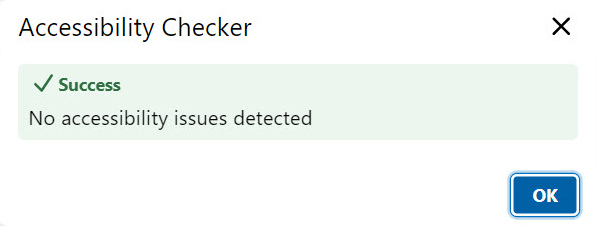
- If issues are detected a message will appear that indicates how the content does not meet guidelines and
suggests a way to fix the issue.
- If applicable, fix the error inside the tool and select Repair.
- Some errors cannot be fixed inside the tool. Select X to close the tool and fix the issue manually.
- Use the arrows in the top right to move between error.