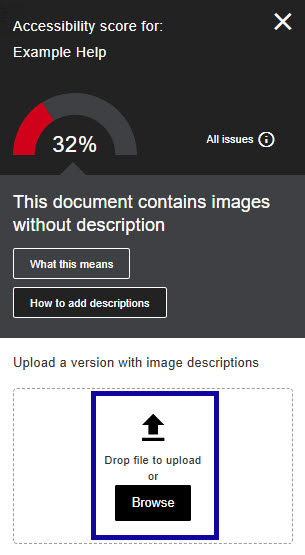Ally in D2L
Reviewing Accessibility Issues with the Instructor Feedback Panel
Reviewing Accessibility Issues with the Instructor Feedback Panel
Accessing the Instructor Feedback Panel from D2L Content
Selecting an accessibility indicator, within D2L Content, will open the Instructor Feedback Panel. The Instructor Feedback Panel for a course file, displays the accessibility score, identified accessibility issue(s), as well as step-by-step instructions for how to improve the overall accessibility of the file.
- Enter a course in D2L.
- Select Content .
- Locate the course file for which you wish to view the Instructor Feedback Panel.
- Select the Indicator Icon associated with the course file.

Fixing Accessibility Issues within a Course File
Within the Instructor Feedback Panel for a course file, view the accessibility score, identified accessibility issue(s), as well as step-by-step instructions for how to improve the overall accessibility of the file.
If a Single Issue is Detected
- Select the “How to add…” button.
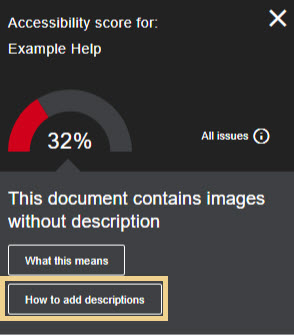
- Download the file out of D2L and open the file within the program in which it was created (ie.
MS Word, MS PowerPoint, etc.).
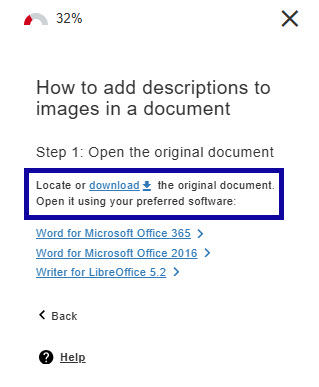
- Select the program and follow the step-by-step instructions to fix the identified issue.
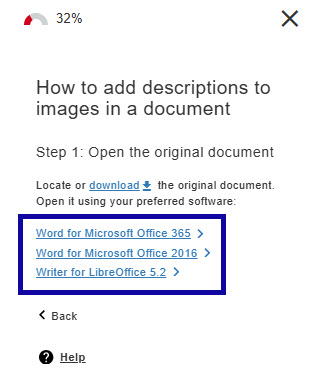
- After fixing the accessibility issue, and saving the file, return to the Instructor Feedback Panel in D2L.
- Drag and drop or upload the updated file into D2L to replace the existing file.
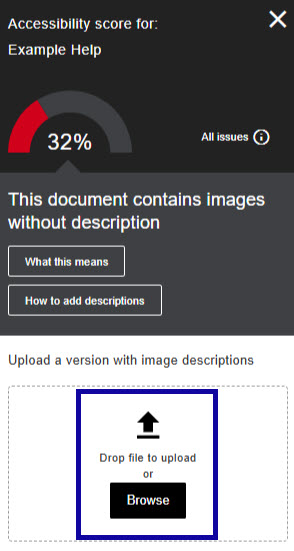
If Multiple Issues are Detected
- Select All Issues to view all accessibility issues identified within the file.
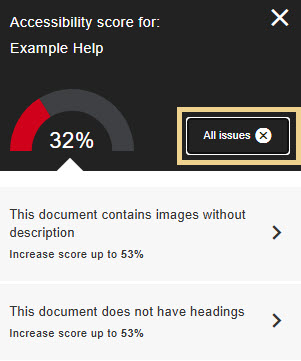
- Select the chevron to learn more about a specific issue.
- Select the “How to add…” button.
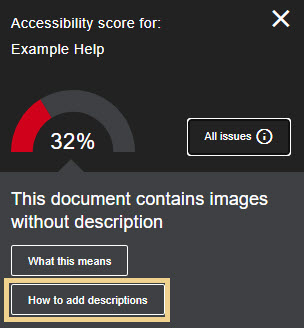
- Download the file out of D2L and open the file within the program in which it was created (ie.
MS Word, MS PowerPoint, etc.).
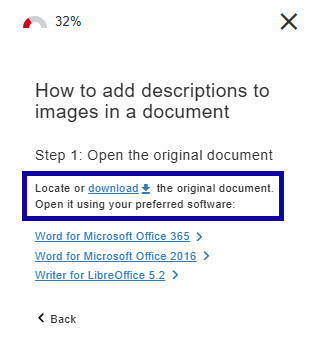
- Select the program and follow the step-by-step instructions to fix the identified issue.
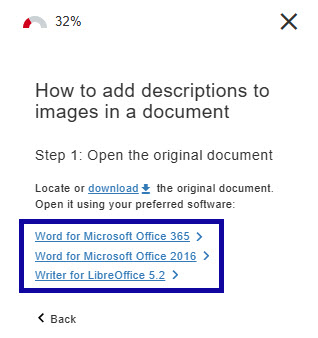
- Continue to fix each issue by following the step-by-step instructions.
- After fixing the accessibility issues, and saving the file, return to the Instructor Feedback Panel in D2L.
- Drag and drop or upload the updated file into D2L to replace the existing file.