Ally in D2L
Course Accessibility Report
Course Accessibility Report
Accessing the Course Accessibility Report
- Enter a course in D2L.
- From the Manage Course menu, select Accessibility Report.
- From the Course Accessibility Report, view content files that have accessibility issues, select a file to access the Instructor Feedback Panel, and begin to follow the step-by-step instructions to fix the issues.
Using the Course Accessibility Report
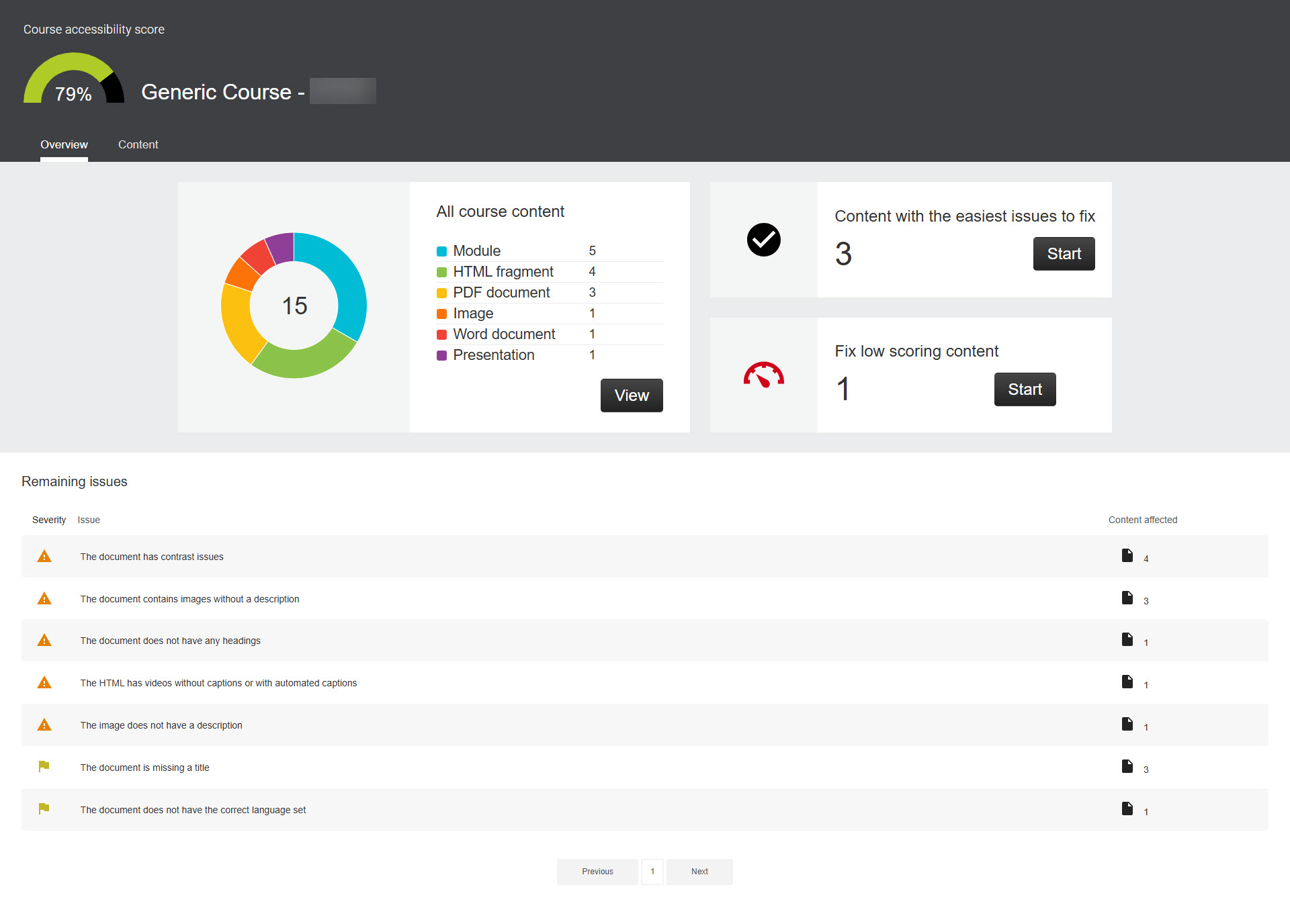
- The top of the report shows an accessibility score for the entire course. Scores range from Low to Perfect. The higher the score, the fewer the issues detected.
- View content via the:
- Overview Tab: The Overview tab displays course content grouped by severity level and issue type.
- Content Tab: The Content tab displays all course files with and without accessibility issues.
- Use the report to help you decide what to fix first. Issues are listed in order of
priority from severe to minor. Issues identified as “severe” should be addressed first.
Ally looks at the number of students potentially affected, how often the issue occurs,
and the accessibility score to determine the priority.
- Severe: These issues are the greatest risk to accessibility, and require the most attention.
- Major: These issues impact accessibility, and while not severe, require attention.
- Minor: These issues should be considered for a better overall accessibility.
- To correct issues, select a course file to open the Instructor Feedback Panel to view and fix issues by following the step-by-step instructions.