Homepages and Widgets
D2L Widgets
Explore the tabs below for an overview of these new D2L widgets that can be added to the course home page. For more detail on any of these widgets, please visit Self-Paced Trainings.
Overview
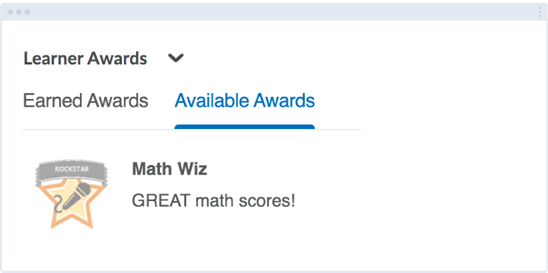
The Learner Awards Widget shows students the badges they’ve earned as well as unearned badges that are available in the course. Students can quickly gauge their progress and push themselves to earn all the badges in the course. For more information on implementing badges in your course, please visit the Awards page.
NOTE: This widget currently only displays badges, not certificates.
Highlights / Use Cases
- This widget requires that badges be implemented in the course.
- Pulls from already created awards—no extra configuration required!
- Badges are an excellent way provide motivation (and friendly competition) to learners who are extrinsically motivated.
- Allows students to easily view their awards directly from the course home page, rather than having to change course navigation to make them visible.
Overview
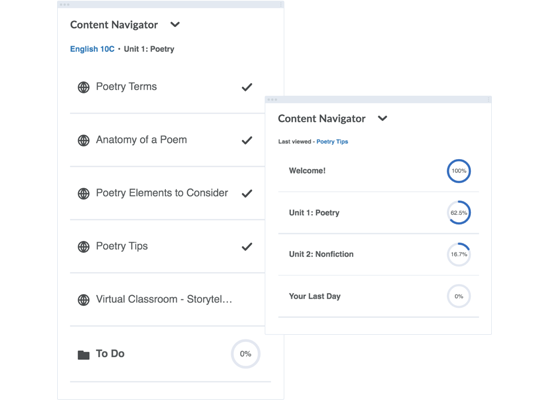
The Content Navigator Widget is a custom widget for easy and quick navigation to modules, submodules, and content. It allows students to quickly browse for specific modules and submodules, as well as quickly gauge their progress though a particular module with a visual representation. Students can quickly see their navigation history and visit their last viewed topic.
NOTE: Use either this widget or the current default Content Browser widget, not both. Using both is redundant and could cause confusion for students.
Highlights / Use Cases
- Great for giving students a quick visual way to navigate the course without sifting through pages of content.
- Automatically populates from your course modules and submodules—no extra configuration required!
- Compact, yet readable—excellent for a 2 or 3 column homepage layout.
- Particularly useful for non-linear courses—easily allows students to jump around to different content areas or review items they’ve already visited.
Overview
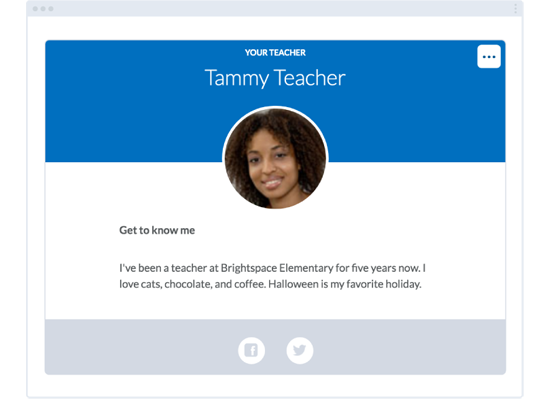
The Instructor Widget provides a way to quickly introduce students to the instructor of a course. With a custom editable photo, biography, and social media links, it’s a quick and easy way to start building connection and community with students from the beginning of the course.
NOTE: This widget does not use data from your D2L profile.
Highlights / Use Cases
- Perfect for if there’s only one instructor in a course. If there are multiple instructors, consider using the Instructors Widget instead.
- Add LinkedIn or Facebook profiles to allow students to connect on a professional basis outside of class and build their networks.
- Excellent place to add commonly requested info, such as contact info or office hours.
- Can be edited directly from the course home page—no need for complex editing.
Overview
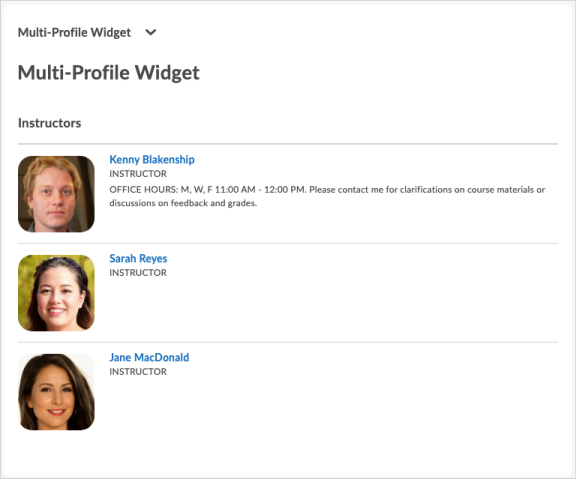
The Instructors Widget provides a way to quickly introduce multiple instructors in a course. Integrating with the D2L classlist, it can display D2L profile information for anyone in the class with the Instructor role. Because the information is populated directly from users’ D2L profiles, it makes quick and easy to decide what information is shared with students, and start to form a connection from the first day of class.
Highlights / Use Cases
- Excellent for courses with multiple instructors, such as HHS courses. If there is only one instructor, consider using the Profile Widget instead.
- Pulls from information in Instructors D2L profile extra configuration required!
- The information shared can be customized on a course by course basis.
- Choose which users are displayed in the widget—so users with the Instructor role for peer review or other reasons aren’t seen by students.
Overview
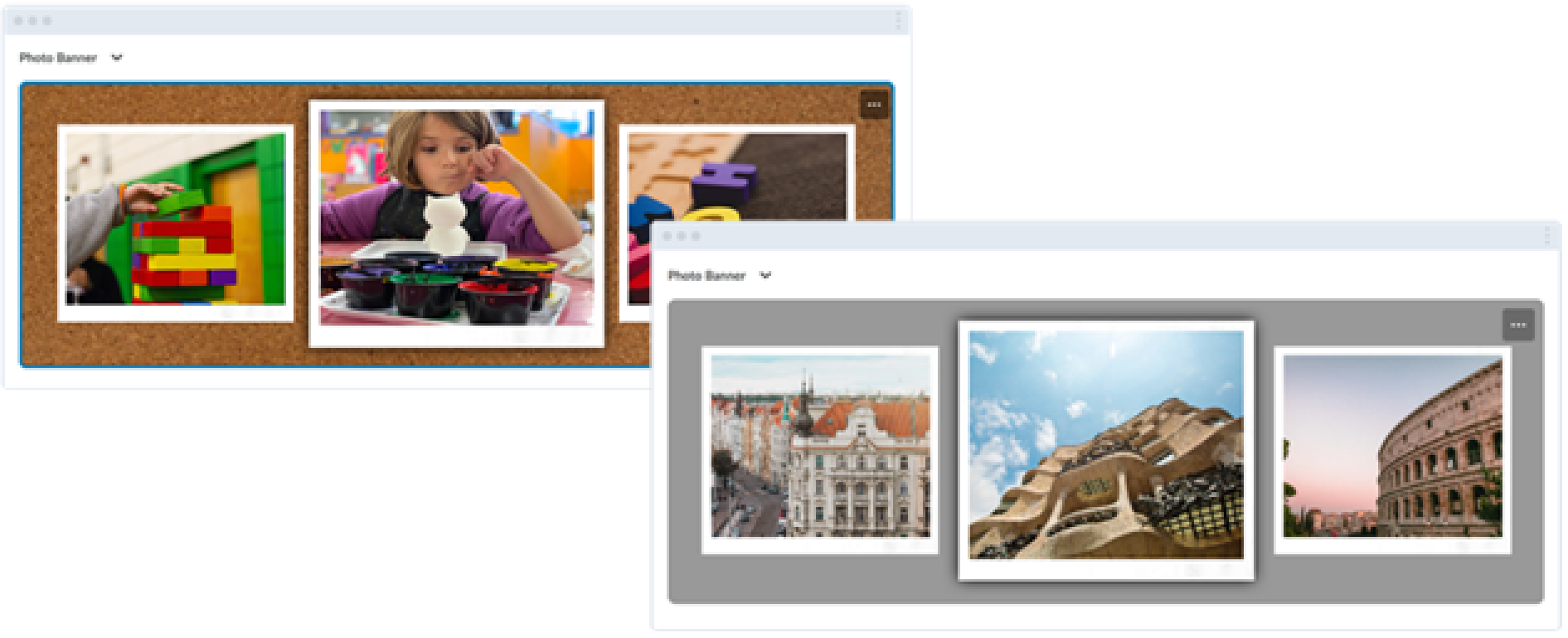
The Photo Banner Widget is a great way to get attention of learners and make the course more inviting by adding a gallery of photos to the course home page. Created in a carousel, instructors can include images of relevant course info, or personal images to help build connections with students. Images can be made fully accessible by adding alternative text and can include links to further information.
NOTE: It is not currently possible to change the alternative text or the URL link of an image already in the widget. If a change must be made, remove and re-add the image.
NOTE: When copying the Photo Banner Widget to a new course, images will need to be re-added to the widget
Highlights / Use Cases
- Consider updating regularly if the course has a lot of image-related content. Provide context for individual weeks/modules right on the course homepage!
- Limit to 3-5 images—too many items make it less likely that students will navigate though the entire image carousel.
- Share images your students have collected to promote the development of a community of learners.
Overview
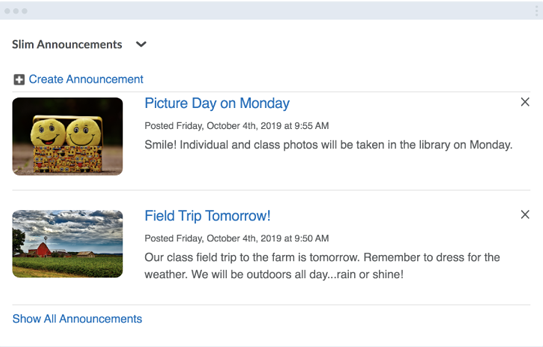
The At-a-Glance Announcements Widget reimagines how announcements are displayed on the course home page, presenting a concise, simplified view of multiple course announcements in a small area. Each announcement displays a picture, as well as brief snippet of text of the beginning of the announcement. This way, learners can be presented with essential information, and click through to view more details.
NOTE: Use this widget or the current default Announcements, not both. Using both is redundant and could cause confusion for students.
Highlights / Use Cases
- Put the most important information in your announcement at the front—this helps ensure students will see it, and can click to read more if necessary.
- If you don’t include an image in the announcement, D2L will add a default one. Include unique images in your announcements to differentiate them.
- Since this widget can display multiple announcements in a small area, it’s a good choice for instructors who use a lot of announcements in their course.
- Announcements with embedded videos will not display the video thumbnail in place of an image.
My Home
The My Home page is the first page when logging into D2L. Users can access the Minibar which contains links to email, notifications, user profile, and account settings. In addition, users can access the Nav Bar which contains links to Concourse Syllabus, Course Evaluations, LCC Resource Links, Online Tools, and Online Tutoring. The My Home content is organized into widgets for My Courses, Google Apps, and Announcements.
Course Home
The Course Home page is the first page when entering a course and consists of a navigation bar that provides access to course information and resources through links, menus, and widgets.