Adding Widgets to Homepages
NOTE: In order to add a widget to a homepage you must first create a custom homepage. For instructions, view Creating Custom Homepages.
- From the Manage Course menu, select Course Admin.
- Select Homepages.
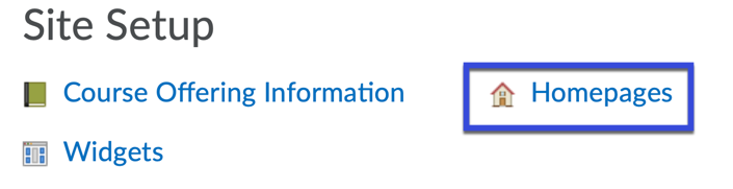
- Select the Title of the custom homepage.
- Select Add Widgets in the section you wish to place the widget.
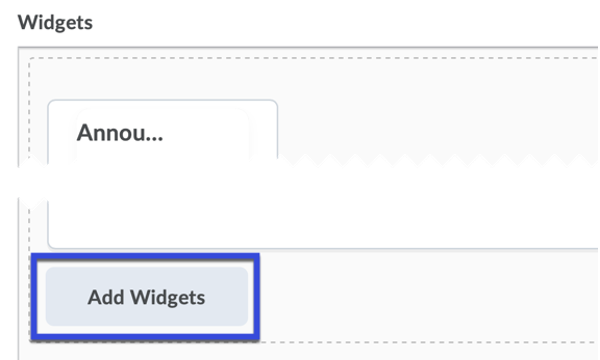
- Select the Checkbox for the widget(s) you wish to add.
- Select Add.
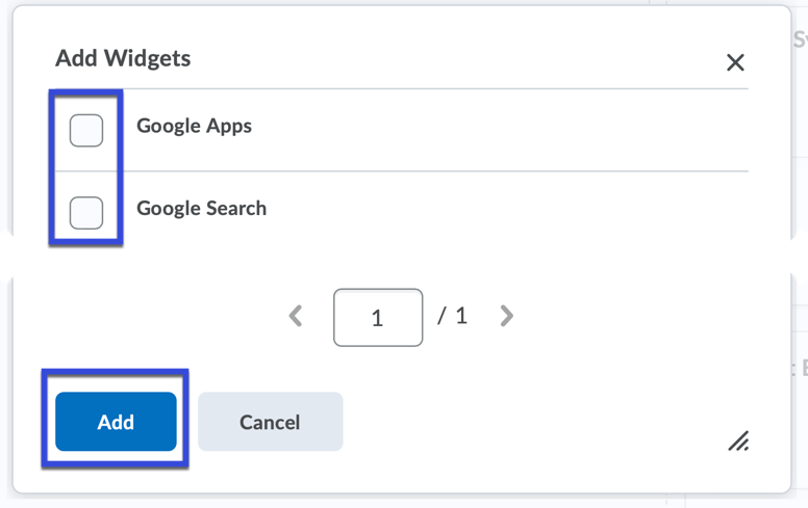
- Using the handles, move the widget up or down to the desired location.
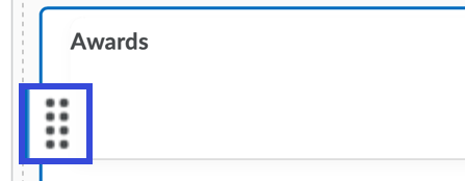
- Select Save and Close.