Kaltura
Adding Media to a D2L Course
Embed video, audio and image files, from the Kaltura My Media gallery, into D2L using the HTML editor and Insert Stuff tool. Media files can be inserted into many areas within your D2L course, including:
- Discussion Board Forums/Threads
- Assignment Folder Submissions
- Navigate to the area of your course where the video is to be inserted.
- On the HTML editor tool bar, select Insert Stuff.
NOTE:
The HTML editor tool bar appears when you start a new thread in Discussions, or when you open an Assignment Folder.
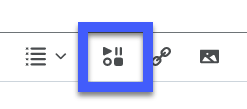
- From the Insert Stuff options, select Insert Kaltura.
NOTE:
This will open your Kaltura My Media gallery.
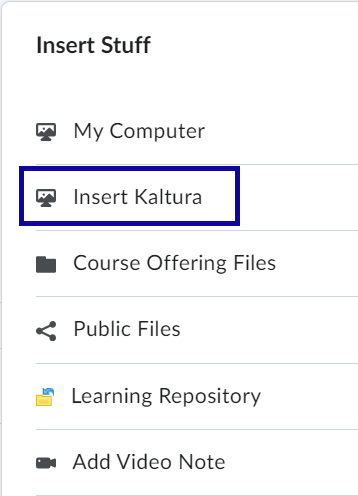
- Select the video you wish to embed.
- Select Embed to embed as the default size.
- Select the Gear icon to adjust the embed settings.
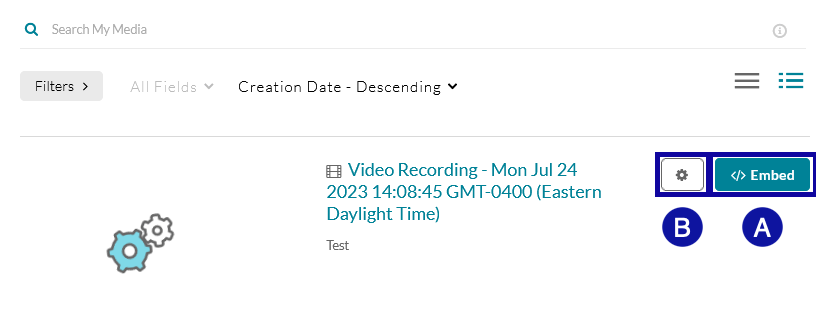
- Select Insert to embed the Video.
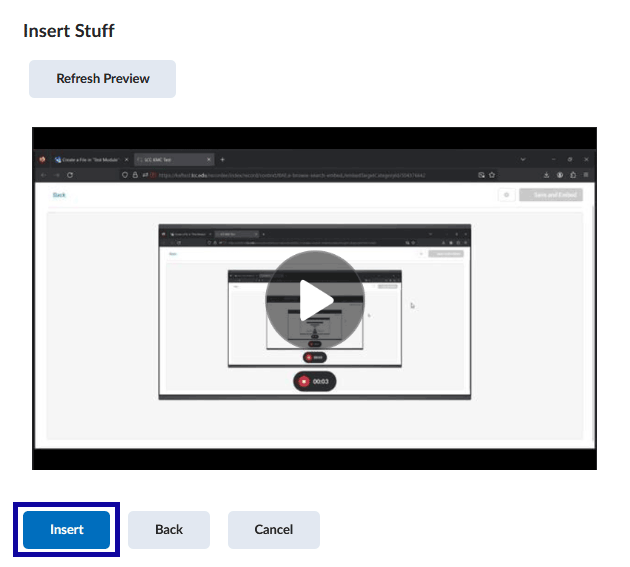
- Depending on the D2L tool you are using, select Post or Submit.