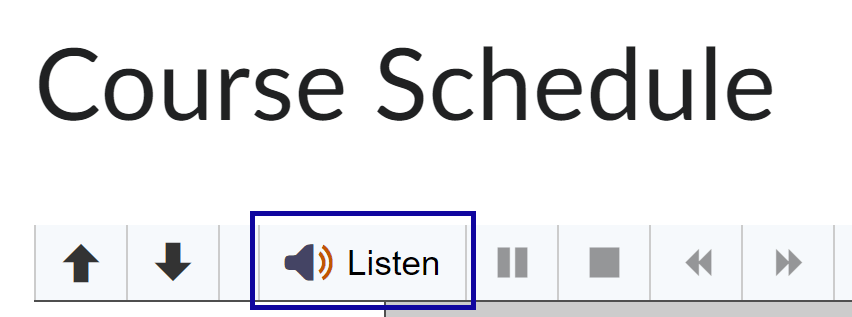ReadSpeaker
Listening to Documents with docReader
Listening to Documents with docReader
Users can listen to documents uploaded to D2L, including Word, PowerPoint, and PDFs, using the Open with docReader option.
- Ensure your computer has Speakers and the Volume is on.
- Within a D2L course, select the desired document from the Content area.
- Open the document by selecting the document title.
- Open the menu options by selecting the drop-down menu to the right of the document title.
- Select the Open with docReader option from the menu.
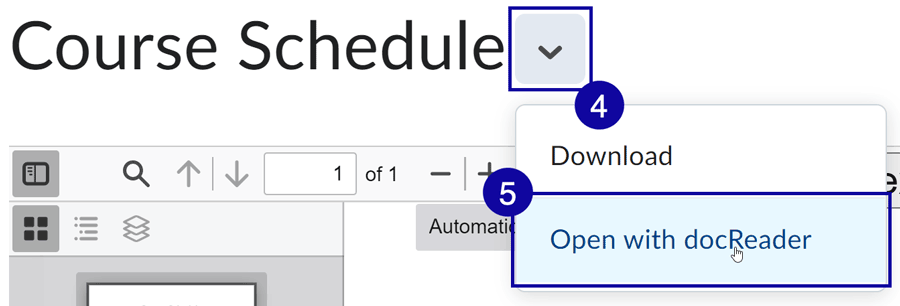
NOTE:
You may also scroll to the bottom of the document and select Open with docReader.

- Select Listen on the docReader toolbar.