Equation Editor
Equation Creation, Edit, and Deletion
Equation Creation, Edit, and Deletion
Create Equation
- From within a D2L course, navigate to an item containing the HTML Editor.
- Select the Graphical Equation icon on the toolbar.
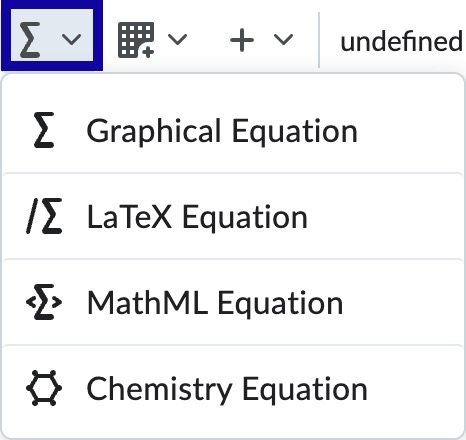
- From the options dropdown menu, select Graphical equation, MathML equation, LaTex equation, or Chemistry equation.
- Use the Insert Equation options to enter the equation.
- Select Insert.
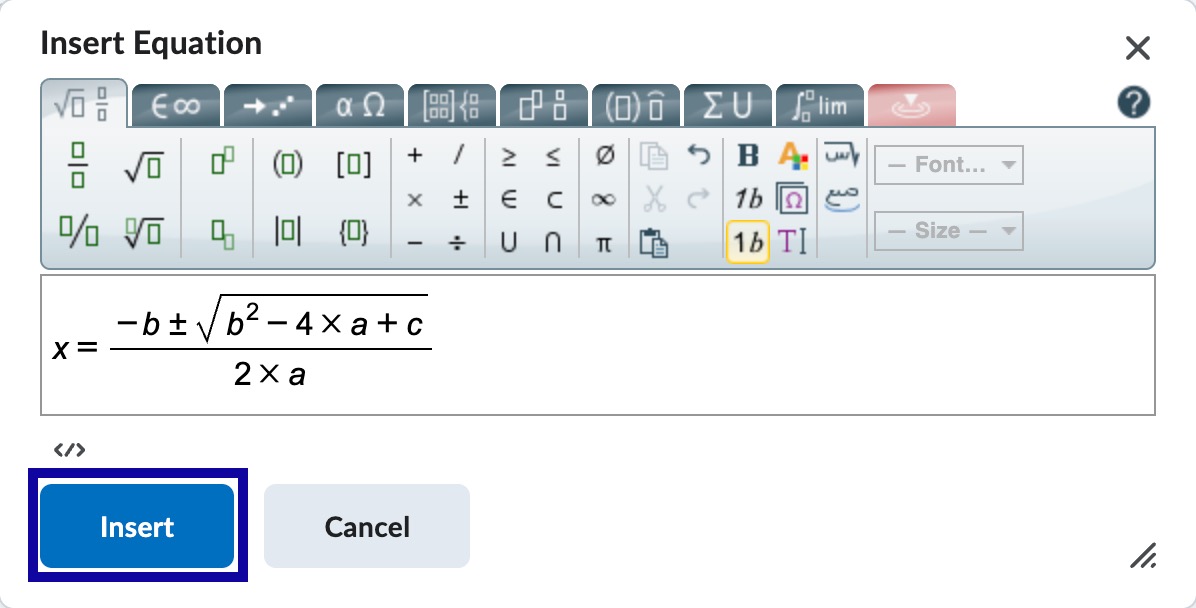
- Optional: Enter any additional information that should be included with the equation.
- Select Save and Close.
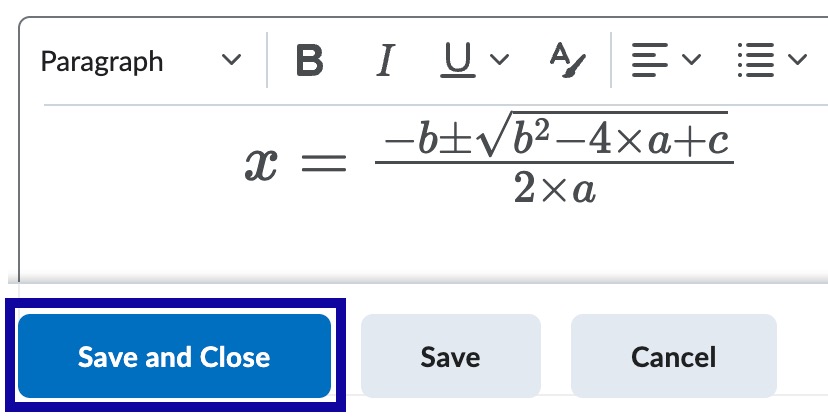
Edit Equation
- From within the item, select Edit HTML.
- Select the equation in the HTML Editor.
- Select the Graphical Equation icon on the toolbar.
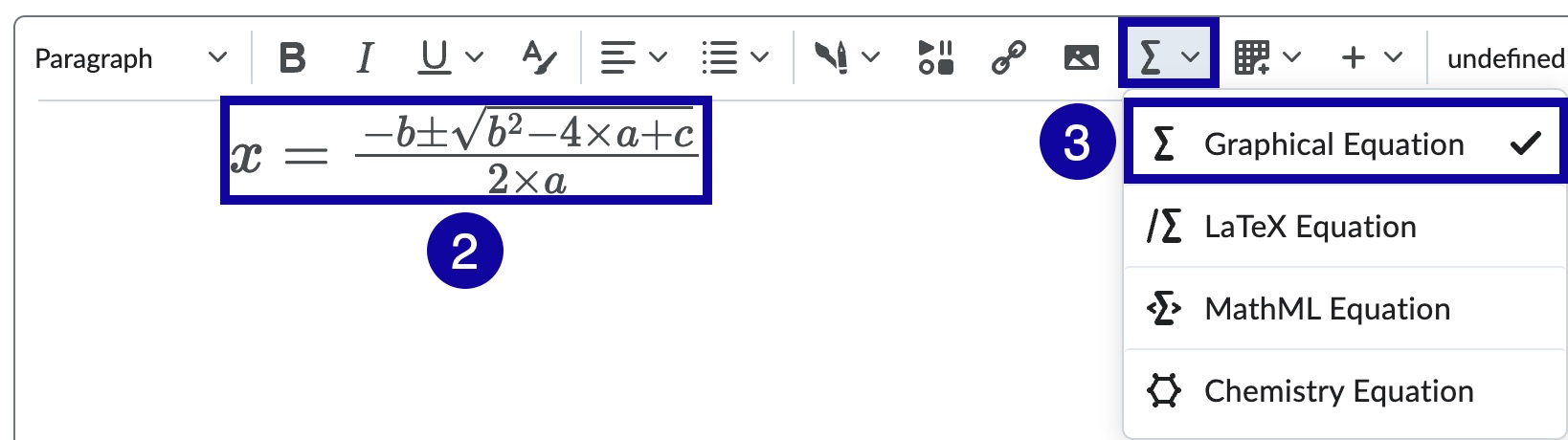
- Use the Edit Equation window options to edit the equation.
- Select Insert.
- Select Save and Close.
Delete Equation
- From within the item, select Edit HTML.
- Select the equation in the HTML Editor.
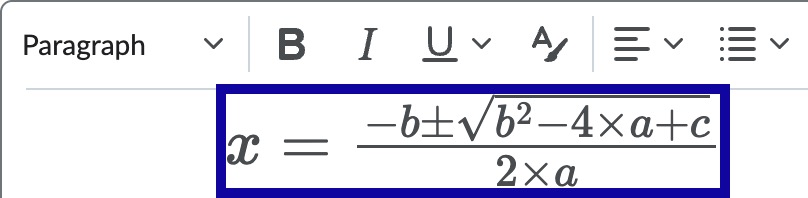
- Select Delete from the keyboard.
- Select Save and Close.