Assignments
Assignment Submission
Assignment Submission
Add a File
- From the Assessments menu within a D2L course, select Assignments.
- Select the assignment.
- Select Add a File.
Note:
Assignment Folders may have restrictions on allowed file types; check for Allowed File Extensions.
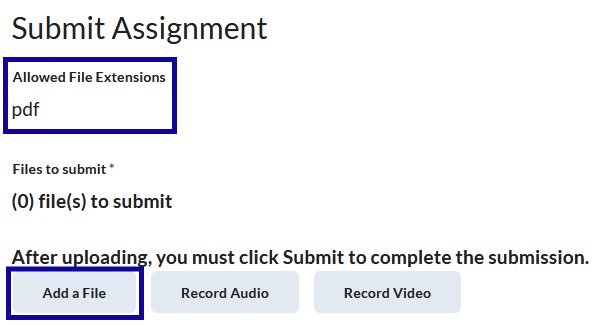
- Select Upload.
- Navigate to the file(s) to upload.
- Select the File(s).
Note:
Multiple files can be attached to a single Assignment.
- Select Open.
- Select Add.
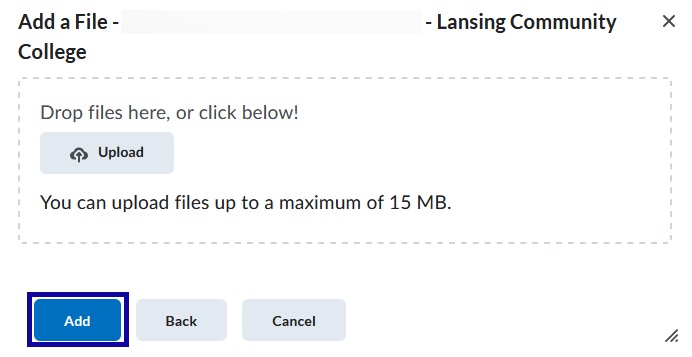
- Select Submit.
Note:
A successful assignment submission will generate a confirmation receipt to be sent to your D2L email account. If a confirmation receipt is not received, verify that you selected Submit.
Record Audio or Video
- From the Assessments menu within a D2L course, select Assignments.
- Select the assignment.
- Select Record Audio or Record Video.
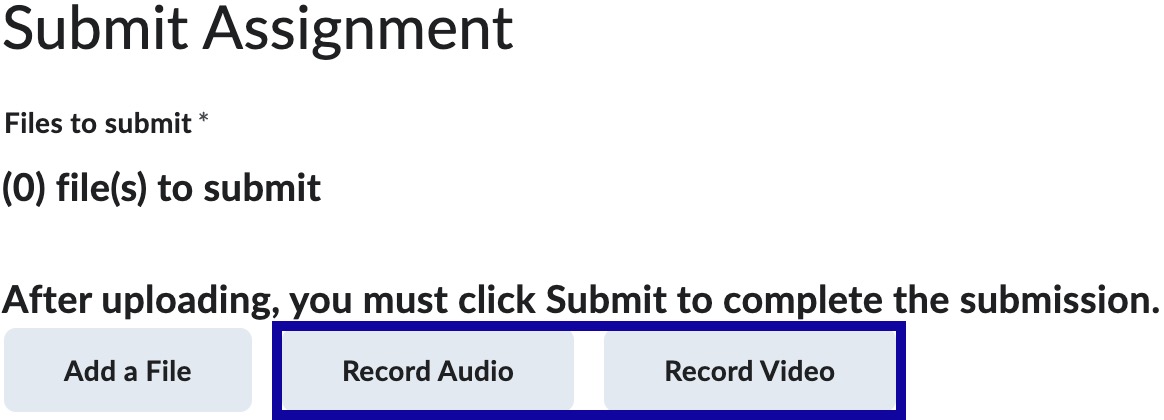
- In the Media Capture window, select New Recording to start recording audio or video.

- Select Stop Recording when finished.
- Select Add.
- Enter in a Title and Description of the recording.
- Select Add.
- Select Submit.