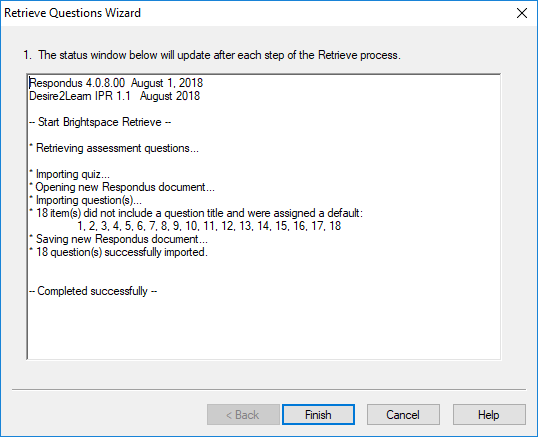Retrieve Quizzes from D2L With Respondus 4.0
Respondus will “retrieve” an exam from a D2L course, which then allows the file to be edited, printed, or to create a backup.
NOTE: In D2L, if a quiz has sections, it will not import into Respondus.
- Open Respondus 4.0 on your computer (see Install Respondus 4.0 Instructions)
- Select the Retrieval Tab.
- Select Retrieve Questions.
- From the Retrieve Questions Wizard, select your Brightspace Server (If you do not have a server, see Configure a Respondus 4.0 Server Profile for instructions).
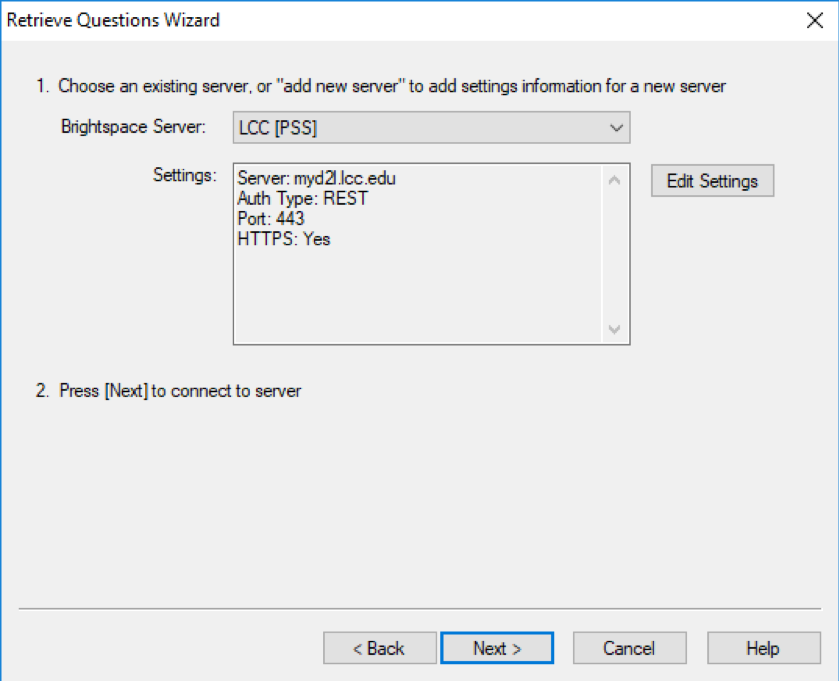
- Select Next.
- Select a course from the Choose Course to Retrieve from menu.
- From the Retrieve Assessment Type options, select the radio button for the D2L assessment type you wish to import (quiz, survey, self-assessment, question library section). Then, select the assignment title from the drop-down menu.
- Enter a Name for the new file.
- Select Next.
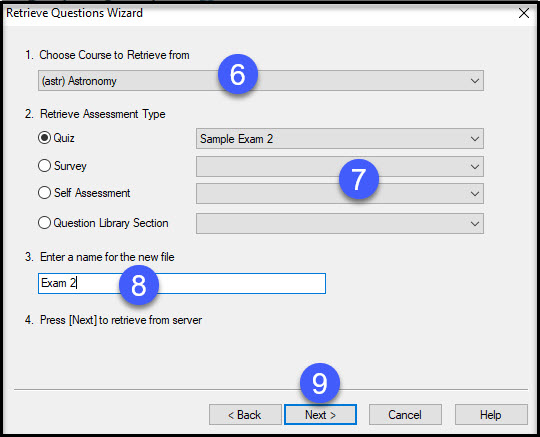
- Select Finish from the Retrieve Questions Wizard.
NOTE: In D2L, if a quiz has sections they will not import into Respondus.