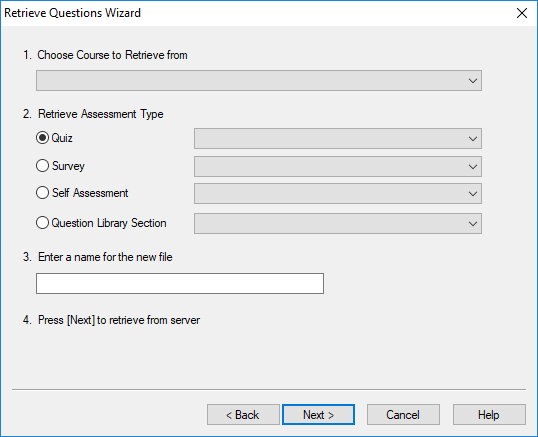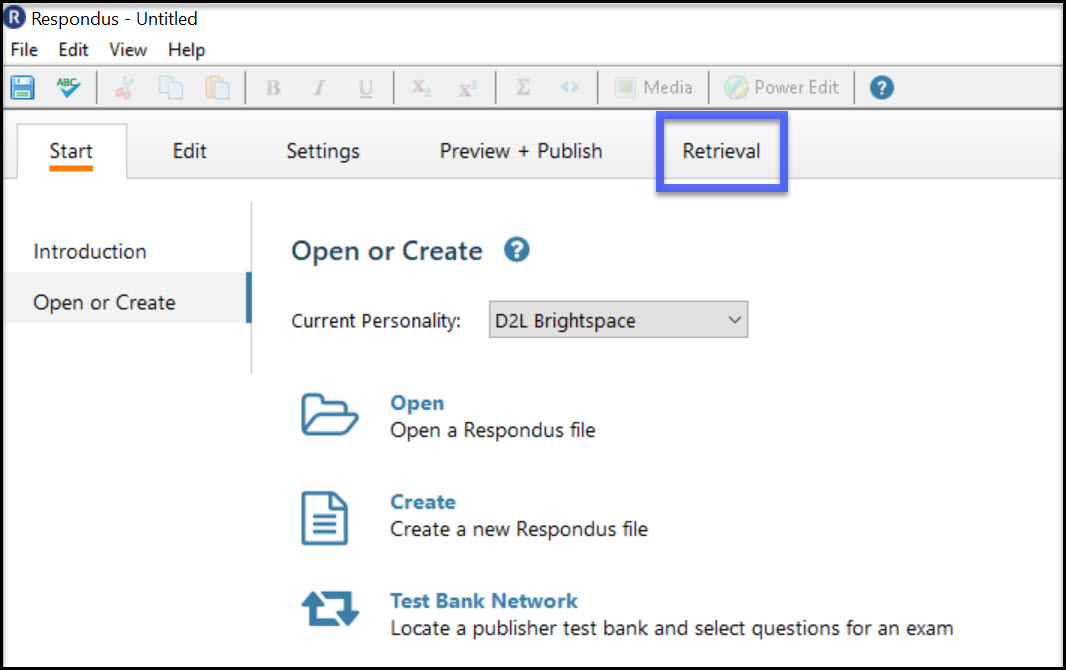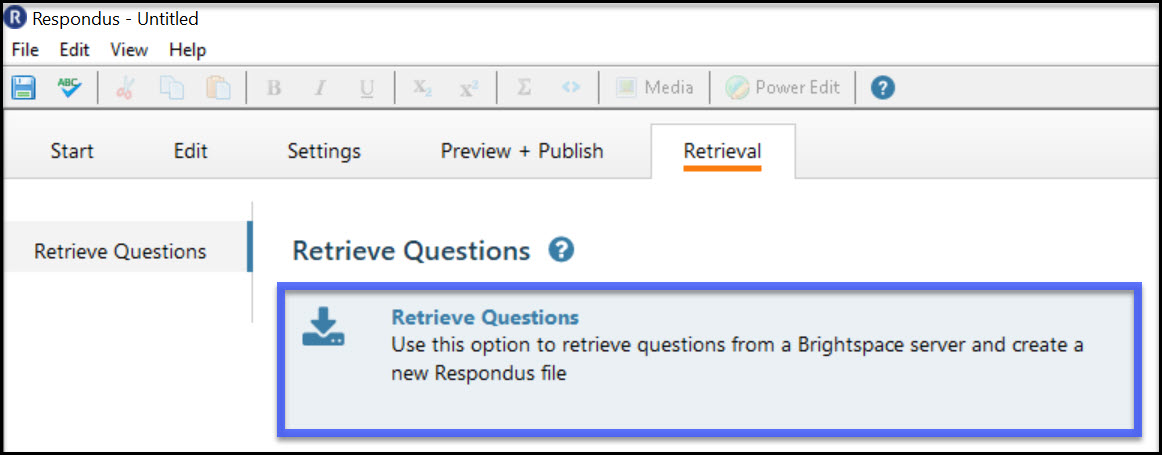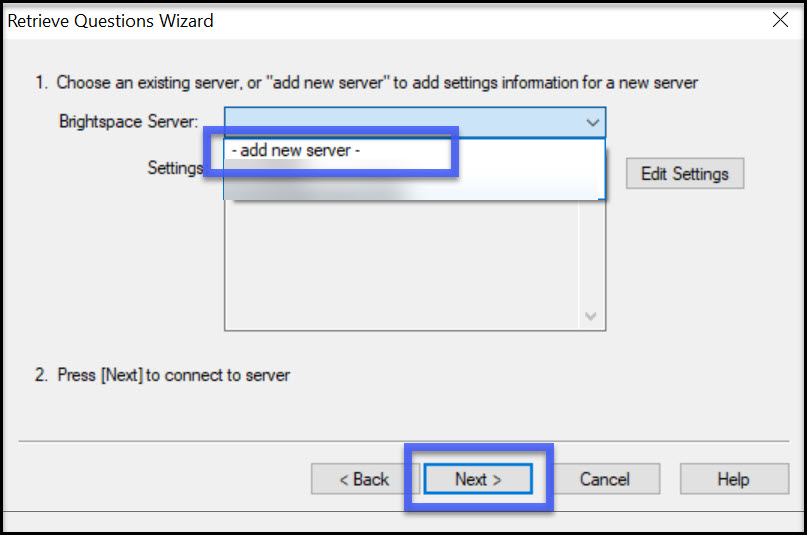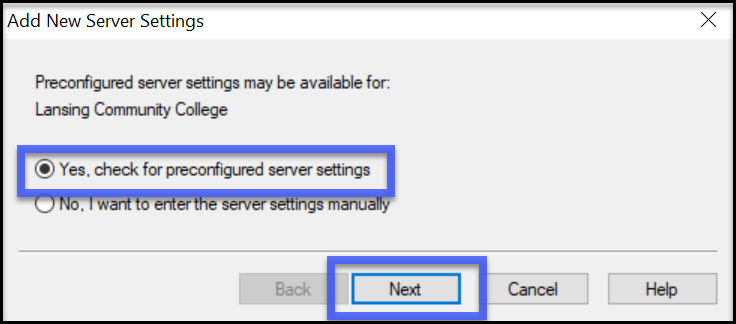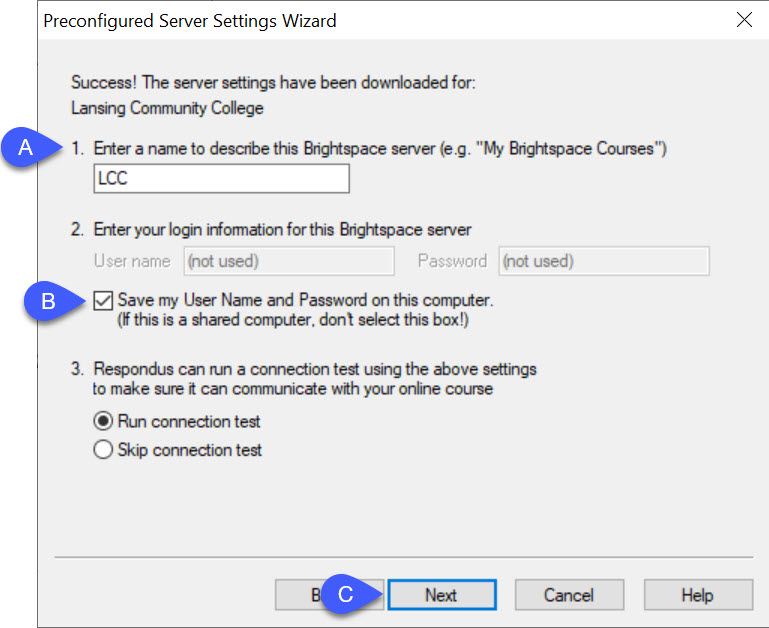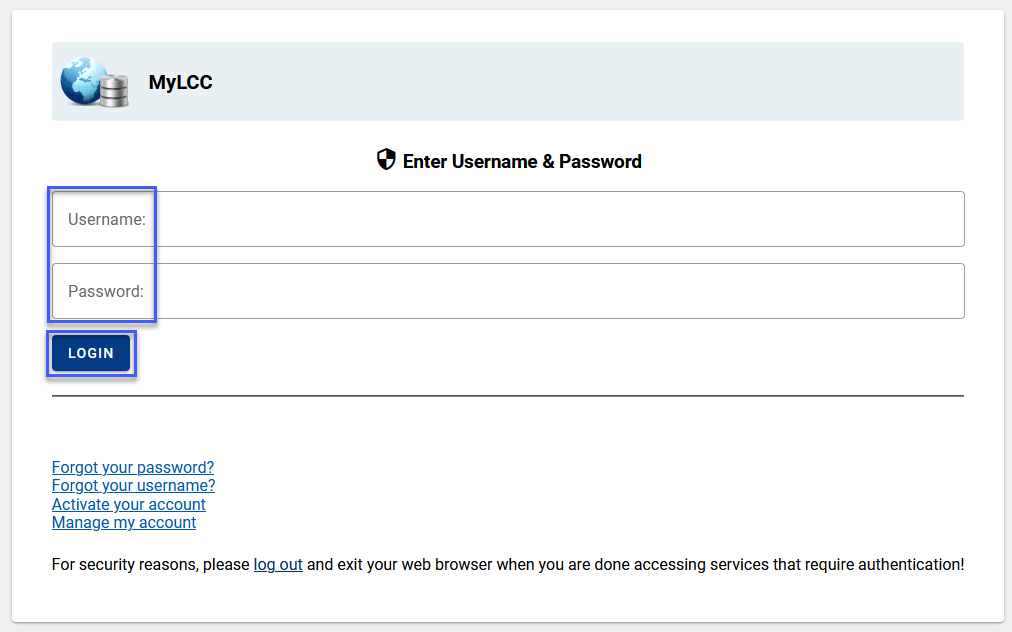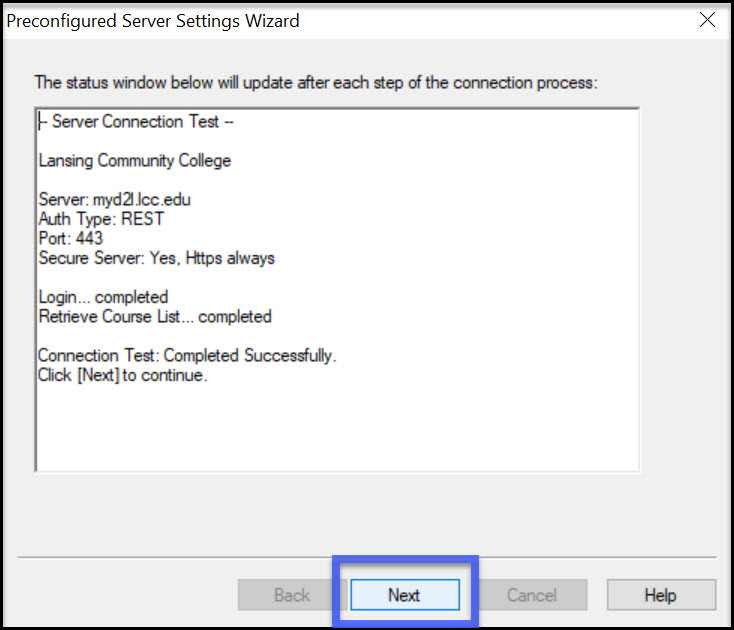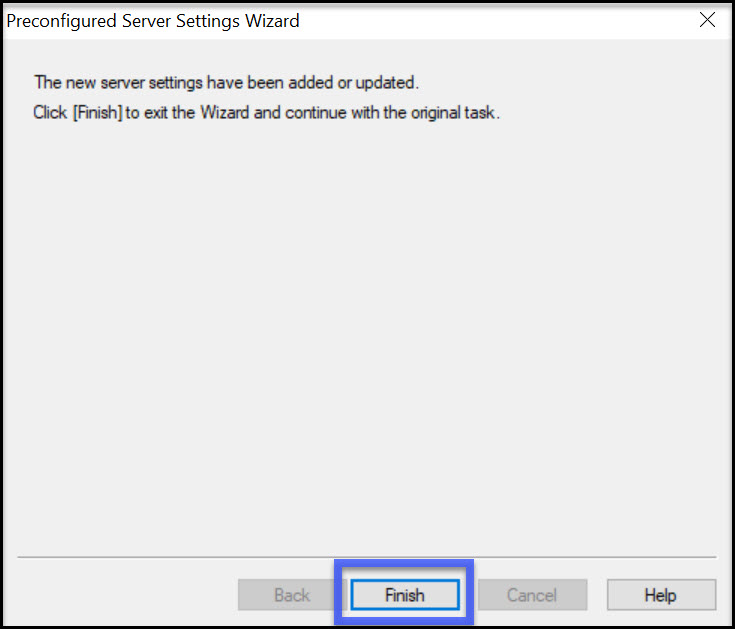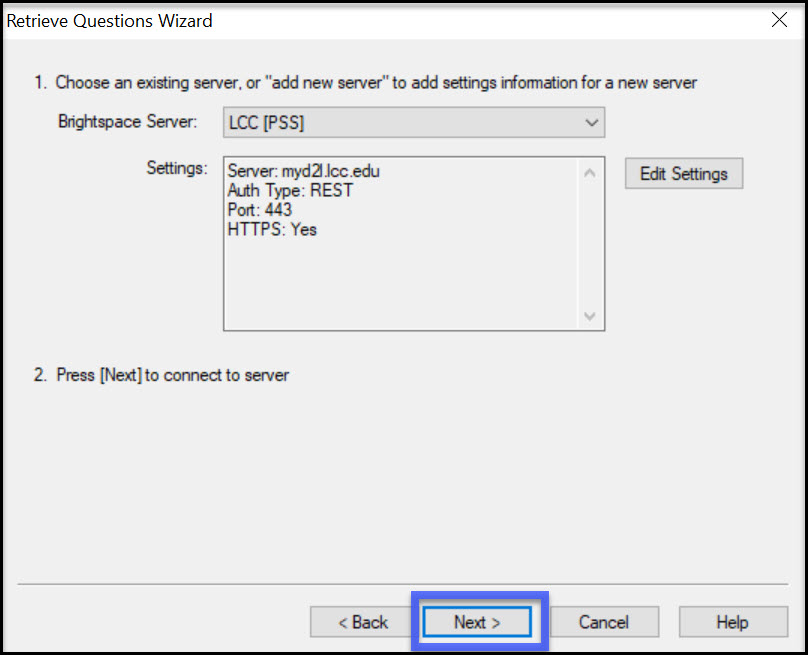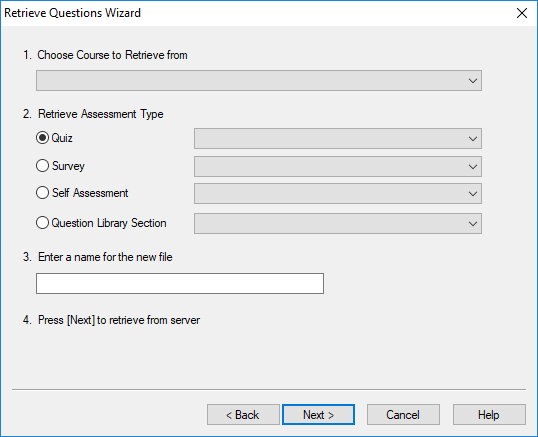Configure a Respondus 4.0 Server Profile
- From within Respondus, select the Retrieval tab.
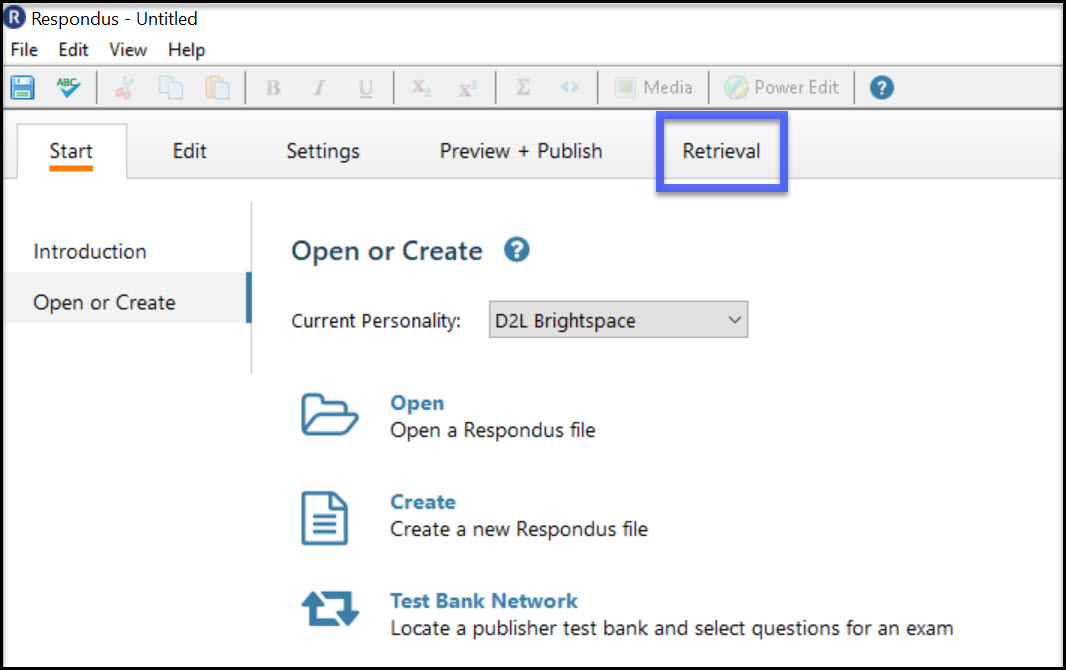
- Select on Retrieve Questions.
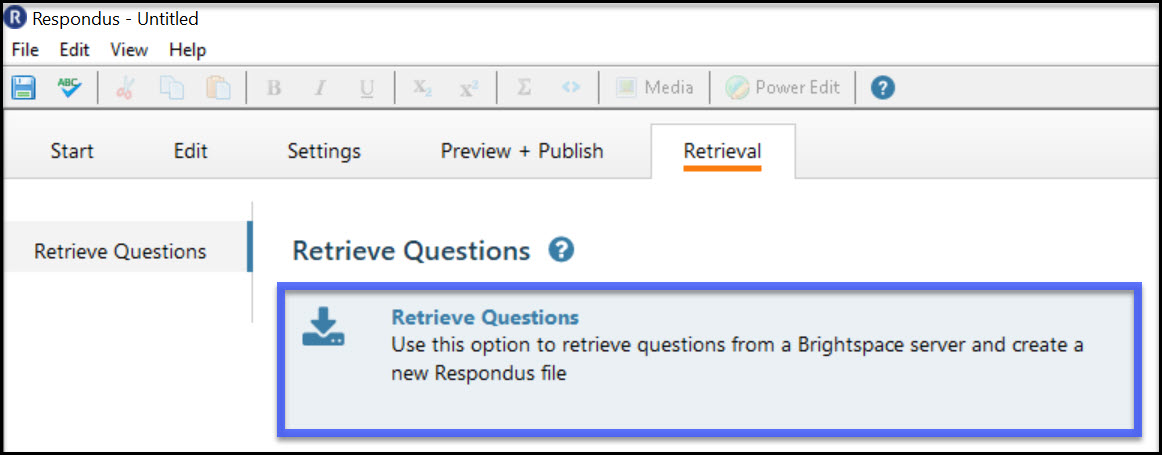
- Choose add new server from the Brightspace Server drop-down menu, then select Next.
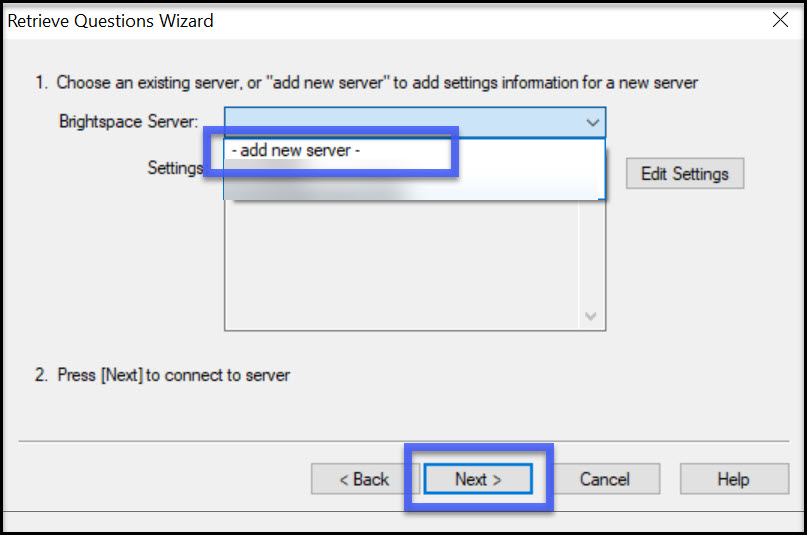
- Select Yes, check for preconfigured server settings, then select Next.
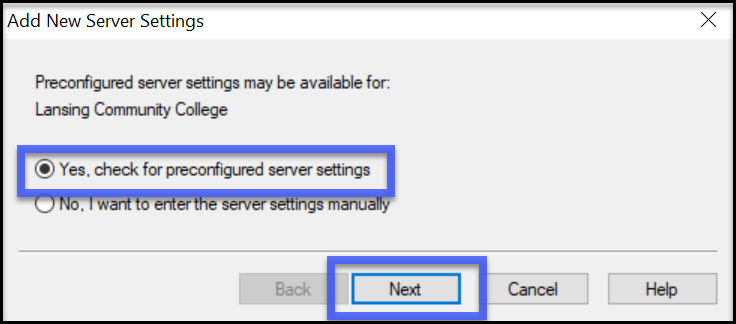
- Enter information to the Preconfigured Server Settings Wizard:
- Enter a name to describe the Brightspace Server (D2L) server type.
- Check the box for Save my User Name and Password.
- Select Next.
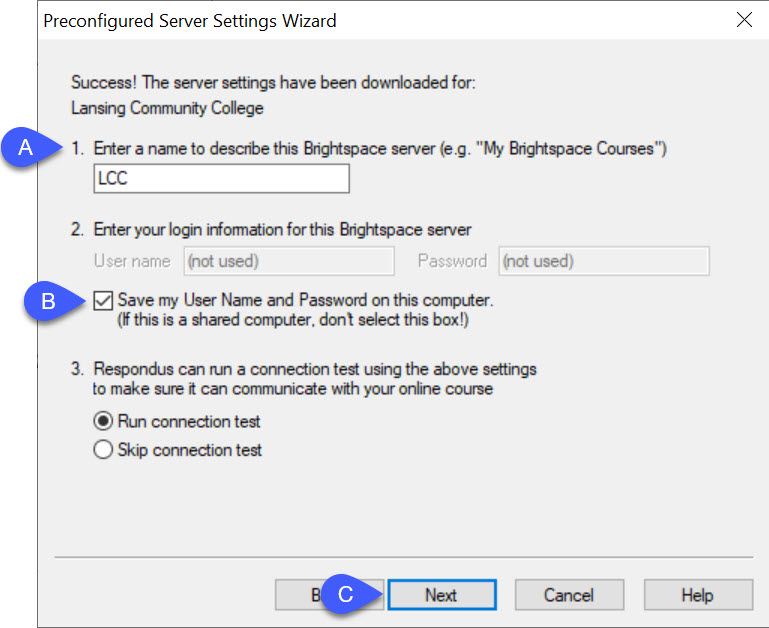
- On the LCC Authentication window, enter your Username and password, then select Login.
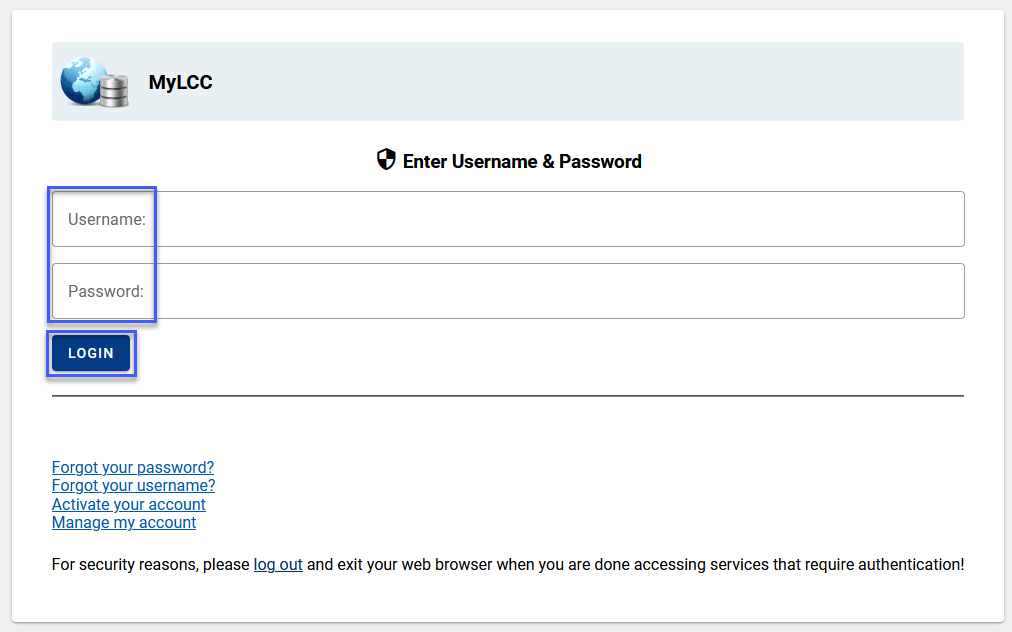
- Select Next.
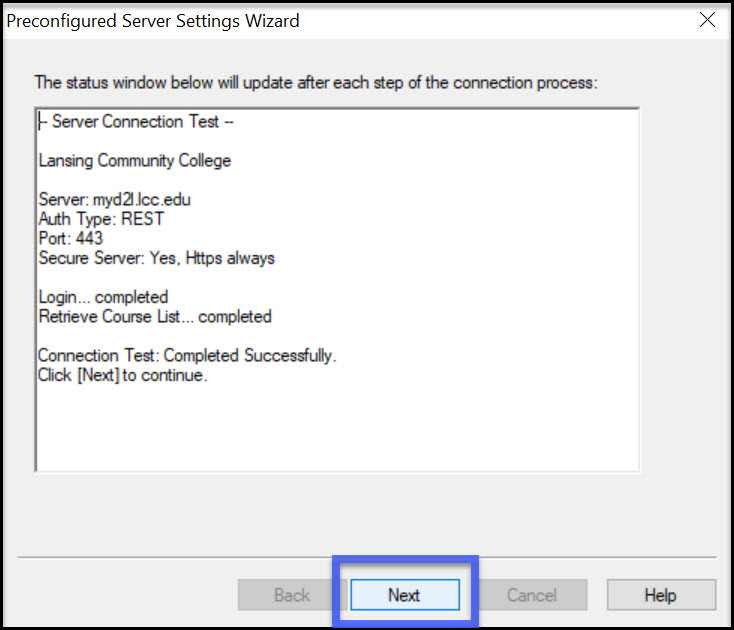
- Select Finish.
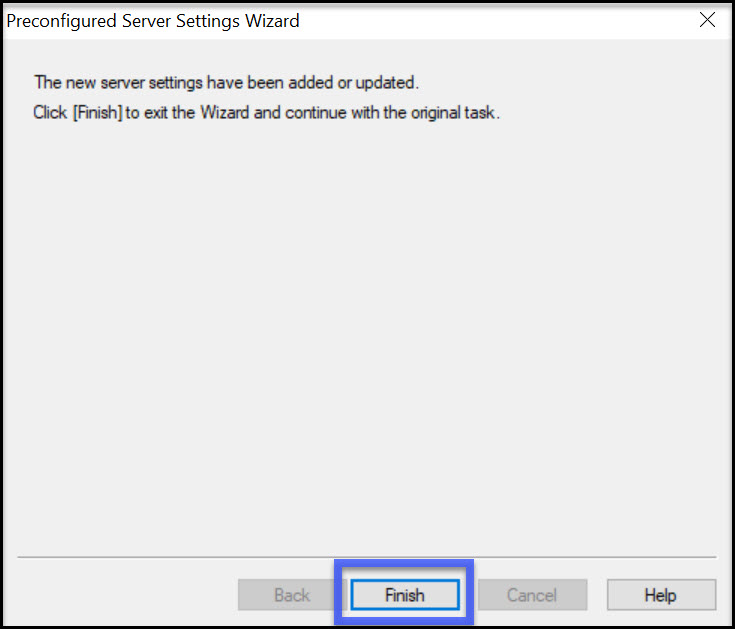
- Select LCC (PSS) from the Brightspace Server drop-down menu, then select Next.
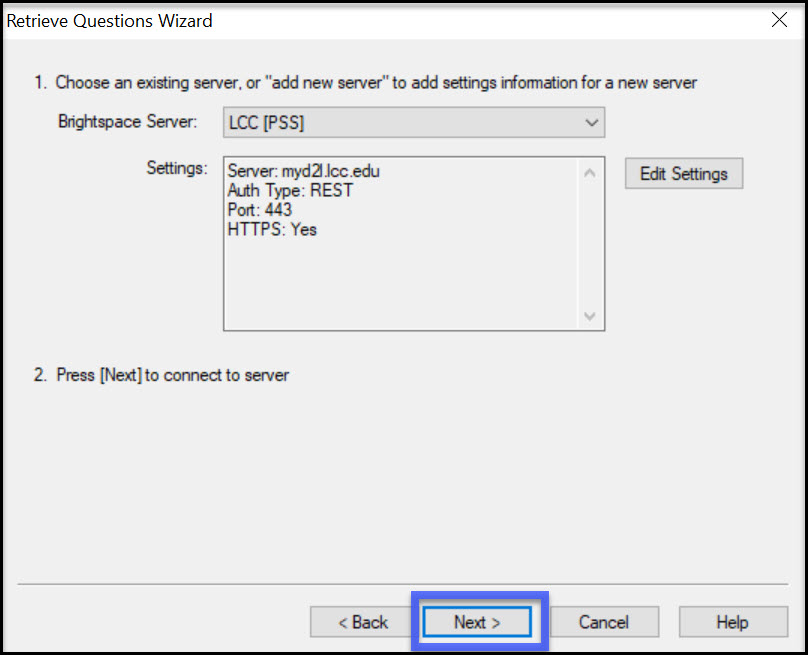
- The retrieve question wizard should appear. To import a quiz please see Import Exams into D2L with Respondus 4.0.