Grading Discussions
- From the Assessments or Communication menu, select Discussions.
- Select the drop-down menu next to the topic title you wish to grade. Note: To learn more about linking grade items to Discussions in D2L, view Linking to Grade Items.
- Select Assess Topic.
Note: To learn more about associating rubrics to Discussion in D2L, view Associating Rubrics.
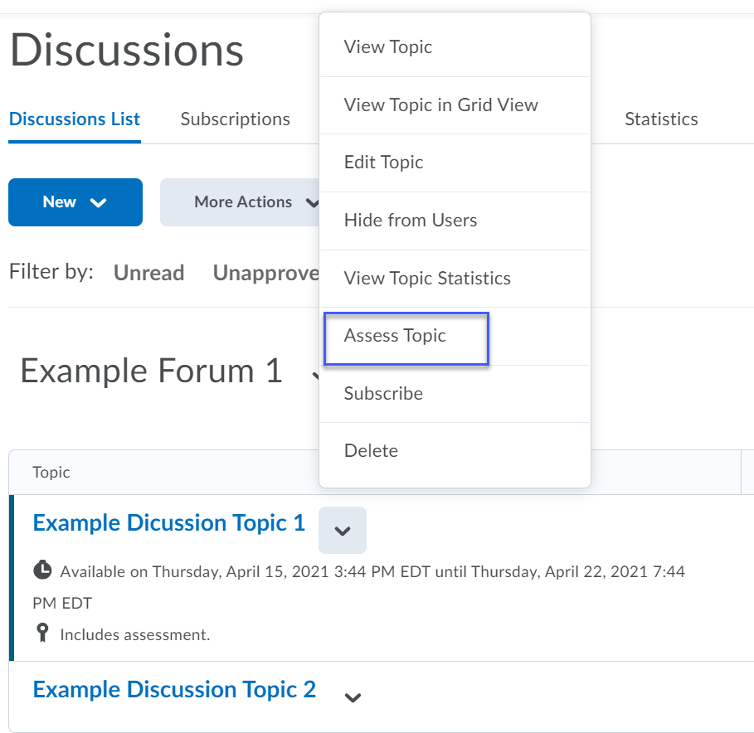
- Select Topic Score under each user’s name.

- Enter the Topic Score and Feedback.
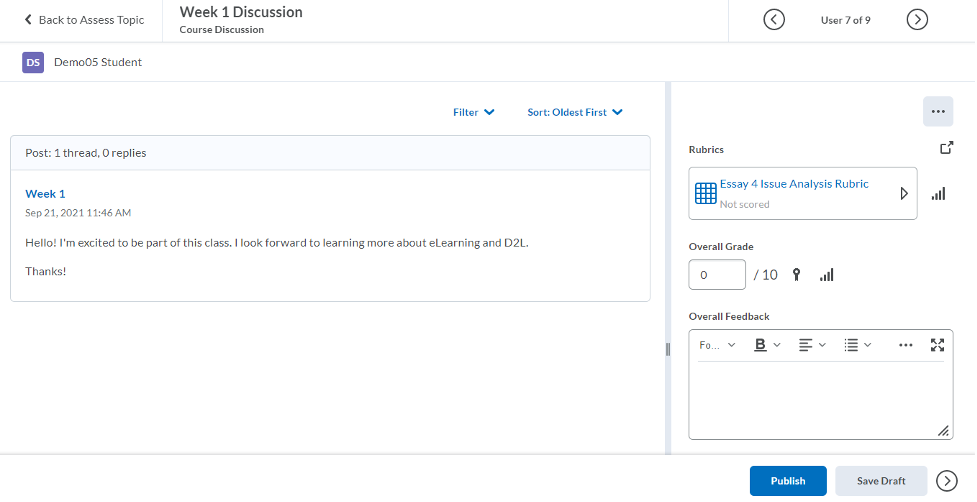
- Select Publish to publish the score, or Save Draft to release the score later.