Webex In-Meeting Polling
Meeting Hosts can create polls during a meeting to engage and pose questions to their Participants.
- Within a meeting, select the More Options button from the meeting controls and then select Polling.
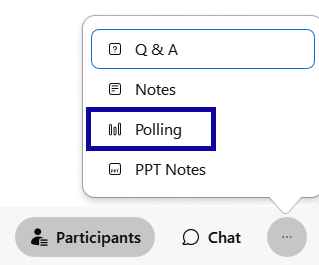
- In the Polling Panel, select the Question Type and then select New.
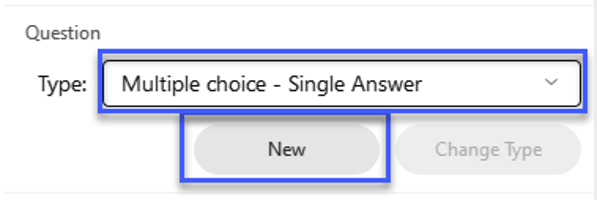
- Type the question and then select the Add button to add an answer choice to the question. Repeat as needed to add answer choices to a question.
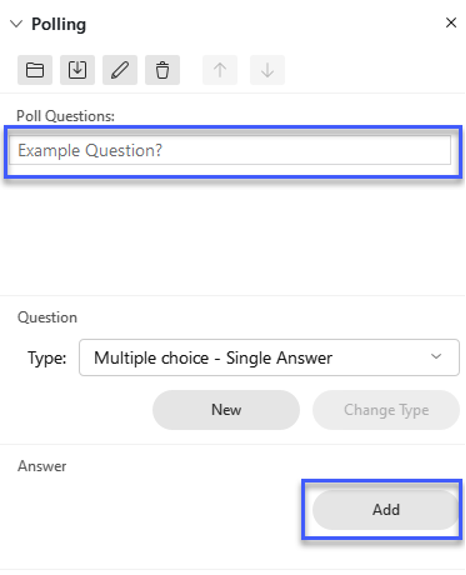
- Repeat steps 2-3 to add additional questions to the poll.
- Once all questions and answer choices have been added, select Open Poll to release the poll to the participants.
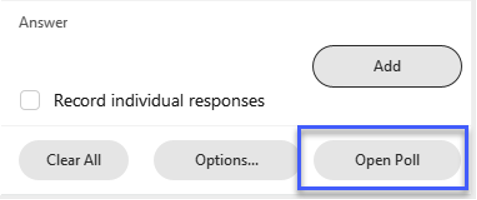
- The poll will be displayed to participants and they may submit their answers.
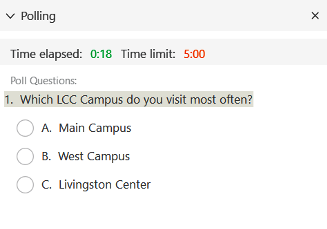
- Select Close Poll to close the poll. Meeting participants will receive a countdown notification to submit their responses before the poll closes.
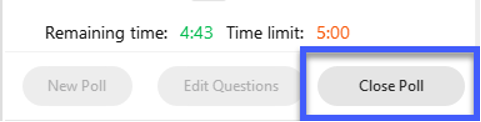
- Once a poll is closed, the meeting host may choose to select Share with Attendees: Poll Results checkbox and then Apply to display the overall poll results to the meeting.
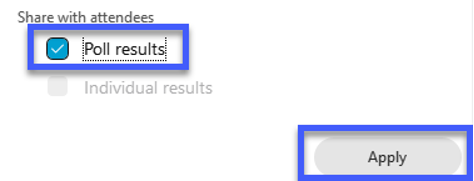
- Select the X at the top-right to close the polling screen.