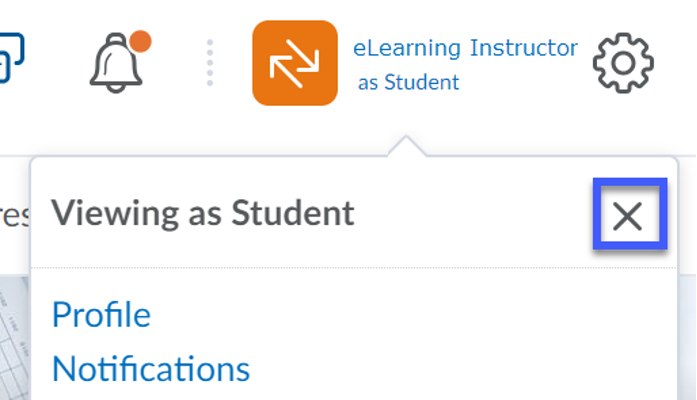Viewing D2L Courses from the Student Role
- From within a course, select the Personal Menu (your name) to display the drop-down menu.
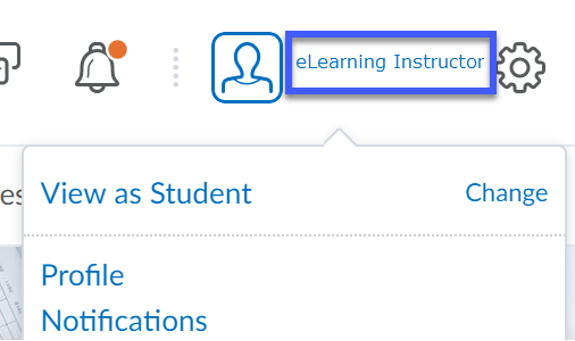
- Select View as Student.
Note: If another role is listed, select Change, then select Student from the list.
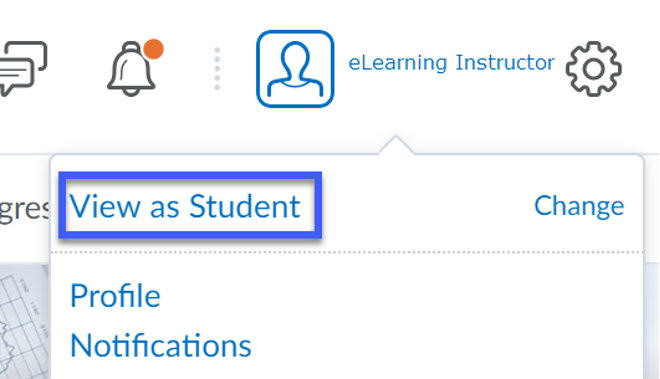
- To stop viewing as a student and to switch back to the instructor role, select the X.