Scheduling and Starting a Webex Appointments
Appointment Booking provides opportunities for hosting private, online meetings with students. Appointments can be used for office hours, tutoring, counseling and other private meeting options. Use the links below to skip to a specific task:
- Setting Up Webex Appointment Booking
- Reserving Time Slots for Students
- Restricting a Time Slot
- Reopen a Time Slot
- Starting a Webex Appointment
Scheduling Webex Appointment Booking
- From within a D2L course, select Webex from the Communications menu.
- From the Appointment Booking tab, select the Offer Slots button.
- Fill in the required fields denoted with an asterisk (*) to Schedule new appointment slots. Note: For the Conferencing Account option, select Webex Meetings.

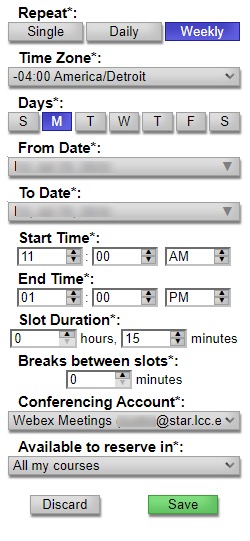
Reserving Time Slots for Students
Students can reserve time slots for appointments or Instructors can reserve a time slot for a student:
- Expand an available time slot.
- Select the student name from the list.
- Enter an Appointment Topic (required), and an Appointment Purpose (optional).
- Select Reserve Appointment.

Restricting Time Slots
- Select the Restrict tab.
- Enter the reason (optional).
- Check or uncheck to have the reason for cancelling visible to students.
- Select Close this slot for reservation.

Reopen a Time Slot
- Expand the time slot
- Select Reopen for reservation.

Starting a Webex Appointment
- From within a D2L course, select WebEx from the Communications menu.
- From the Appointment Booking tab, select Host to launch a scheduled appointment.
