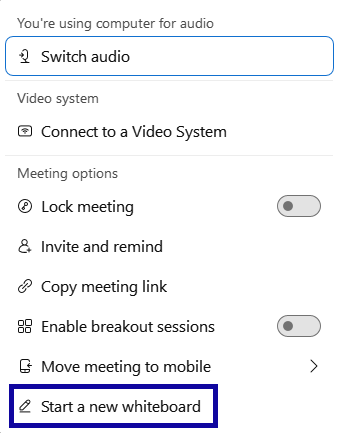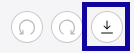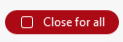Webex In-Meeting Whiteboards
To Create and Share a Whiteboard
- Within a meeting, select the … button from the toolbar.

- Select the Start a new whiteboard option.
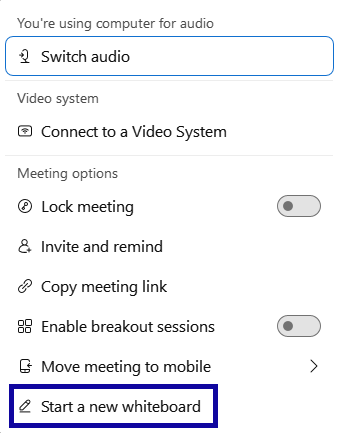
- A new whiteboard will be loaded and shared with all meeting participants.
Save a Whiteboard
- Click the Download button in the bottom left corner of the whiteboard.
- Browse to the location on your computer you want to save the whiteboard.
- Select Save to save it as a PDF.
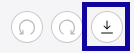
Stop Sharing a Whiteboard
- With a whiteboard open, select the Close for All button in the top-right corner.
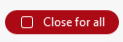
- You may be prompted to save the whiteboard. Select the checkbox if you wish to do so. Otherwise, select Close Whiteboard.