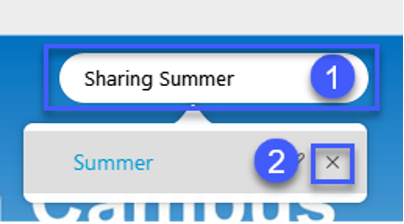Sharing a PowerPoint Presentation in a Webex Meeting
- Sharing a PowerPoint Presentation in a Webex Meeting
- Slide Show Tools
- To Stop Sharing a PowerPoint Presentation
Sharing a PowerPoint Presentation in a Webex Meeting
Meeting Hosts can upload and share a PowerPoint presentation during a meeting by using the Share File feature.
- Within a meeting, select the Share button from the meeting controls.

- Select the File tab.
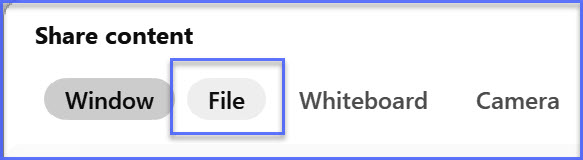
- Select Share File.
- Select Next.
- Browse your computer and open the PowerPoint file.
- PowerPoint will open. Webex will then load and display the PowerPoint in the meeting.
Slide Show Tools
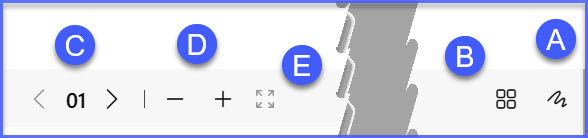
- The following Slide Show Tools are available for use with PowerPoint presentations:
- Annotation – Displays the Annotation Tools
- Show Thumbnail – Displays a thumbnail for each slide, allowing for navigation by thumbnail.
- Go to Previous or Next Slide – Allows for navigation to previous or next slide. Also displays current slide number.
- Zoom In and Zoom Out – Allows for zooming into and out of a slide.
- Fit to Viewer – Resizes slide to fit the viewer if zoomed in or out.
To Stop Sharing a PowerPoint Presentation
- With a PowerPoint Presentation open, select the Share menu at the top of the screen.
- Select the Close button next to the PowerPoint title.