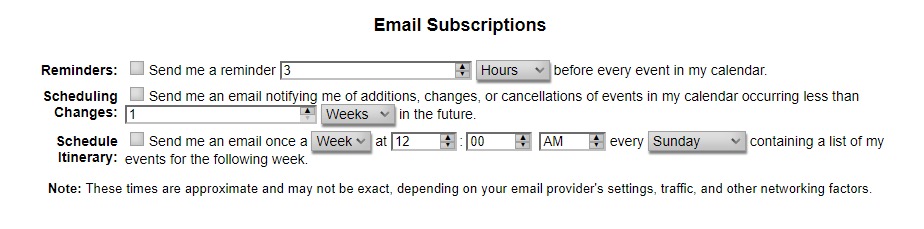Sending and Receiving Webex Email Notifications
Sending Webex Email Notifications
Instructors can send a link for Webex Meetings to students and attendees.
- From within a D2L course, select Webex from the Communications menu.
- From the Event Calendar tab, expand the event options.
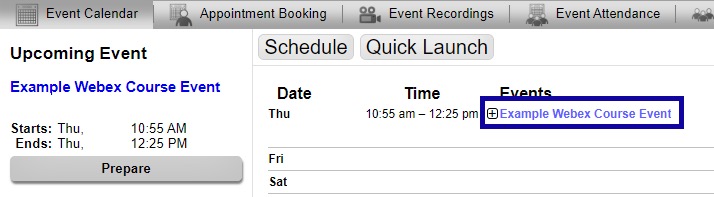
- Select the Invite Guests icon.
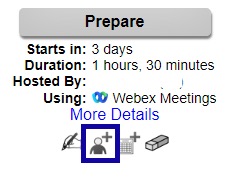
-
- To create your own email, select Get Link to copy and paste.
- To send an email from Webex, select Send link in an email.
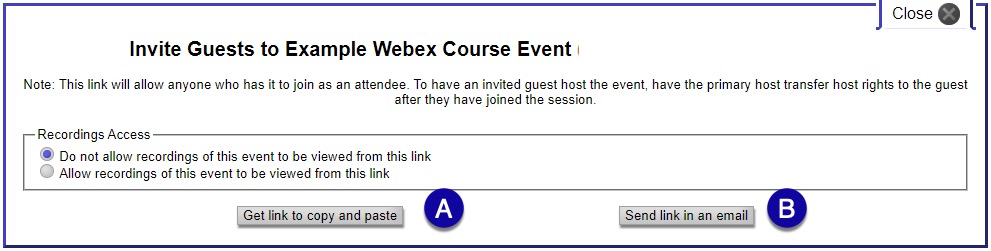
Setting Up Webex Email Notifications
Instructors can sign up for Webex Email Subscriptions to receive email notification reminders for scheduled Webex meetings and appointments.
- From within a D2L course, select Webex from the Communications menu.
- From the Account Settings menu, select Email.

- Select the checkbox for each Email Subscription you wish to receive.