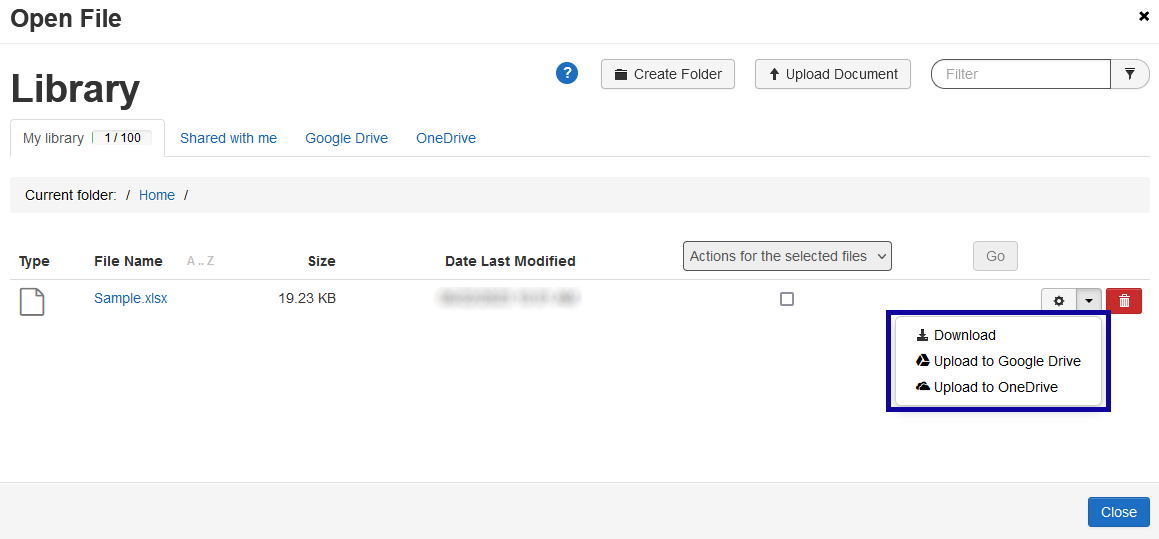TextAid Library
The TextAid Library provides cloud storage for documents within TextAid. Users can upload existing documents from a computer or save documents created in New text to the TextAid Library. Users can also upload files in the TextAid Library to a Google Drive account.
- Access the TextAid Library
- Upload an Existing Document
- Upload a File from the TextAid Library to a LCC Google Drive account
Access the TextAid Library
- From the Online Tools menu, select TextAid.
- Select Library.
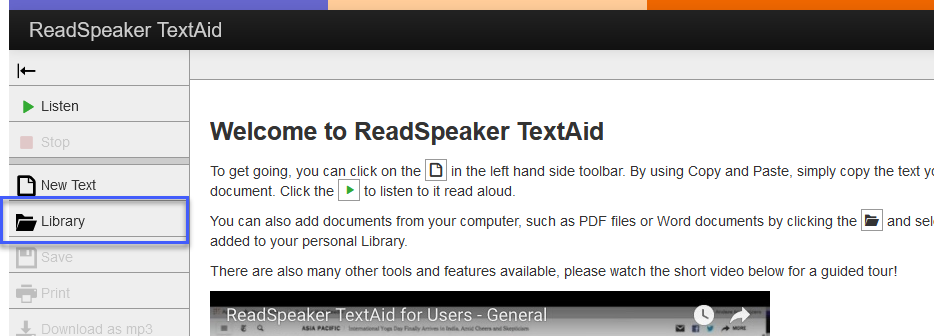
Upload an Existing Document
- Select Upload document.
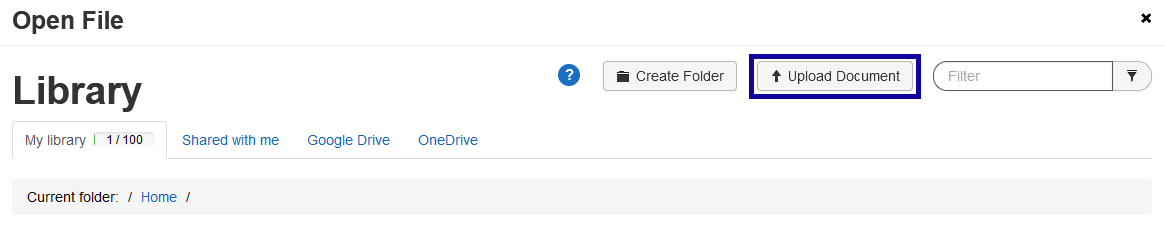
- Select Select document to browse the computer for a file.
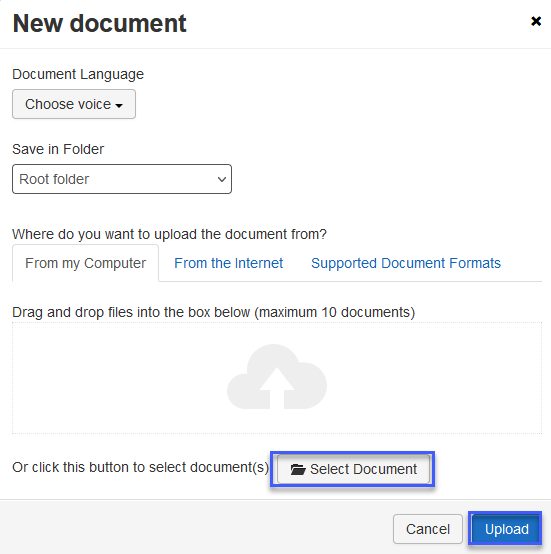
- Select Upload.
Upload a File from the TextAid Library to a LCC Google Drive account
- Select the Document Settings drop-down menu, and then select Upload to Google Drive.
- Select the folder to upload it to, and then select Upload.
NOTE: Signing in with a LCC Google account is required the first time.