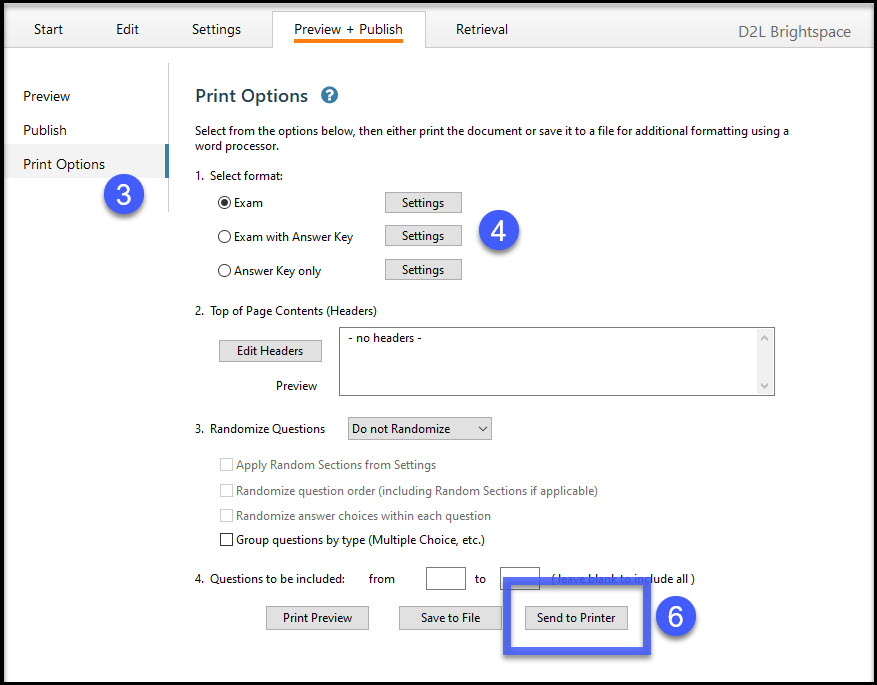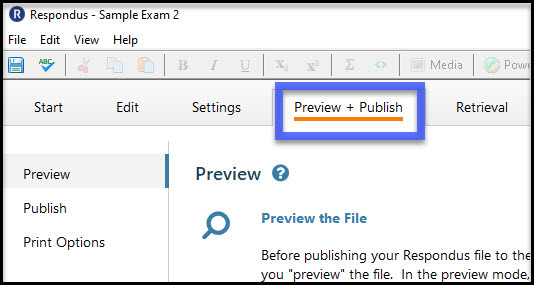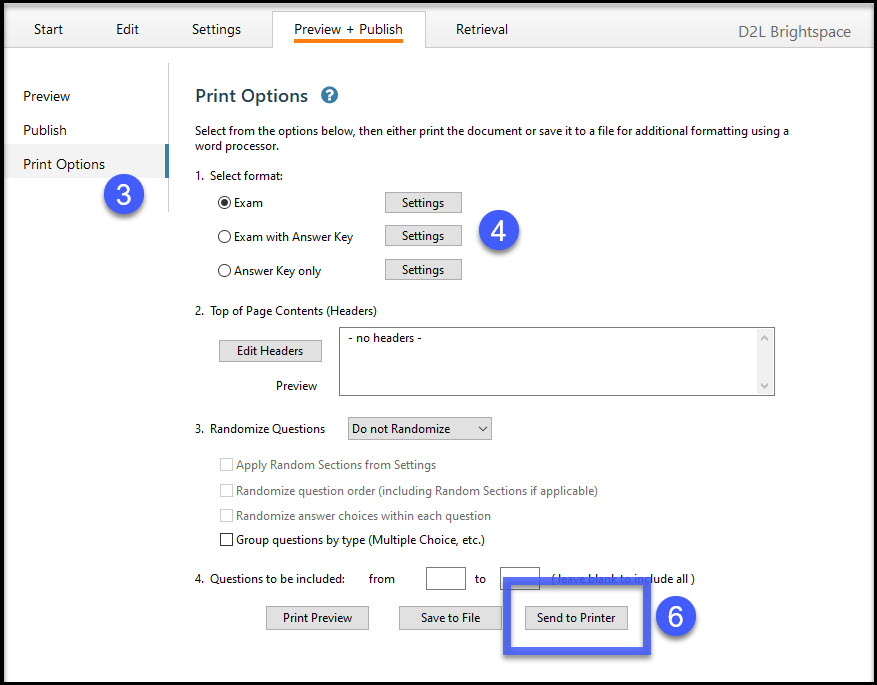Print Quizzes from Respondus 4.0
- From within Respondus, open a file or import a quiz from D2L (see Retrieve Quizzes from D2L With Respondus 4.0).
- Select the Preview & Publish tab.
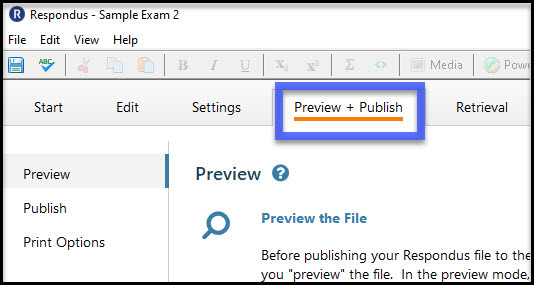
- Select Print Options.
- From the Select Format options, select the radio button for Exam, Exam with Answer Key, or Answer Key only.
- Optional Steps: Top of Page Controls (headers), Randomize Questions, Questions to be Included.
- Select Send to Printer.
Note: Users can also view the file by selecting Print Preview or save the file by selecting Save to File.