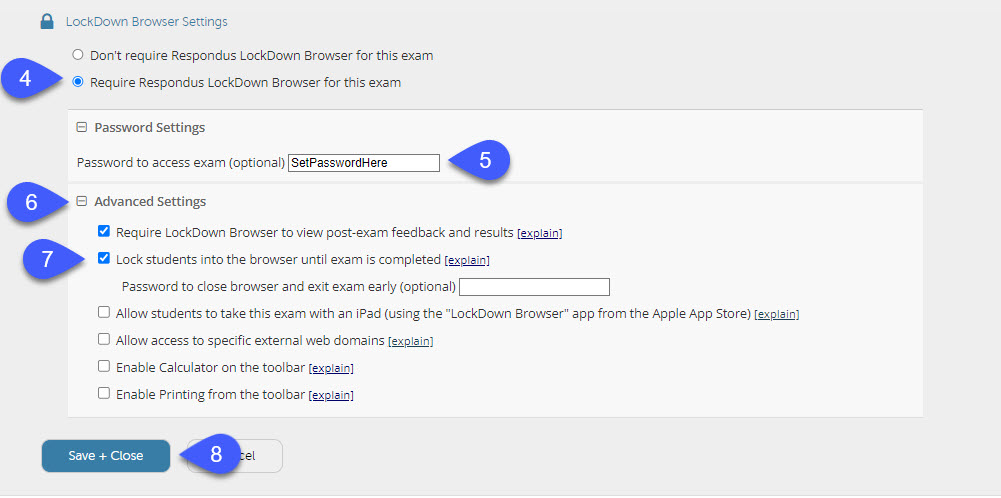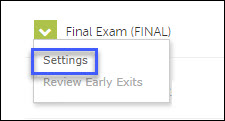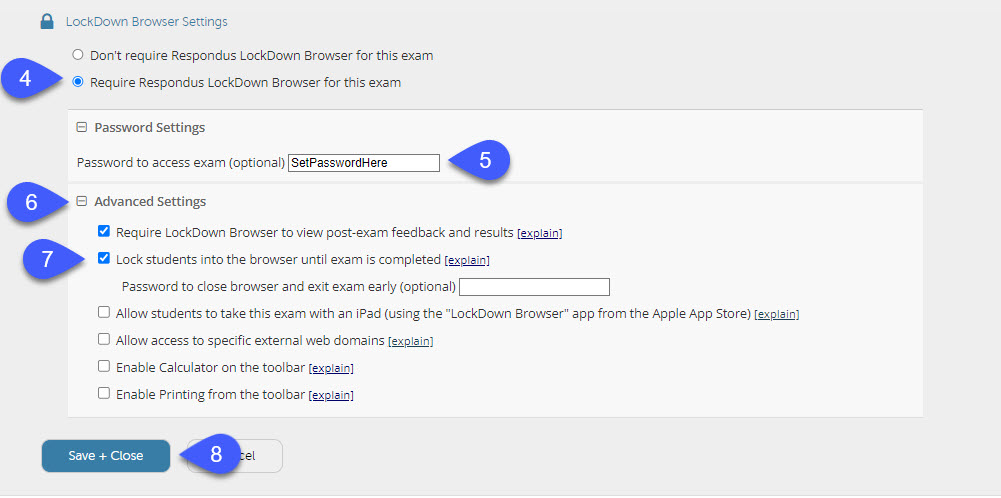Configure Quizzes to Use LockDown Browser
- Select Quizzes from the Assessments drop-down menu on the navigation bar.
- Select LockDown Browser from the top of the Manage Quizzes page.

- Select Settings from the menu of the quiz that will require LockDown Browser.
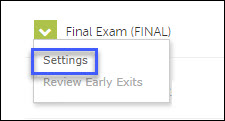
- Select Require Respondus LockDown Browser for this exam.
- Enter the quiz password in the field Password to access exam.
- Select Advanced Settings.
Optional: Select Require LockDown Browser to view feedback and results.
- Select Lock students into the browser until exam is completed.
- Select Save and Close.