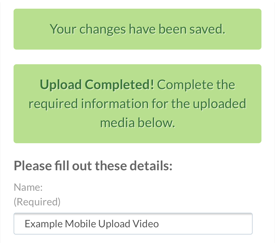Uploading Media to Kaltura My Media From a Mobile Device
Users can upload videos recorded on mobile devices into My Media from their mobile browser.
For Apple iOS Devices:
- Once a video has been recorded, log into D2L using a mobile browser.
- From the D2L My Home page, select the Mobile Menu.
- From the Mobile Menu, select Online Tools, then My Media.
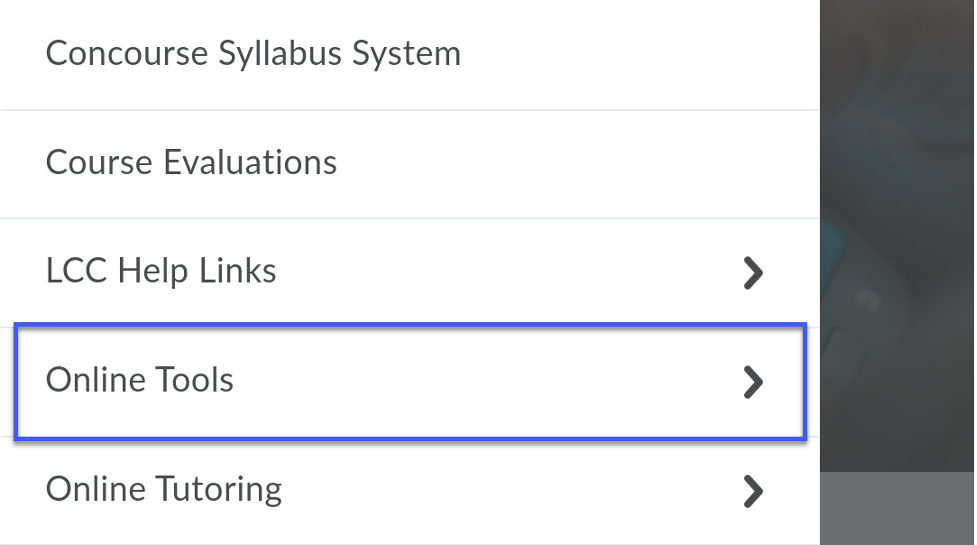
- Select +Create, then select Upload.
NOTE: iOS users may receive an error stating that “It seems your browser is blocking 3rd party session cookies which are required for the Kaltura application. To resolve this issue, please update your settings to allow 3rd party cookies.”
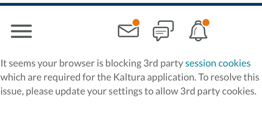 iOS users will need to adjust the settings in your browser to deactivate Prevent Cross-Site Tracking and then refresh the page.
iOS users will need to adjust the settings in your browser to deactivate Prevent Cross-Site Tracking and then refresh the page.
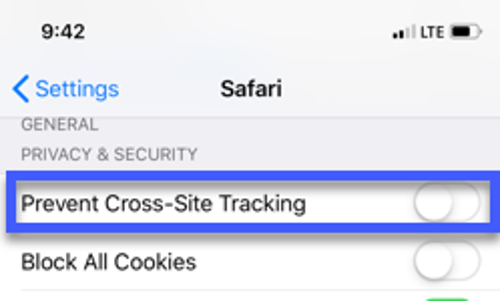
- Select Choose a file to upload.
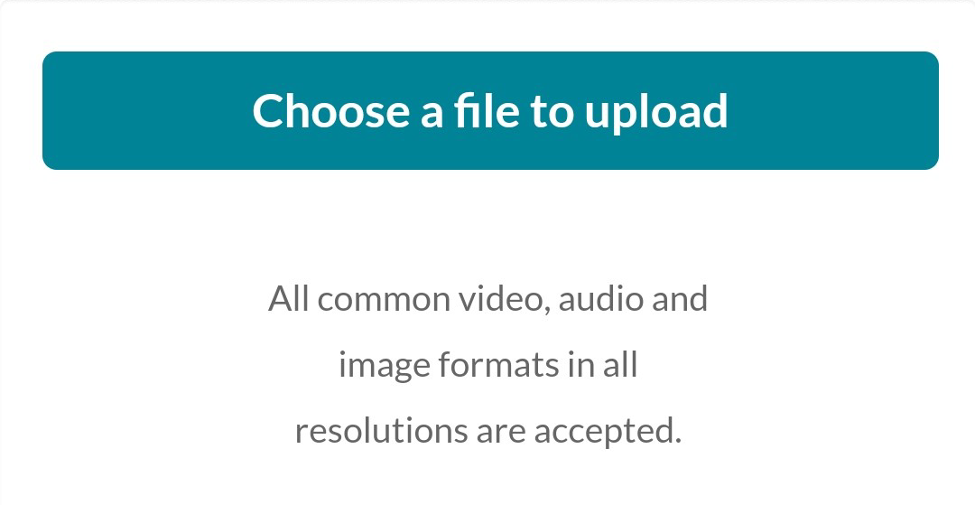
- Select Photo Library from the menu options.
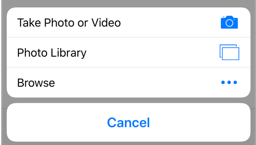
- Browse your photo and video library and select the video that you wish to upload.
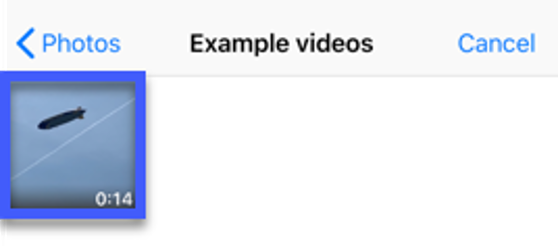
- Select Choose. This will start the upload.
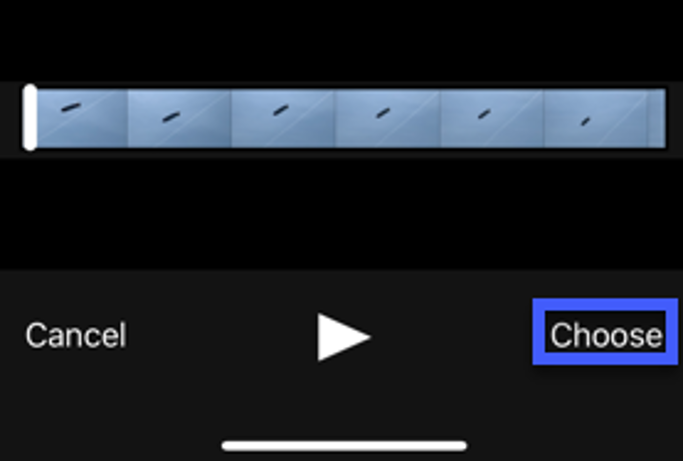
- From the Upload screen, enter a name for the video, then scroll down and select Save.
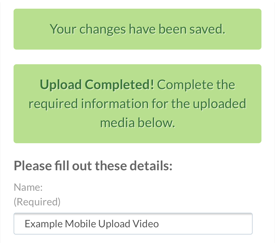
For Android Devices:
- Once a video has been recorded, log into D2L using a mobile browser.
- From the D2L My Home page, select the Mobile Menu.
- From the Mobile Menu, select Online Tools, then My Media.
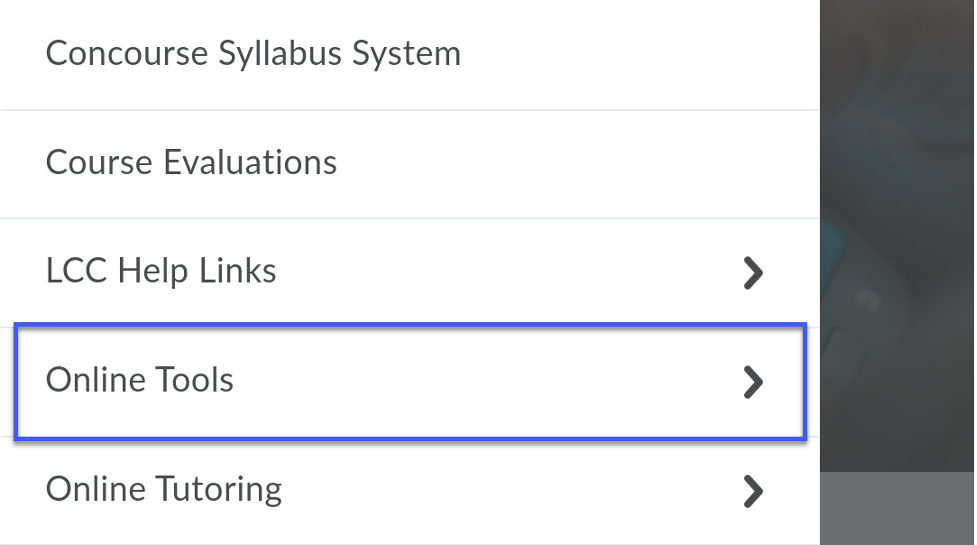
- Select +Create, then select Upload.
- Select Choose a file to upload.
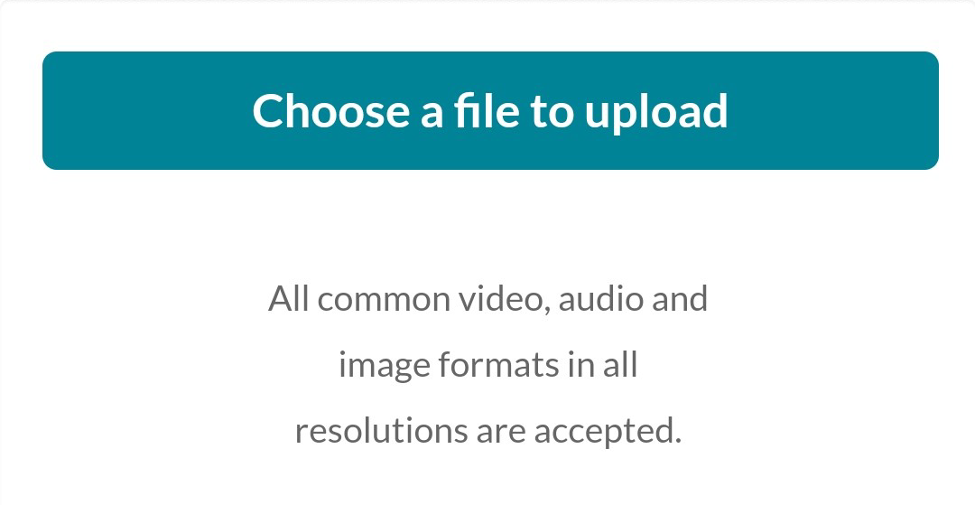
- From the Choose an action menu, select My Files.
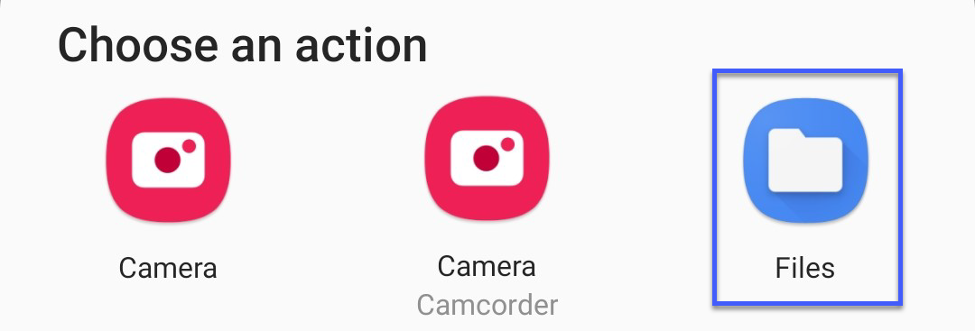
- Browse your files and select the video that you wish to upload.
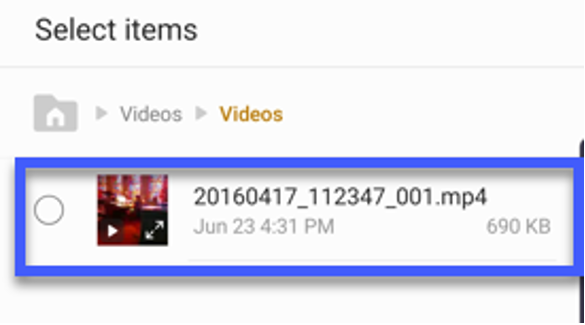
- Select Done. This will start the upload.
- From the Upload screen, enter a name for the video, then scroll down and select Save.