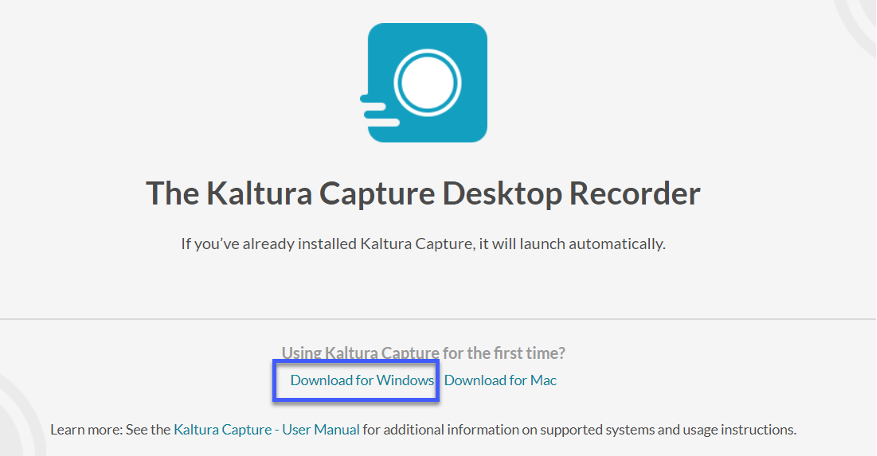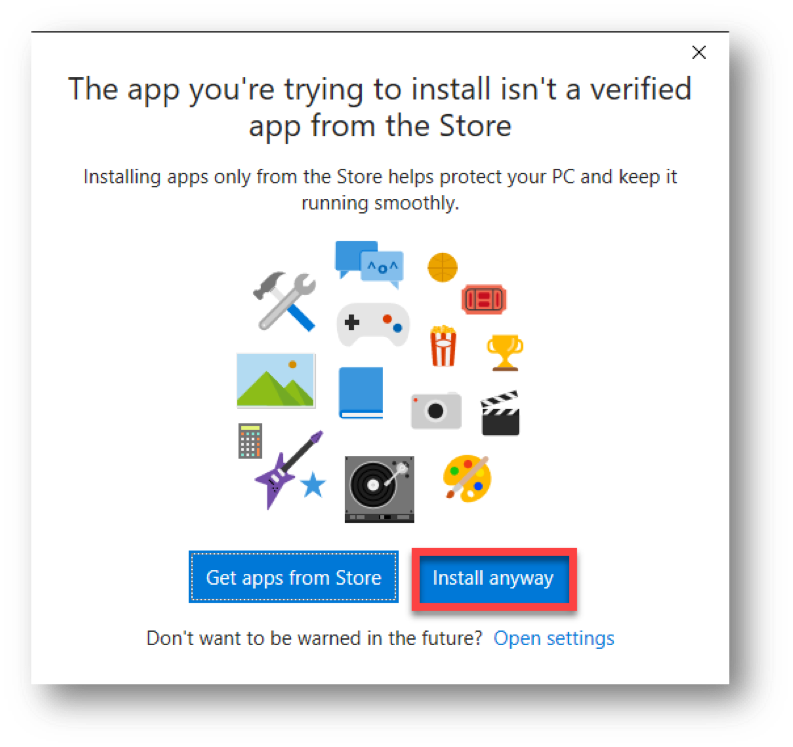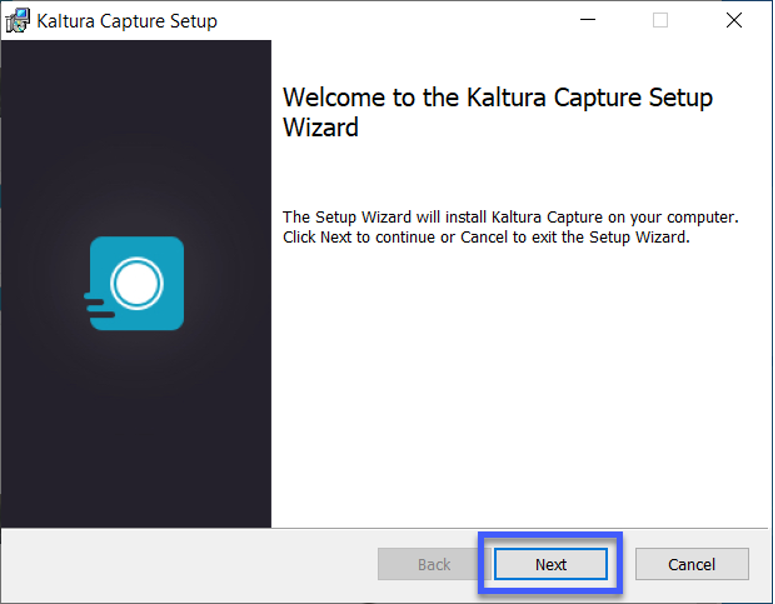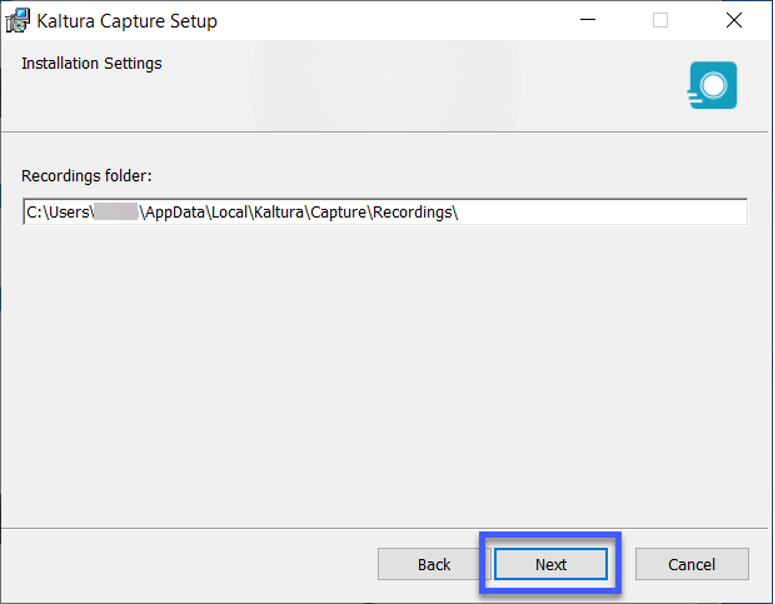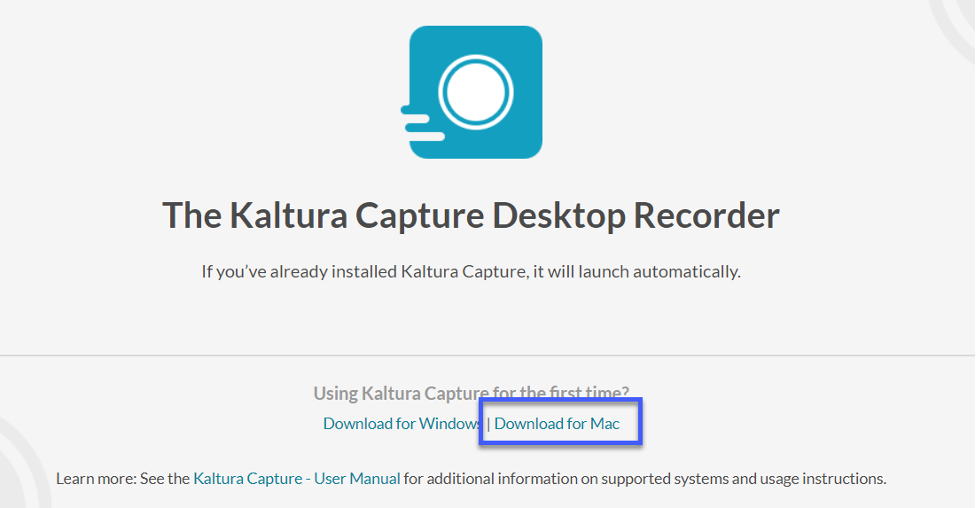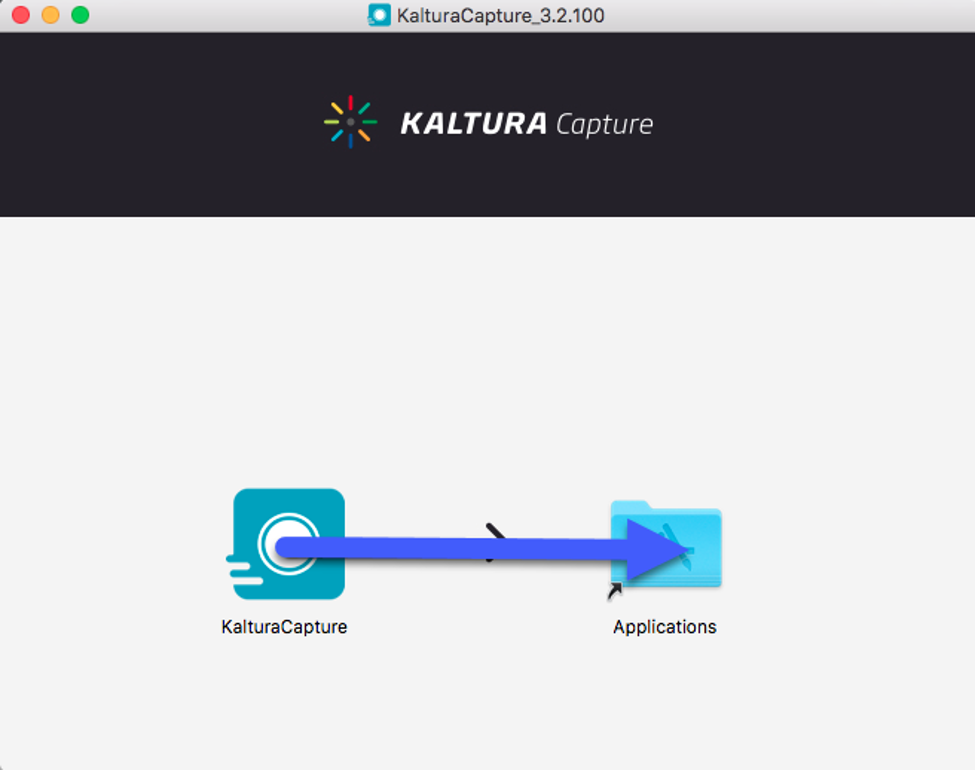Installing Kaltura Capture Recording Software
Install Kaltura Capture on a PC
- From the D2L My Home screen, select My Media.
- Select +Create, then select Capture.
- Select Download for Windows.
Note: Kaltura is not available for Mobile Devices.
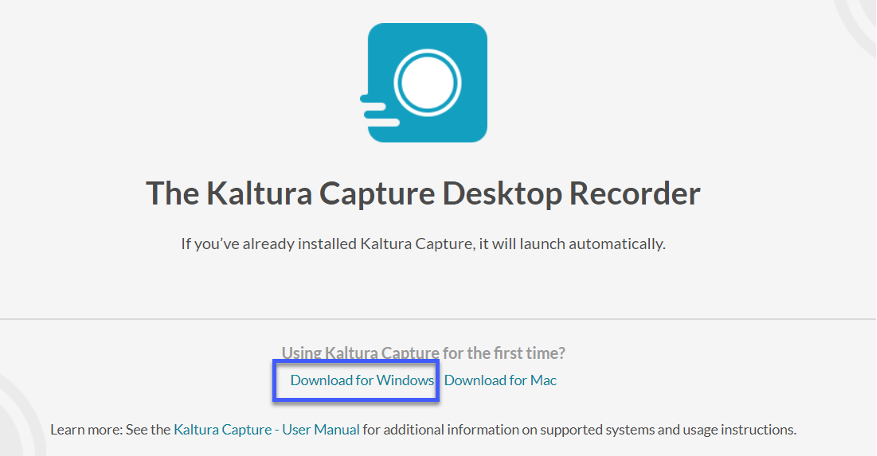
- Run the downloaded install file. When prompted the app isn’t verified, select Install anyway.
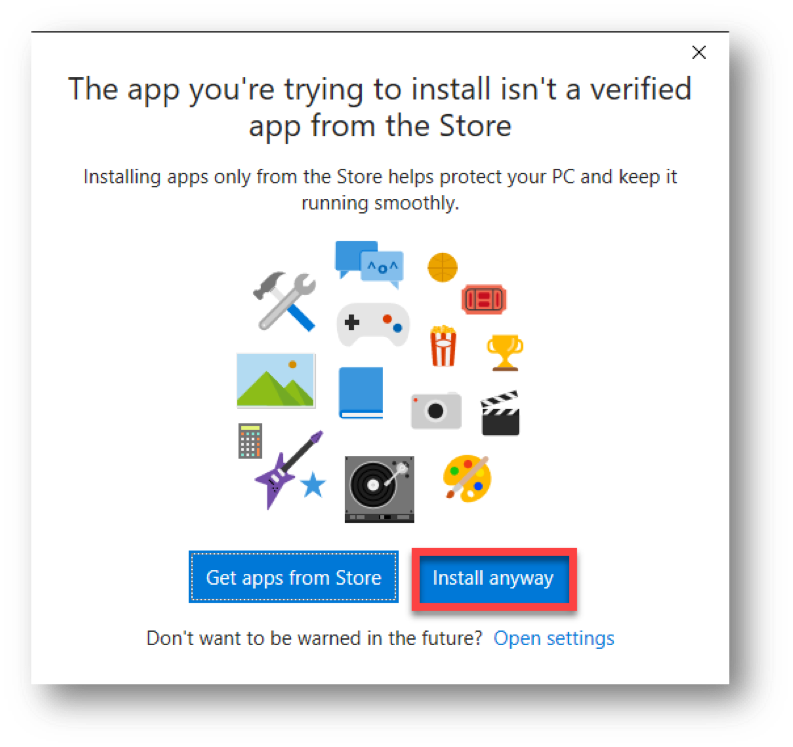
- On the Kaltura Capture Setup menu, select Next.
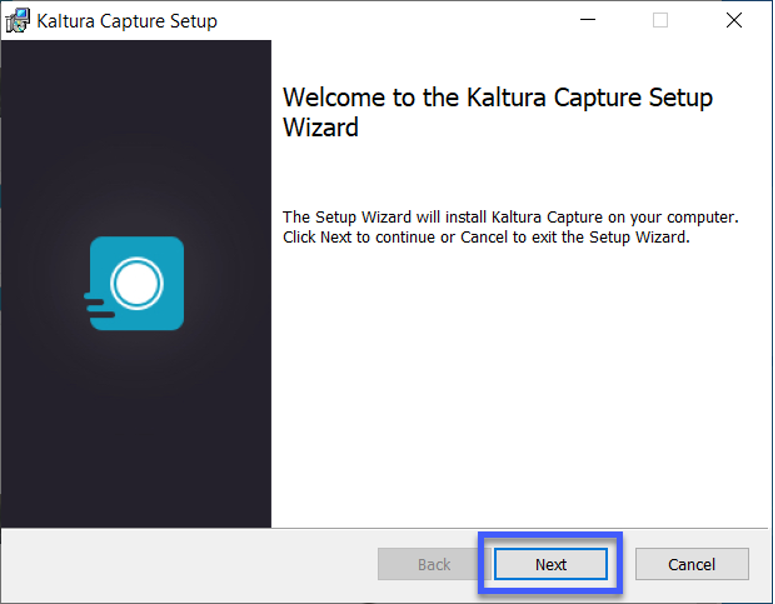
- When prompted to select a location for the Recording folder, select Next.
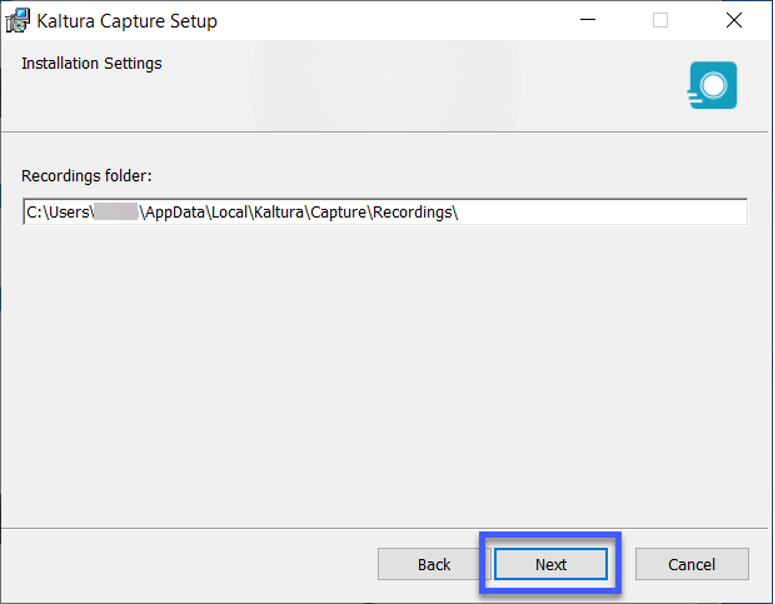
- Select Finish.
Install Kaltura Capture on a Mac
- From the D2L My Home screen, select My Media.
- Select +Create, then select Capture.
- Select Download for Mac.
Note: Kaltura is not available for Mobile Devices.
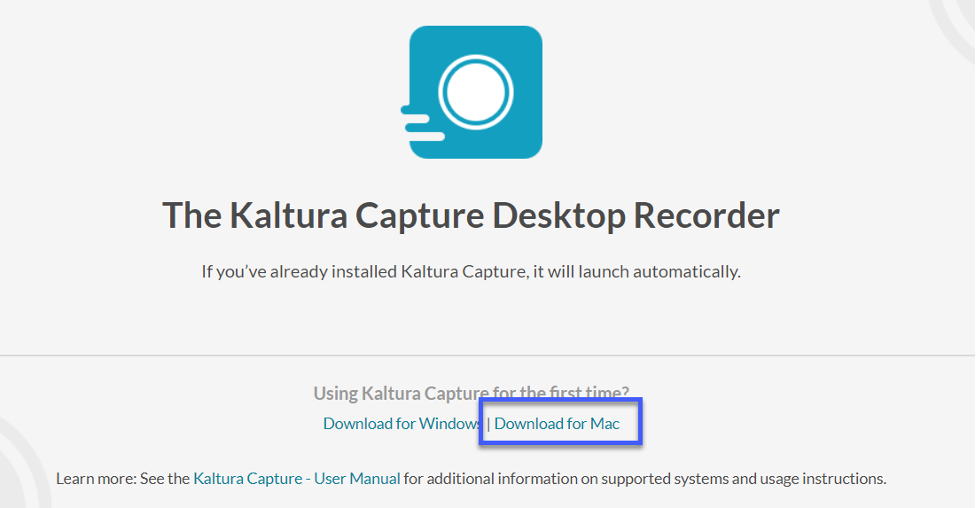
- From within the Downloads folder, double click the installation file.
- In the installation window, drag the Kaltura Capture file into the Applications folder.
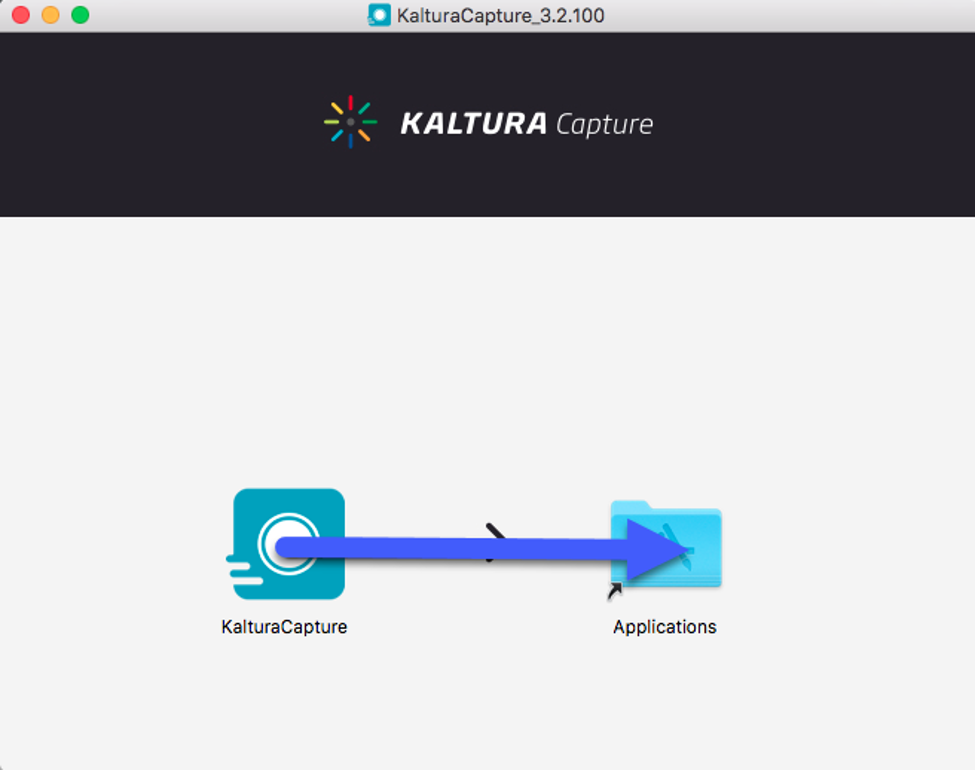
- After the installation is complete, close the installation window.
- The installation process is now complete. Select the back button in your browser to return to My Media.