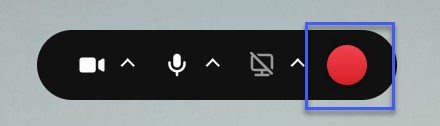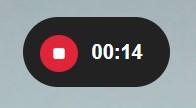Creating Media with Express Capture
Note: Express Capture enables recording content directly from a browser without the need to install any additional software. This recorder is intended for use on computers where Kaltura Capture cannot be installed, such as Chomebooks. Limitations include: 30 minute max recording time, play/stop recording (no pause), and currently does not work on iOS devices.
- From the Online Tools menu, located on the D2L My Homepage, select My Media.
- Select +Create, then select Express Capture.
- Select the sources for the recording.
- Select the Camera icon to turn off the Camera for the recording.
- Select the Audio icon to turn off the Audio for the recording.
- Select the Screen icon to enable screen share for the recording.
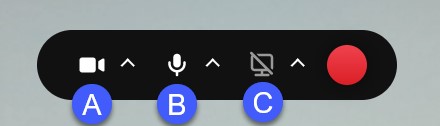
- Select Record to begin the recording.
- Selecting Record will initialize a 3 second countdown
- The webcam will begin to record once the when the countdown is finished, even though you cannot see is.
- Once the recording begins, the Express Capture recorder menu appears and only includes the option to Stop the recording.
- When the recording is complete select Stop, then select Use This, to upload to My Media.
- Review and/or modify the Name, if desired.
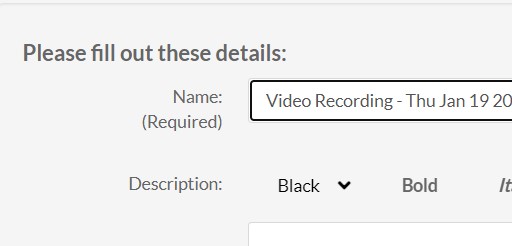 Optional: Enter a description and/or tags.
Optional: Enter a description and/or tags. - Select Save if you modified the file name and/or entered a description.
- Select Go To My Media once the upload has finished.