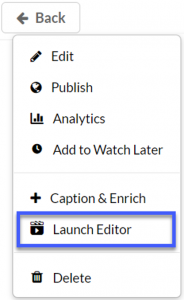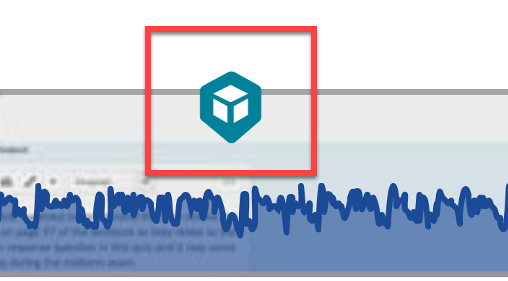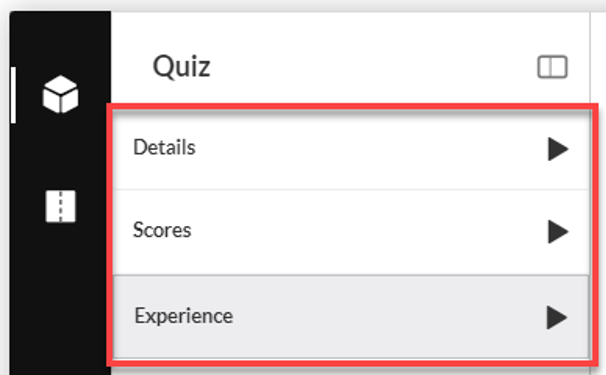Editing a Kaltura Video Quiz
- From the D2L My Home page, select My Media.
- From My Media, locate the video quiz to be edited.
- Select on the video thumbnail to open the video.
- From the Actions menu, select Launch Editor.
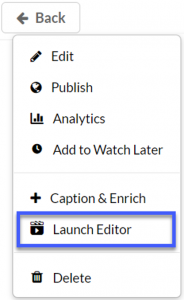
-
Editing Options:
- Edit Quiz Questions: Select a blue icon along the media timeline to open a question. Make changes as needed, then select Save.
- Delete Quiz Questions: Select a blue icon along the media timeline to open a question. Select Delete to permanently remove the question.
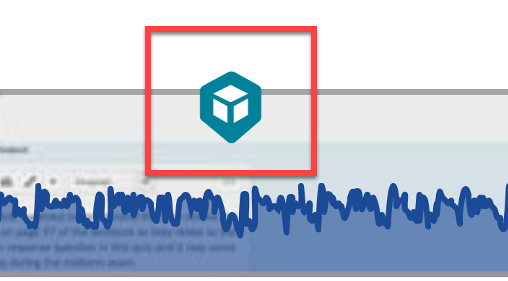
- Editing a Video Quiz Name and/or Welcome Message: Select Details, Scores, or Experience and make edits as needed.
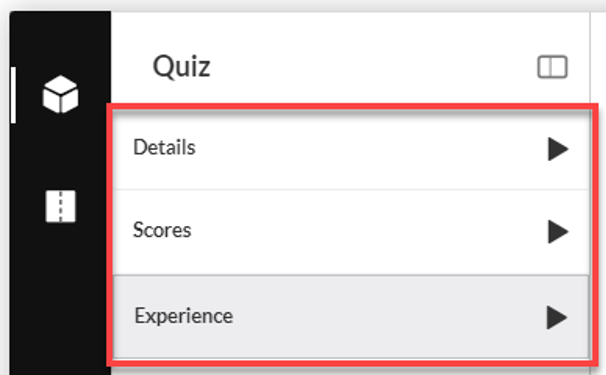
- Select Done to save all changes.