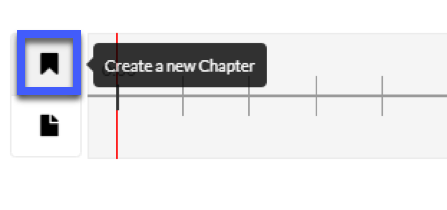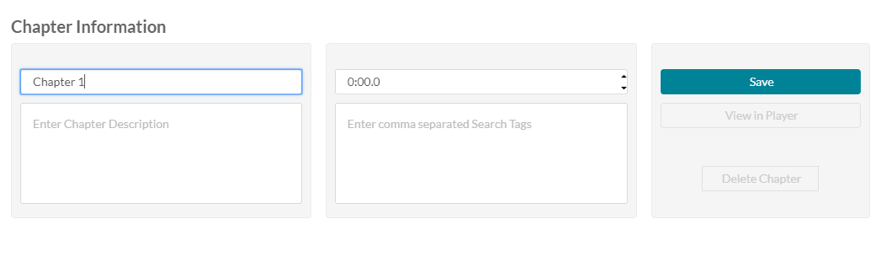Creating Chapters and Uploading Slides for Kaltura Media
Chapters are bookmarks placed throughout a video and can be used to navigate through the video. You can use chapters to mark the beginning of a new topic, highlight important segments, or help navigate through the content of a long video.
Slides are part of the video content, and viewers can view the slides in the player simultaneously with the video. Using the Navigation Panel, viewers can navigate the video using the slides.
- From the D2L My Home page, select My Media.
- Locate the video for which you wish to create chapters or upload slides.
- Select the Edit icon.
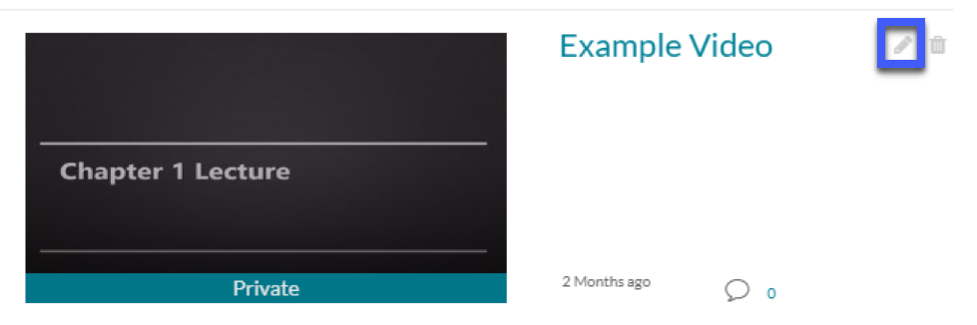
- Select the Timeline Tab.

Repeat Steps 5a and 5b as needed for each additional Chapter.
-
- On the video timeline, go to the time point in the video that you wish to add the slide, then select the Create a New Slide icon.
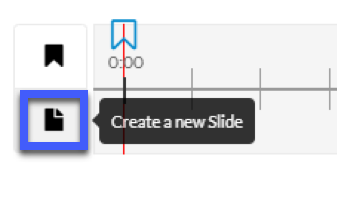
- Upload a new or Replace an existing slide.
Note: Slides must be in an image format, such as .jpg or .png. PowerPoint (.pptx) file cannot be uploaded.
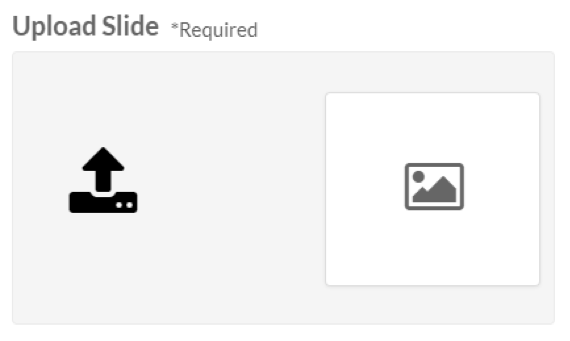
- Enter a Slide Title, then select Save.
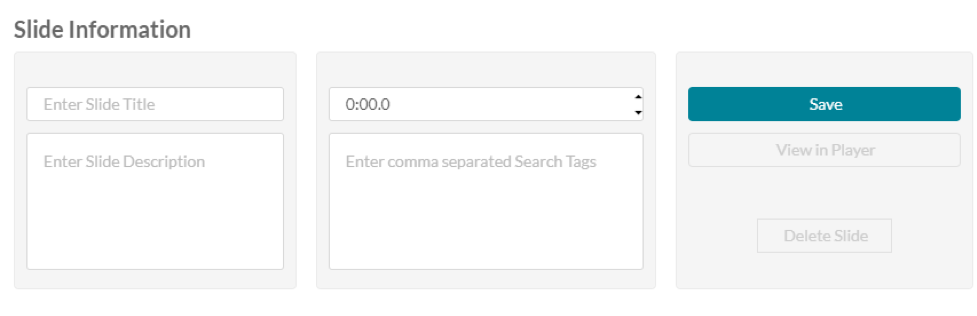
To Upload a Slide - On the video timeline, go to the time point in the video that you wish to add the slide, then select the Create a New Slide icon.
Repeat Steps 6a – 6c as needed for each additional Slide.