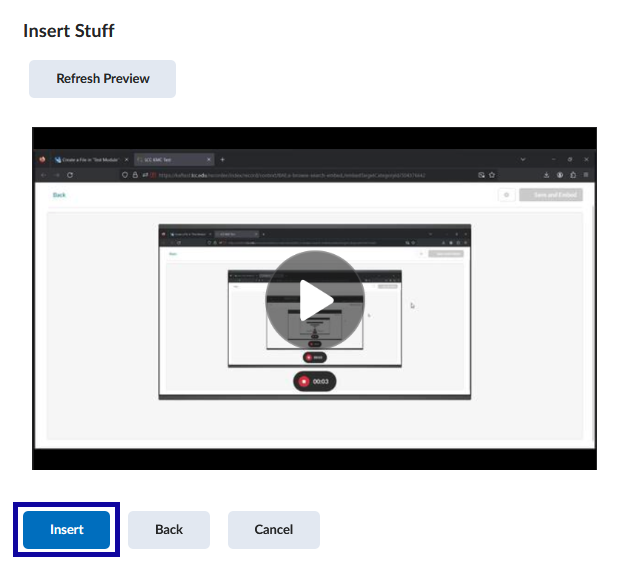Adding Kaltura Media to a D2L Course
NOTE: This method is for embedding Kaltura Videos in Announcements, Discussions and anywhere else the HTML editor is used. To connect a video quiz to a D2L gradebook, use the Adding a Kaltura Video Quiz in a Content Module method.
- Navigate to the area of your course where the video is to be inserted.
- On the HTML editor tool bar, select Insert Stuff.
NOTE: The HTML editor tool bar appears when you create a new file in Content, create a new Announcement, start a new thread in Discussions, etc.
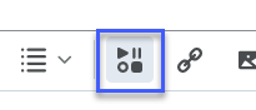
- From the Insert Stuff options, select Insert Kaltura.
NOTE: This will open your Kaltura My Media.
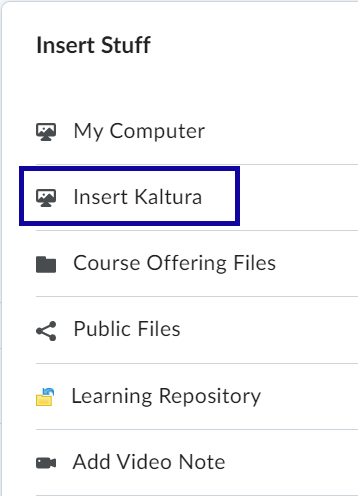
- Select the video you wish to embed.
- Select Embed to embed as the default size.
- Select the Gear icon to adjust the embed settings.
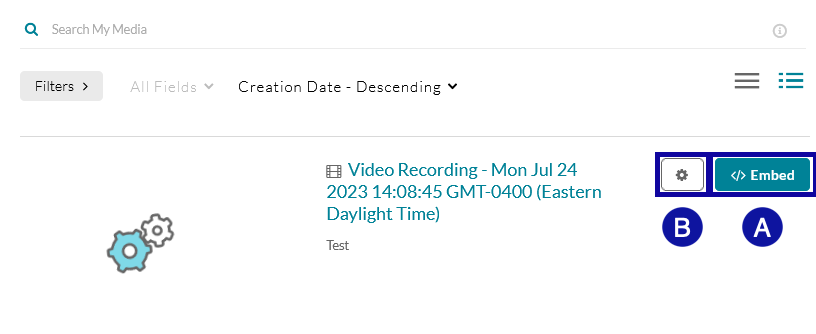
- Select Insert to embed the Video.