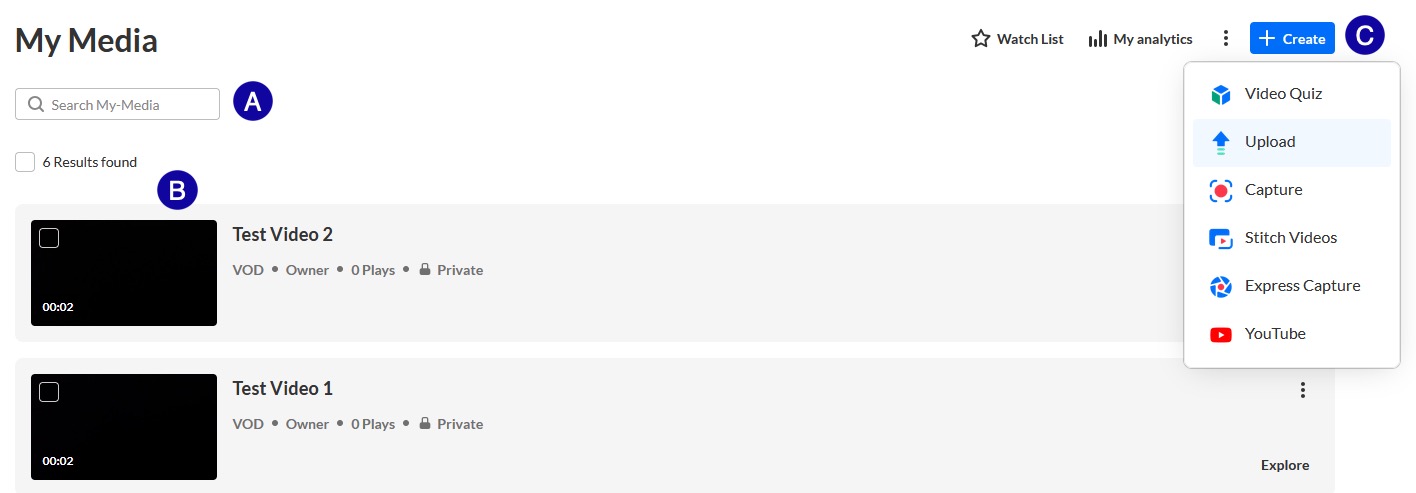Accessing Kaltura My Media in D2L
My Media can be accessed from the My Home page in D2L. You can create or upload media to be used in any class in My Media. Once your content is in My Media, it can be added to D2L from within specific courses.
Enable My Media for your D2L Account
NOTE: Required the first time you use My Media.
- From the D2L My Home page, select My Media.
- On the confirmation pop-up, select the Checkbox for “Do not ask me again for this application”.

- Select Continue. This will load the My Media home page.
My Media Home Page Overview
The My Media home page displays your personal media library.
- Search your media files for specific titles or phrases.
- List of the media files uploaded to My Media.
- + Create:
- Video Quiz: Create Video Quizzes.
- Upload: Upload an existing media file from your computer.
- Capture: Use Kaltura Capture to record new media.
- Stitch Videos: Combine multiple existing media into one.
- Express Capture: Use Express Capture to record new media.
- YouTube: Add YouTube video to My Media.