Question Branching in Surveys
Branching is an optional feature that allows the survey creator to direct the order of the questions depending on the respondent’s answers. While branching is only available for True/False and Multiple Choice questions, other question types can also be added to the survey.
NOTE: Branching is only available for True/False and Multiple Choice questions.
- From the Assessments menu, select Surveys.
- Select New Survey or the title of an existing survey.
- Enter a Name for the survey.
- Select Add/Edit Questions, then create the survey questions.
- Add all survey questions before adding branching.
- Once branching has been added, survey questions cannot be edited, and additional questions cannot be added unless all branching settings are removed.
- The Branching Wizard will appear after one or more questions has been created.
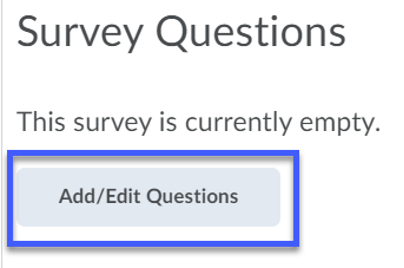
- Select Done Editing Questions.
- Select Branching Wizard.
- The Branching Wizard will appear after one or more questions has been created.
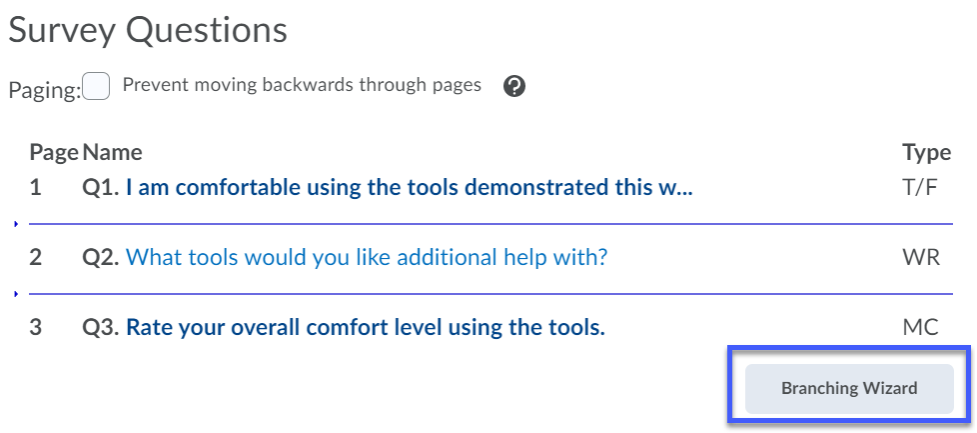
- On the Confirmation pop-up, select Yes.
- Set the branching using the Next and Ends Survey? columns.
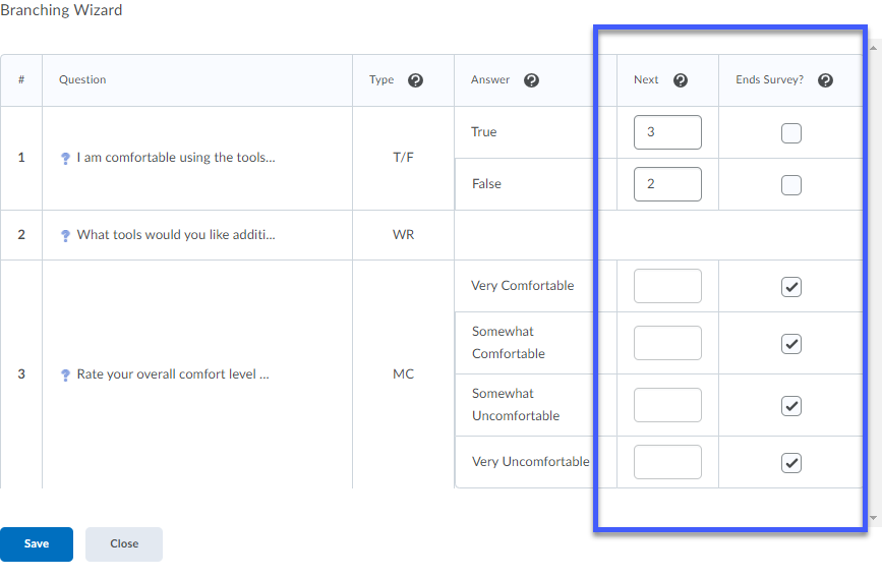
- Select Save.
- Select Save and Close.