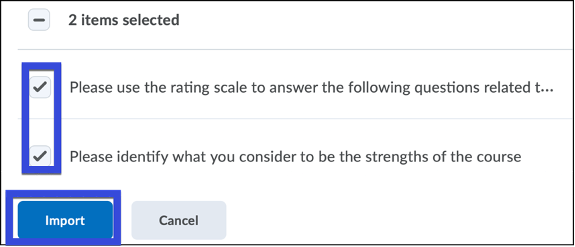Using the D2L Question Library
The Question Library is a central repository that stores and archives questions which you can reuse within a course. You can create multiple collections within the Question Library to organize your questions by type and topic, making it easier for you to find questions for your quizzes, surveys, and self-assessments. Consolidating questions within Question Library enables you to efficiently transfer questions to new courses using the Copy Course Components feature as well as utilize Random Pools for questions in Quizzes.
- Select Quizzes from the Assessments dropdown menu.
- Select the Question Library tab.
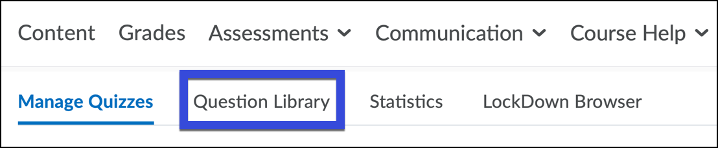
Organizing Questions in the Question Library
Questions can be organized in Section folders within the Question Library. Once a Section folder has been created, questions can either be moved into it or created within it.
- From within the Question Library, select the New menu.
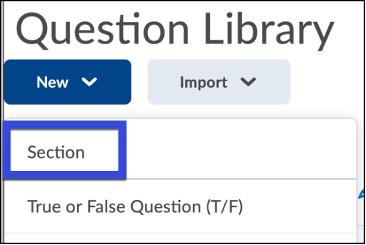
- Select Section.
- Enter a name for the Section in the Section Title field.
- Select Save.
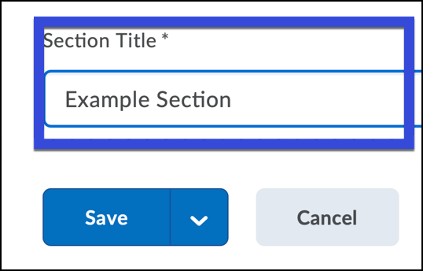
Importing Existing Questions into the Question Library
Import questions into the Question Library to consolidate questions created with the Quizzes, Surveys, and Self Assessments tools.
- From either within the root of the Question Library or within a Section, select Import.
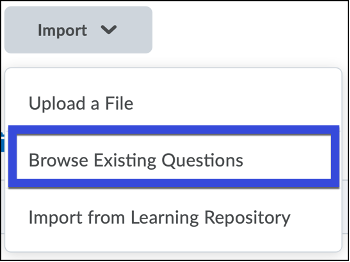
- Select Browse Existing Questions.
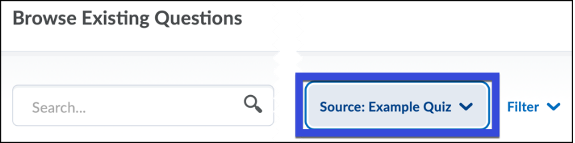
- Select the Source Collection drop-down list, and then select the source where existing questions reside.
- From the Source Section drop-down list, select Collection Root or a specific section where existing questions reside.
- Select the questions you want to import, then select Save.