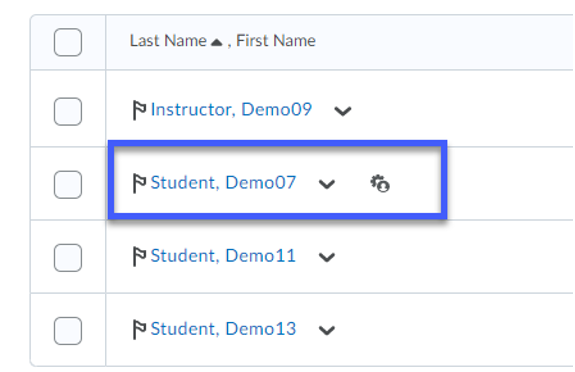Setting Up Accommodations for a Student in D2L
- About Accommodations
- When to use Accommodations vs. Special Access
- Setting Up Accommodations for a Student Through the Classlist
About Accommodations
Instructors can set up accommodations for a student to better meet students’ learning needs through the Classlist tool.
- Quiz Timing: adding more time to complete quizzes within a course.
Accommodations set up through the Classlist will apply to all quizzes in the course for that student.
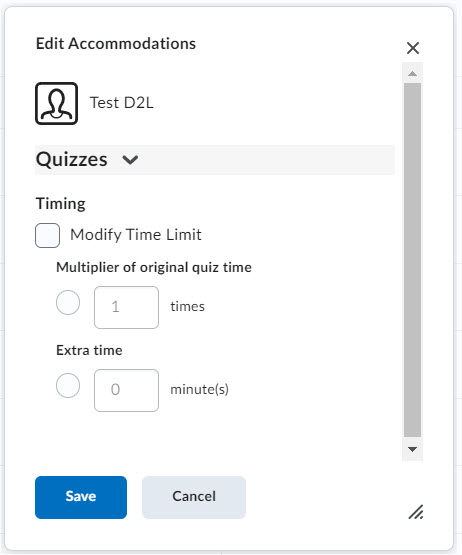
When to use Accommodations vs. Special Access
- Accommodations: Accommodations, set up through the Classlist, will apply to all quizzes in a course for that student. Therefore, if a student needs extra time on quizzes, the instructor can adjust the quiz timing for all quizzes using Accommodations through the Classlist.
- Special Access: Special Access should be set up when a student needs time adjusted for a single quiz, or to adjust other access parameters (i.e. number of attempts, start/end dates, etc.). For more on Special Access, view Setting Up Special Access in Quizzes.
- Quiz-level Special Access can overwrite an accommodation for a student on a quiz-by-quiz basis. Therefore, if needed, an Instructor can overwrite Accommodation settings for a particular quiz by setting Special Access for that quiz.
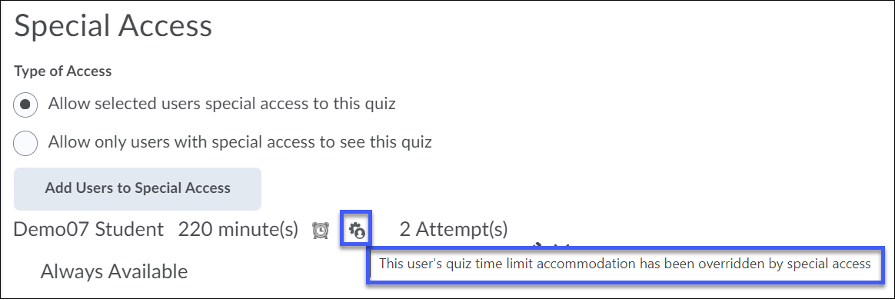
Setting Up Accommodations for a Student through the Classlist:
- Within a course, select the Communication menu, then select Classlist.
- From the Actions drop-down menu for a student, select Edit Accommodations.
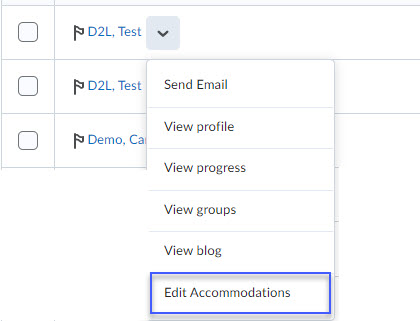
- Select the accommodations to be applied to all quizzes within the course.
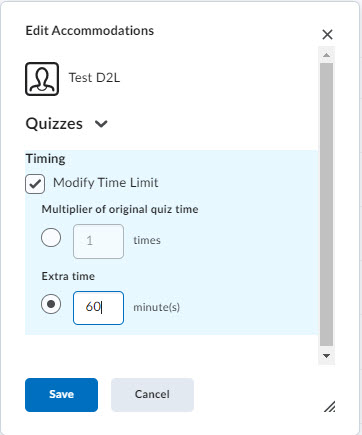
- Select Save.
- Verify accommodations were applied by viewing the User has Accommodations icon for the student in the Classlist.