Manually Grading Quizzes
Manually Grading Quizzes by User
- From the Assessments menu, select Quizzes.
- Select the drop-down menu for the quiz to be graded, then select Grade.
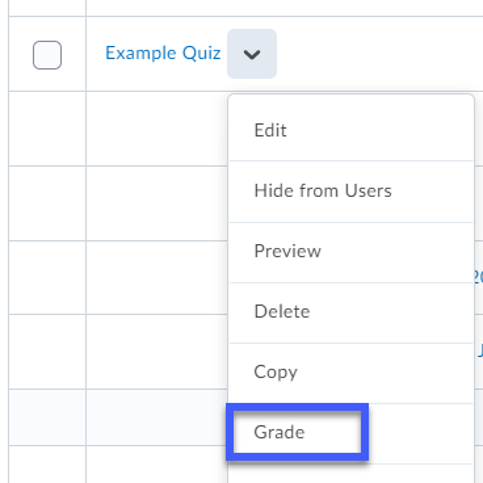
- Locate the student and select the Attempt to be graded.
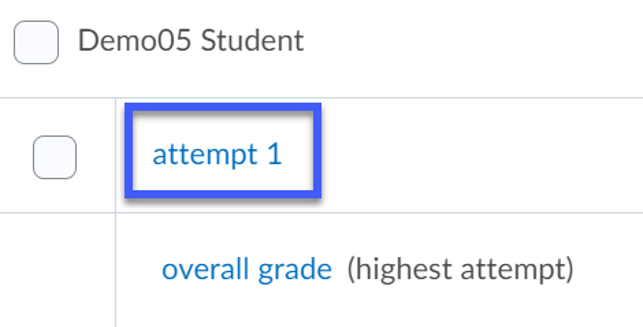
- Enter the Score (Points) for each question.
- Use the Attempt Feedback text box to add written feedback for each question. NOTE: You may need to expand this section in order to see the text box.
- Select Update.
- Repeat Steps 3 – 7 for each student attempt to be graded.
Manually Grading Quizzes by Question
- From the Assessments menu, select Quizzes.
- Select the drop-down menu for the quiz to be graded, then select Grade.
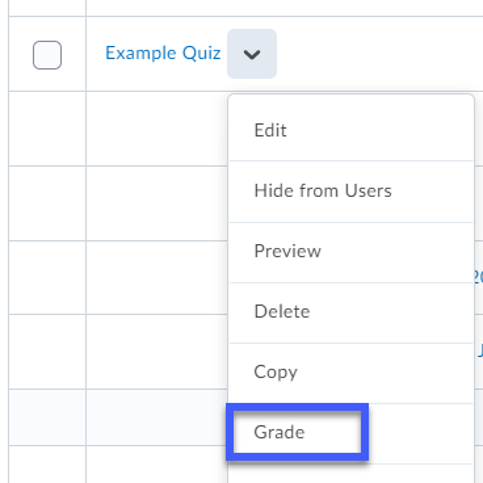
- Select the Questions Tab.
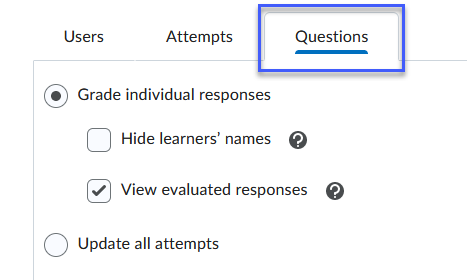
- Select the Question to be graded.
- Enter the Score (Points) for each user.
NOTE: The number of users viewed per page can be changed using the drop-down menu.
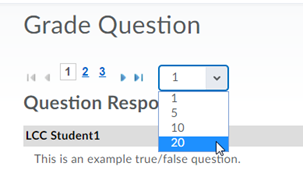
- Use the Feedback text box to add written feedback. NOTE: You may need to expand this section in order to see the text box.
- Select Save.