Creating a Question Pool
- Question Pools allow instructors to give students a set number of questions randomly selected from a larger pool of question. For Example, a 25 question quiz could be comprised of questions pulled at random from a pool of 50 questions. Each student would get a unique set of questions.
- Multiple question pools can be created within a single quiz to allow pools to be created based on course topics, chapters, student learning outcome, etc.
IMPORTANT NOTE: Questions should be in the question library in order to add them into a Question Pool.
- From the Assessments menu, select Quizzes.
- Select the Title of the quiz.
- Select Add/Edit Questions.
- Select Create New, then select Question Pool.
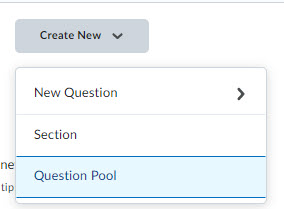
- In the New Question Pool screen, enter the Question Pool Title, Number of Questions to Select, and Points per Question.
- Select Browse Question Library.
- Select the checkbox next to the questions to add to the Pool.
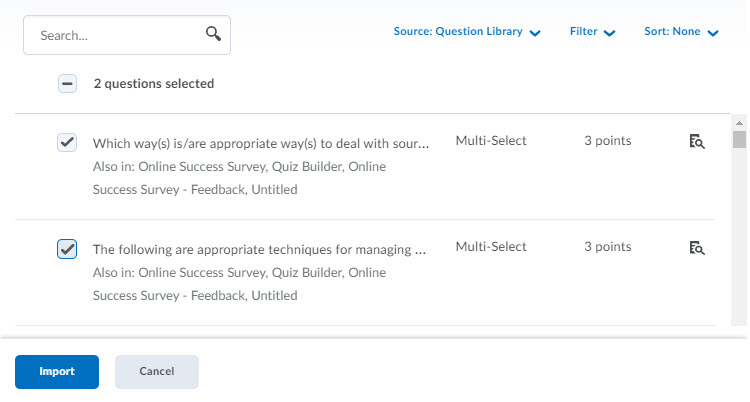
- Select Import.
- Select Save.
- Select Save and Close.